Loading ...
Loading ...
Loading ...
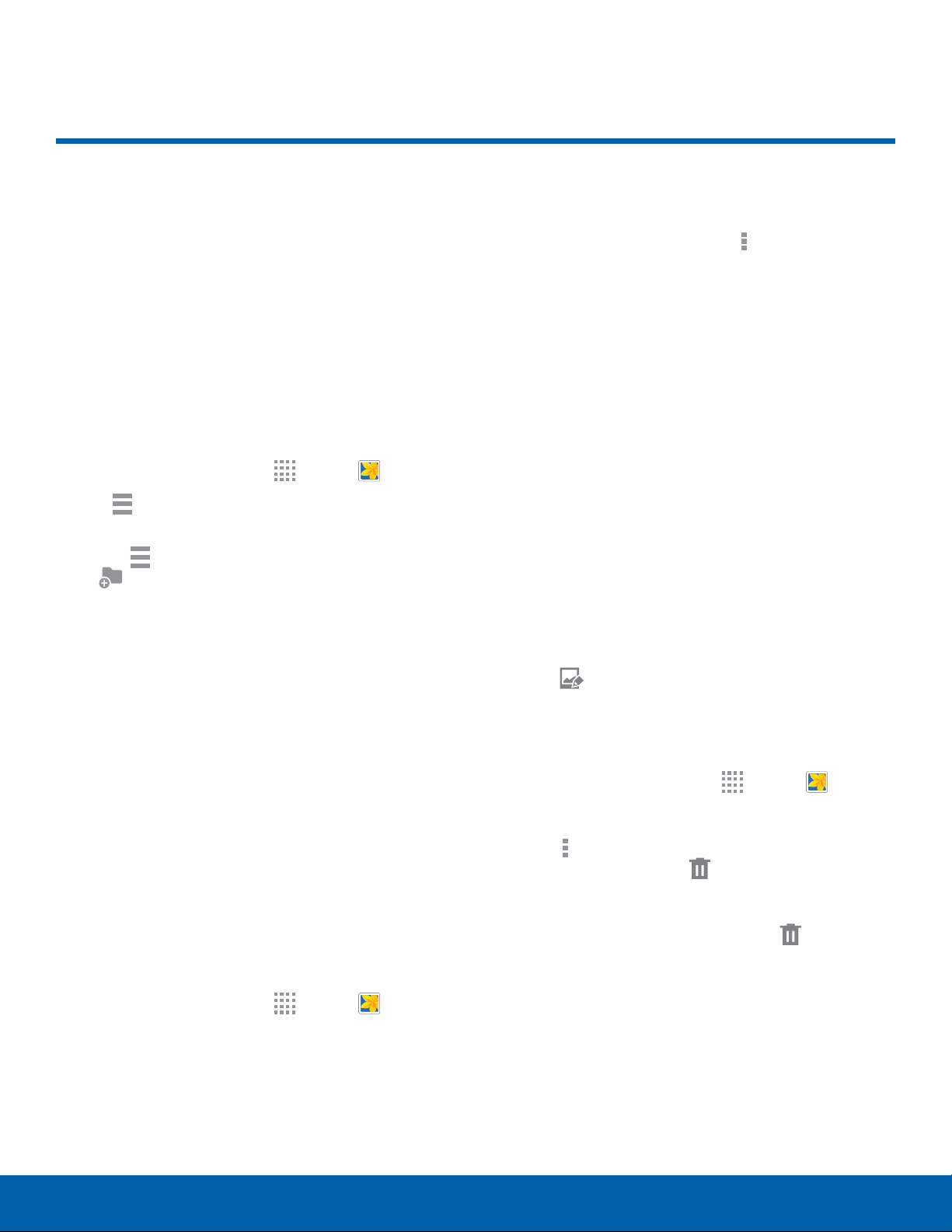
39
Gallery
Applications
Gallery
View, edit, and manage pictures
and videos.
View Images and Videos
Launching Gallery displays available folders. When
another application, such as Email, saves an image,
a Download folder is automatically created to
contain the image. Likewise, capturing a screenshot
automatically creates a Screenshots folder.
1. From a Home screen, tap Apps > Gallery.
2. Tap Menu, and then tap Album, All, or
Locations to choose the way items display.
•
Tap Menu > Album, and then tap
Newalbum to create a newalbum.
•
Tap an album to open it.
•
Tap an image or video to view it in fullscreen.
Scroll left or right to view the next or previous
image or video.
Zoom In and Out
Use one of the following methods to zoom in or out
on an image:
•
Double-tap anywhere on the screen to zoom in or
zoom out.
•
Spread two fingers apart on any place to zoom in.
Pinch the screen to zoom out.
Play Videos
1. From a Home screen, tap Apps > Gallery.
2. Tap a folder to open it.
3. Tap a video to view it.
Edit Images
► While viewing an image, tap Moreoptions:
•
Slideshow: Start a slideshow with the images
and videos in the current folder.
•
Print: Print the image via a USB or Wi-Fi
connection. Some printers may not be
compatible with the device.
•
Rename: Rename the file.
•
Rotate left: Rotate the photo
counter-clockwise.
•
Rotate right: Rotate the photo clockwise.
•
Crop: Resize the frame to crop the image.
•
Set as: Set the image as wallpaper or as a
contact’s photo.
•
Details: View details about the image.
For more advanced editing options:
► Tap Edit to open Photo Editor.
Delete Images
1. From a Home screen, tap Apps > Gallery.
2. Tap an album and/or folder.
3. Tap
More options > Select item, select
images, and then t
ap Delete.
– or –
When viewing a single image, tap
Delete.
Loading ...
Loading ...
Loading ...
