Loading ...
Loading ...
Loading ...
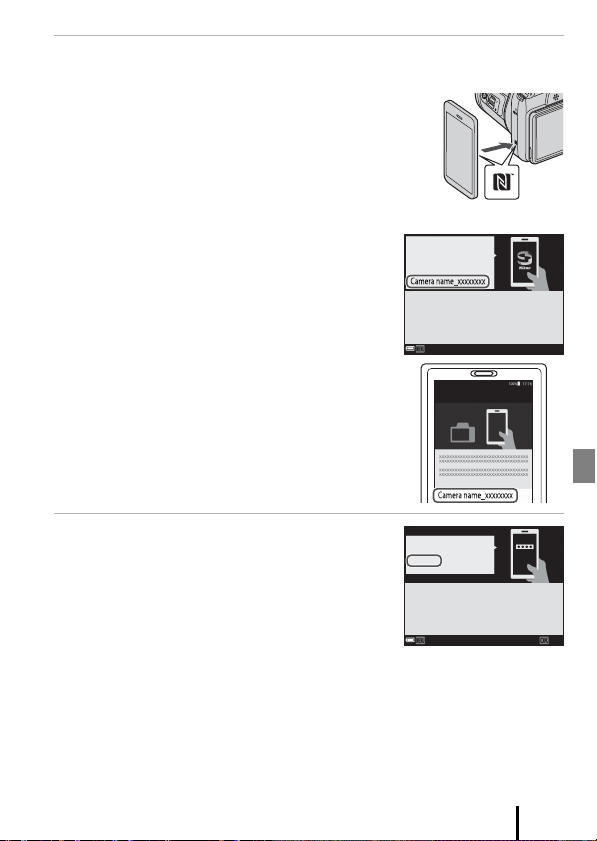
7
Getting Started
3 Pair (i.e., establish a Bluetooth link between) the camera and the
smart device.
• Android Devices with NFC Support
After checking that NFC is enabled on the smart
device, touch the camera Y (N-Mark) to the NFC
antenna on the smart device to launch the
SnapBridge app.
- If the SnapBridge download site is displayed,
download and install the app before repeating
the above steps.
• iOS Devices and Android Devices Without
NFC Support
Press the camera k button. The camera will wait
for a connection; launch the SnapBridge app on
the smart device and follow the on-screen
instructions to tap the name of the camera you
want to pair with.
4 Check the authentication code.
• After confirming that the camera and smart device
display the same six-digit authentication code,
follow the steps below to complete pairing (note
that the code may not be displayed in some
versions of iOS, but you should follow the steps
below even if the code is not displayed).
- On the camera, press k.
- On the smart device, tap Pairing (the name of
the button varies with the smart device).
CancelCancel
SnapBridge
App
Camera
On your smart device, go to the app
store and search for SnapBridge. After
installing, open the SnapBridge app.
Connect to Camera
Camera name
OKOK
Auth. code
000000
CancelCancel
Confirm that the same authentication
code is displayed on the smart device
and press OK.
Camera
Loading ...
Loading ...
Loading ...