Loading ...
Loading ...
Loading ...
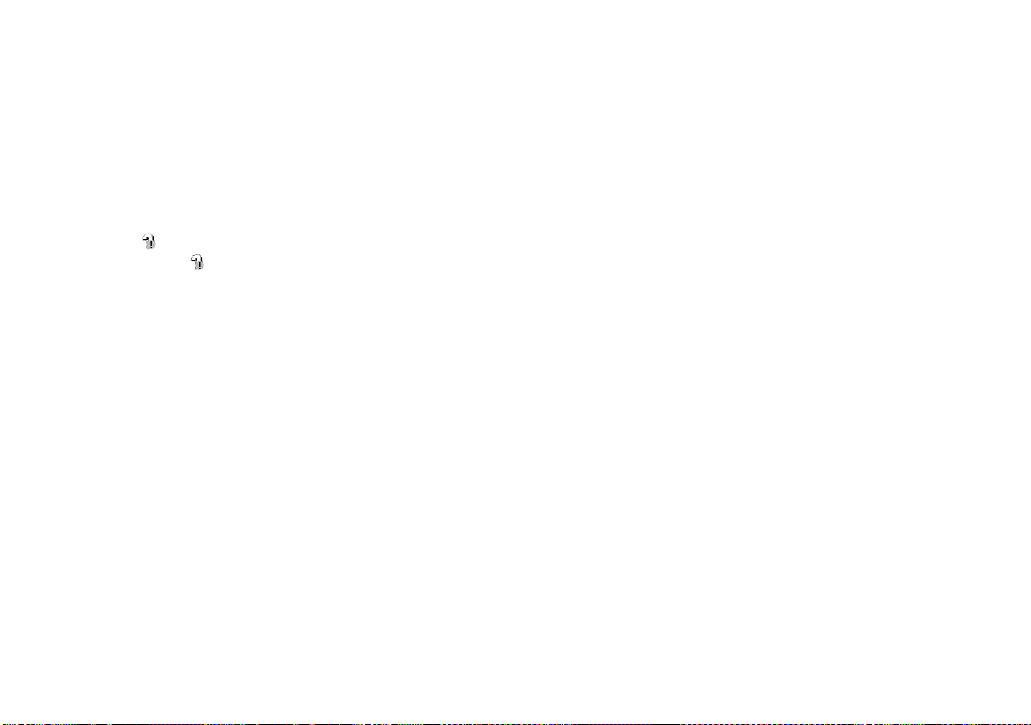
82
When a removable disk icon is not
shown
1 Right-click [My Computer], then click
[Properties].
The “System Properties” screen appears.
2 Display [Device Manager].
1 Click [Hardware].
2 Click [Device Manager].
• When using Windows 98, 98SE or Me, skip
step 1. Click [Device Manager] tab.
3 Delete “ Sony DSC” if it appears.
1 Right-click [ Sony DSC].
2 Click [Uninstall]. (When using
Windows 98, 98SE or Me, click
[Remove].)
The “Confirm Device Removal”
screen appears.
3 Click [OK].
The device is deleted.
Try the USB driver installation again using
the CD-ROM (supplied) (page 76).
— Windows XP
Copying images using the
Windows XP AutoPlay Wizard
a Make a USB connection
(page 79). Click [Copy pictures
to a folder on my computer
using Microsoft Scanner and
Camera Wizard], then click
[OK].
The “Scanner and Camera Wizard”
screen appears.
b Click [Next].
The images stored on the “Memory
Stick Duo” are displayed.
c Click the checkbox of images
that you do not want to copy to
your computer and remove the
checkmark, then click [Next].
The “Picture Name and Destination”
screen appears.
d Select a name and destination
for your pictures, then click
[Next].
Image copying starts. When the
copying is completed, the “Other
Options” screen appears.
e Select [Nothing. I’m finished
working with these pictures],
then click [Next].
The “Completing the Scanner and
Camera Wizard” screen appears.
f Click [Finish].
The wizard closes.
• To continue copying other images, follow the
procedure given under
P on page 80 to
disconnect the USB cable and reconnect it.
Then, perform the procedure from step 1
again.
Loading ...
Loading ...
Loading ...