Loading ...
Loading ...
Loading ...
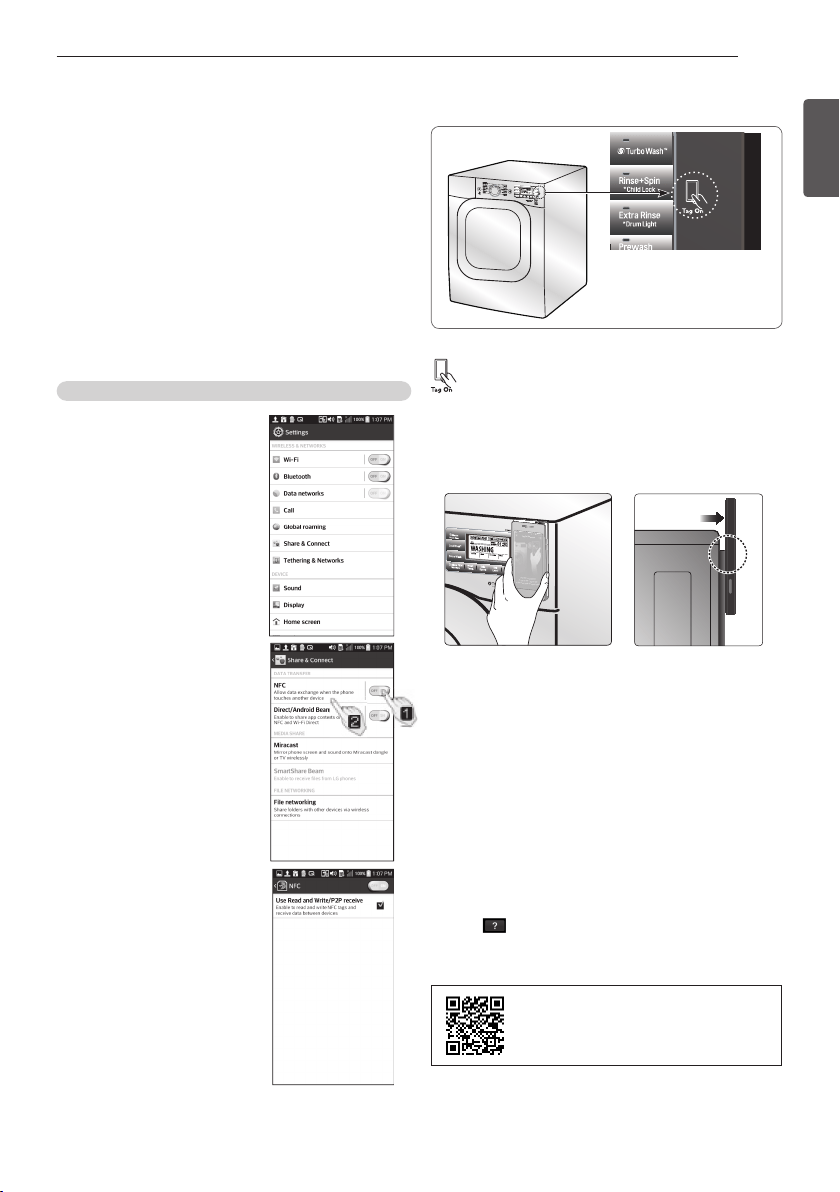
29
ENGLISH
USING YOUR WASHING MACHINE
Before using the Tag On function
- The Tag On function allows you to conveniently
use the LG Smart Diagnosis™ and Cycle
Download features to communicate with your
appliance right from your own smart phone. To
use the Tag On function:
1 Download the LG Smart Laundry&DW App to
your smart phone.
2 Turn on the NFC (Near Field Communication)
function in your smart phone.
The Tag On function can only be used with most
smart phones equipped with the NFC function
and based on the Android operating system (OS).
Turning on the NFC function of the smart phone
1 Enter the "Settings" menu
of the smart phone and
select "Share & Connect"
under "WIRELESS &
NETWORKS."
2 Set "NFC“ and “Direct
Android Beam” to ON
and select “NFC" .
3 Check "Use Read and
Write/P2P receive."
Depending on the smart
phone manufacturer and
Android OS version, the
NFC activation process
may differ. Refer to the
manual of your smart
phone for details.
The Tag On icon
Tag On position
Tag On: Look for the Tag On icon next to the
LCD screen on the control panel. This is where
you position your smart phone when using the
Tag On function with the LG Smart Diagnosis™
and Cycle Download features of the LG Smart
Laundry&DW App.
When you use the Tag On function, position your
smart phone so that the NFC antenna on the back
of your smart phone matches the position of the
Tag On icon on the appliance. If you do not know
the position of your NFC antenna, move your
smart phone very slightly in a circular motion
until the application verifies the connection.
Because of the characteristics of NFC, if the
transmission distance is too far, or if there is a
metal sticker or a thick case on the phone,
transmission will not be good. In some cases,
NFC-equipped phones may be unable to transmit
successfully.
Press [ ] in the LG Smart Laundry&DW app
for a more detailed guide on how to use the Tag
On function.
Scan this QR code with your smart
phone to quickly access the LG
Smart Laundry&DW App for
download
Loading ...
Loading ...
Loading ...