Loading ...
Loading ...
Loading ...
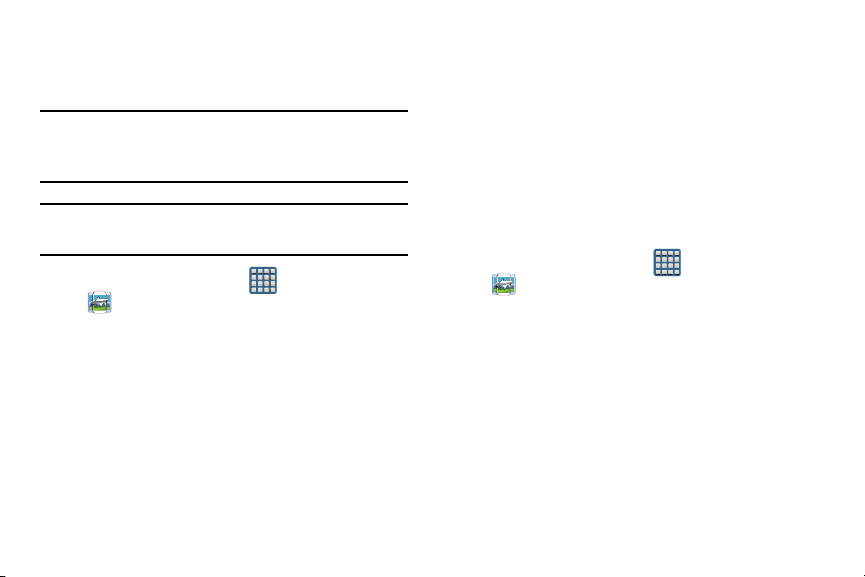
Group Play
This application lets you share documents, photos or music
in real-time with other connected friends.
Note:
Group Play is not the same as Screen mirroring which
requires a connection to a Wi-Fi capable Samsung TV or
via the use of the AllShare Cast Hub.
Important!
To share a Group Play, all users must be connected
to the same Wi-Fi access point.
1. From the Home sc
reen, tap
(
Apps
)
(
Group Play
).
2. Read the on-screen Disclaimer and tap
Agree
.
3. Follow the on-screen tutorials.
Creating a group
If you have media you want to share, create a group for other
users to join to and then share/collaborate with what you are
sharing.
The creator of the group is the leader and it the source of the
shared file. All other joined members can then interact with
the file being shared.
1. Connect to an active Wireless Access Point and confirm
your other participants are also connected to this same
Wi-Fi.
2. From the Home screen, tap (
Apps
)
(
Group Play
).
3. Tap the
Set group password
field to enable the function
which requires users to enter a password prior to
connecting to your new group.
4. Tap
Create group
. If previously selected, enter your
group password and tap
OK
. Mobile AP is enabled.
5. Tap one of the media items listed under the
Share and
play content
heading.
6. Tap to select the items you want to share (indicated by
a checkmark), then tap
Done
or
OK
.
Applications and Development 170
Loading ...
Loading ...
Loading ...