Loading ...
Loading ...
Loading ...
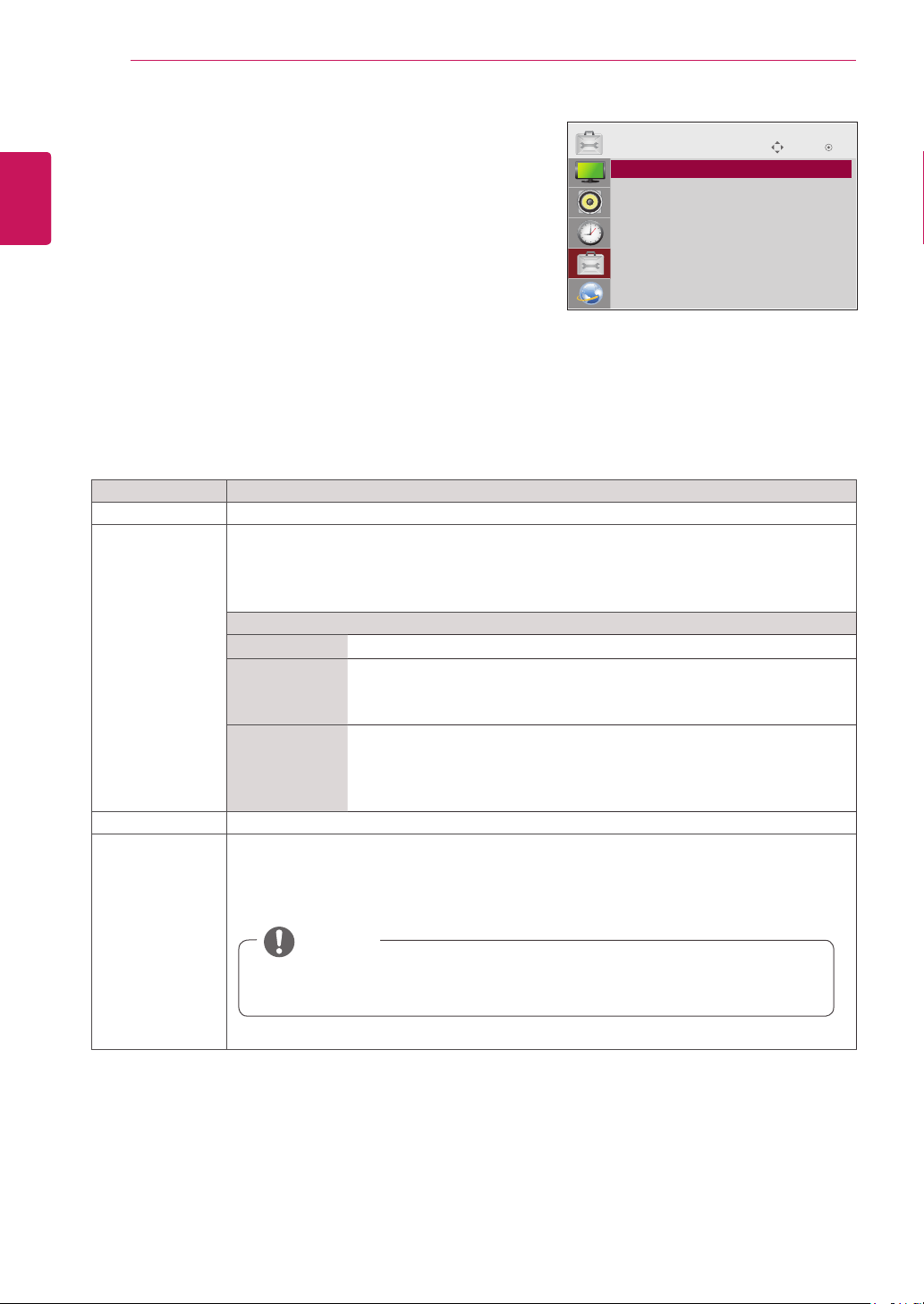
46
ENG
ENGLISH
CUSTOMIZING SETTINGS
OPTION settings
1
Press MENU to access the main menus.
2
Press the Navigation buttons to scroll to OPTION and press
OK.
3
Press the Navigation buttons to scroll to the setting or
option you want and press OK.
- To return to the previous level, press BACK.
4
When you are finished, press EXIT.
When you return to the previous menu, press
BACK.
The available option settings are described in the following:
Move OK
OPTION
ꔋ
• Menu Language
• ISM Method : Normal
• Factory Reset
• Set ID
• Tile Mode
• FAN
• Product/Service Info.
Setting Description
Menu Language To choose the language in which the control names are displayed.
ISM Method Leaving a fixed image on the screen for a long time may cause damage to the screen and cause
image burn-in. To use the product for a long period of time, use a screen saver on the PC or utilize
the residual image prevention function on the product, and when the product is not used, turn off
the power. Burn-in and related problems are not covered by the warranty on this product.
Setting
Normal Sets it if image sticking is never a problem
White wash Removes a ghost image on the screen.
Use sparingly. Watch the sets normally for a while before using this feature to
see if the ghost image disappears on its own.
Color wash Removes a ghost image on the screen.
The color block with the screen moved a little and the white pattern are
alternately displayed. It is difficult to see the after image on all colors.
Once it has been corrected it will not be visible in any color.
Factory Reset Select this option to return to the default factory settings.
Set ID You can assign a unique Set ID NO (name assignment) to each product when several products
are connected for display. Specify the number (1 to Total Set ID) using the button and exit. Use
the assigned Set ID to individually control each product using the Product Control Program.
NOTE
If you change SET ID No, the value of ‘Power On Delay’ will be set to (SET ID No)/3(sec)
to prevent power consumption overload.
ex) SET ID No = 31
→
Power On Delay = 10(=31/3)
Loading ...
Loading ...
Loading ...
