Loading ...
Loading ...
Loading ...
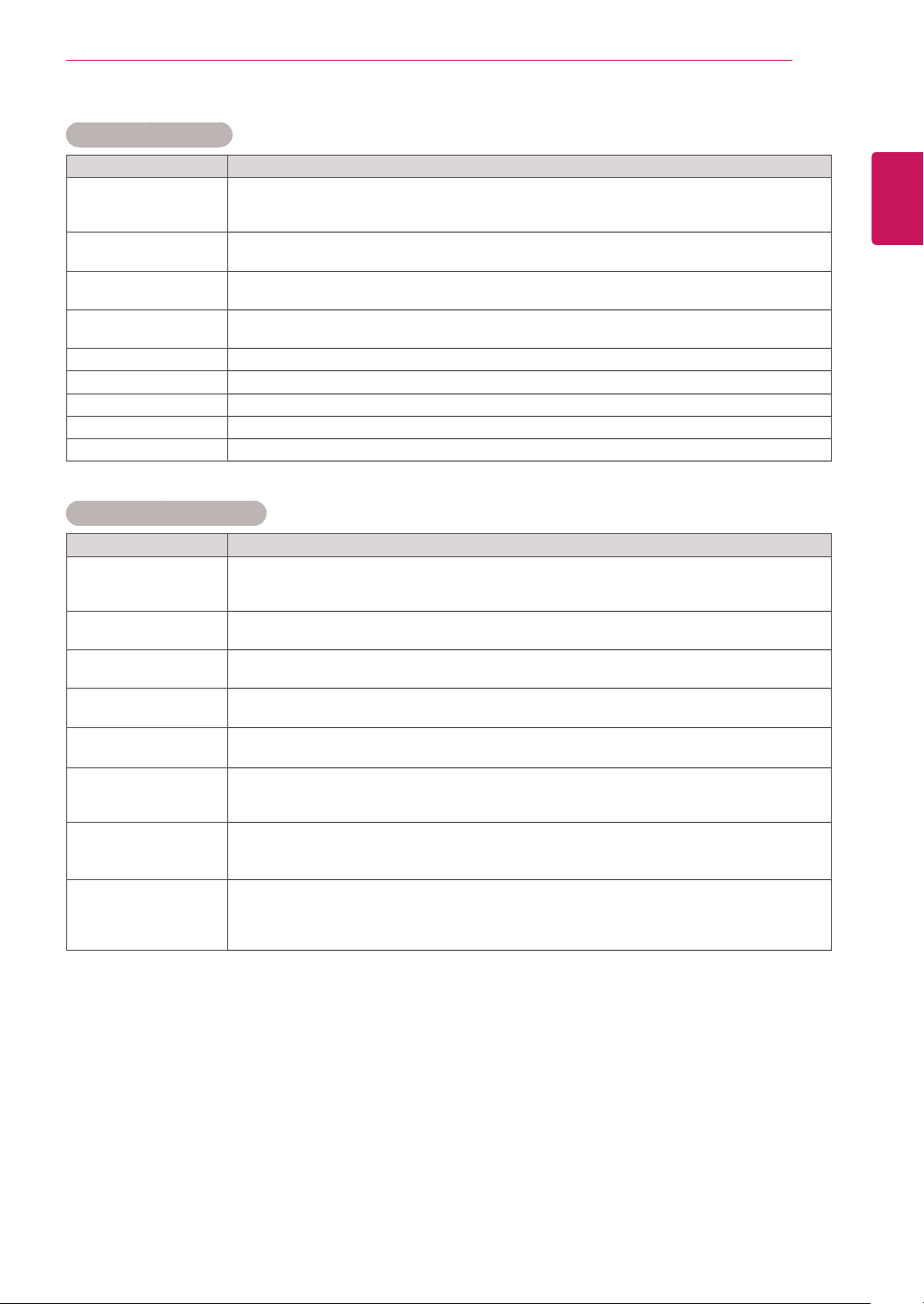
43
ENG
ENGLISH
CUSTOMIZING SETTINGS
Basic image options
Setting Description
Backlight Adjusts the brightness of the screen by controlling the LCD backlight. If you decrease the
brightness level, the screen becomes darker and the power consumption will be reduced
without any video signal loss.
Contrast Increases or decreases the gradient of the video signal. You may use Contrast when the
bright part of the picture is saturated.
Brightness Adjusts the base level of the signal in the picture. You may use Brightness when the dark
part of the picture is saturated.
Sharpness Adjusts the level of crispness in the edges between the light and dark areas of the picture.
The lower the level, the softer the image.
Color Adjusts intensity of all Colors.
Tint Adjusts the balance between red and green levels.
Color Temperature Set to warm to enhance hotter Colors such as red, or set to cool to make picture bluish.
Advanced Control Customizes the advanced options.
Picture Reset Restores the options to the default setting.
Advanced image options
Setting Description
Dynamic Contrast
(Off/Low/Medium/
High)
Optimizes the contrast automatically according to the brightness of the reflection.
(This function can be used only under Component.)
Dynamic Color
(Off/Low/High)
Adjusts the Color of the reflection automatically to reproduce natural colurs as close as
possible.(This function can be used only under Component.)
Clear White
(Off/Low/High)
Make the white area of screen brighter and more white.
Skin Color It detects the skin area of video and adjusts it to express a natural skin color.
Noise Reduction
(Off/Low/Medium/High)
Removing the noise up to the point where it does not damage the original picture. (This
function can be used only under Component.)
Digital Noise
Reduction
(Off/Low/Medium/High)
This option reduces the noise produced while creating digital video signals.
Gamma
(Low/Medium/High)
Set your own gamma value.
On the monitor, high gamma values display whitish images and low gamma values display
high contrast images.
Black Level
Low/High
y
Low: The reflection of the screen gets darker.
y
High: The reflection of the screen gets brighter.
Function works in the following mode - Component, HDMI, DVI-D adjusts the contrast and the
brightness of the screen using the black level of the screen.
Loading ...
Loading ...
Loading ...
