Loading ...
Loading ...
Loading ...
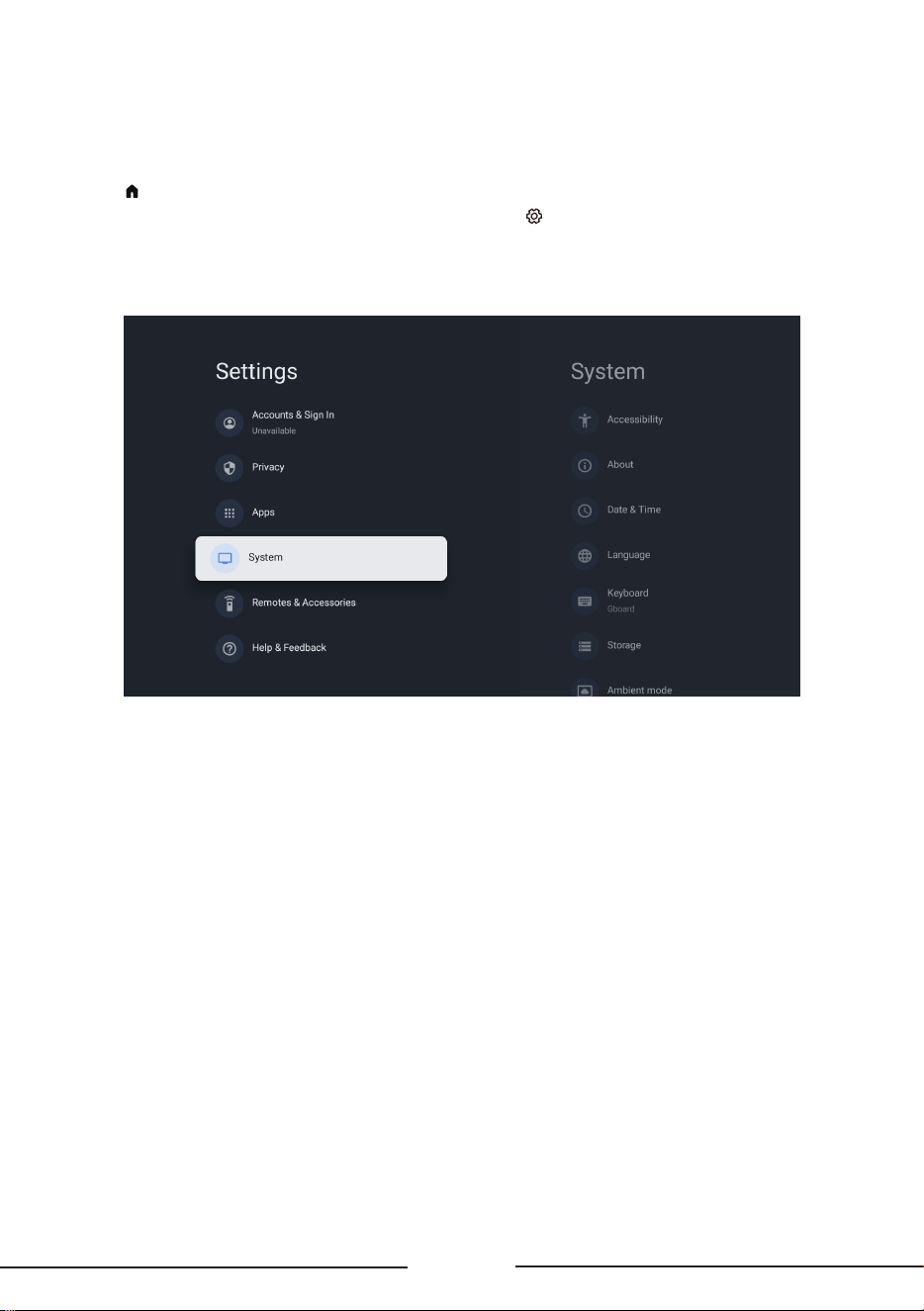
EN
21
System Settings
Follow these instructions to configure various system settings.
1. Press on the remote control to display the TV homepage.
2. Press
Up/Down/Right/Left
button to move the cursor to on screen and press OK to enter the
Settings
menu.
3. Press
Up/Down
to select System and then press OK.
4. Press
Up/Down
to select the items you want to set, and then press OK.
• Accessibility: Configure captions, high contrast text, text to speech. Set the talkback and switch
access.
• About: Check the detail information of the TV, such as
,
system update, device name, status,
model and version, product information, ect. You can also view legal information, turn on the auto
update and reset the TV.
• Date & time: This function need network connection and then you can set the date and time. You
can choose whether to auto synchronize or to manually set the date and time. You can also set
the time zone and choose to use 24-hour format.
• Language: Select a menu language. The selected menu language will also be set as the voice
recognition language.
• Keyboard: Configure the settings of the on-screen keyboard. You can set language and check the
version and user agreements of the current keyboard. You can also add new virtual keyboards or
active virtual remote keyboard.
• Storage: View the memory usage status, clear data, cache and defaults, and to open, force stop
or disable an app. Besides, you can add or remove an app's permissions to access your contacts,
location, and microphone, etc.
• Ambient mode: You should set up Google TV to enable the function which can show the weather,
time, the owner's name, etc. with Ambient.
• Power & Energy: Configure the screen saver settings, including power on behavior, the inactivity
time after which to turn o display, the sleep timer. Configure quick start on function and
screenless service.
• System Sounds: You can set the system sounds to o, low, medium or high.
Loading ...
Loading ...
Loading ...