Loading ...
Loading ...
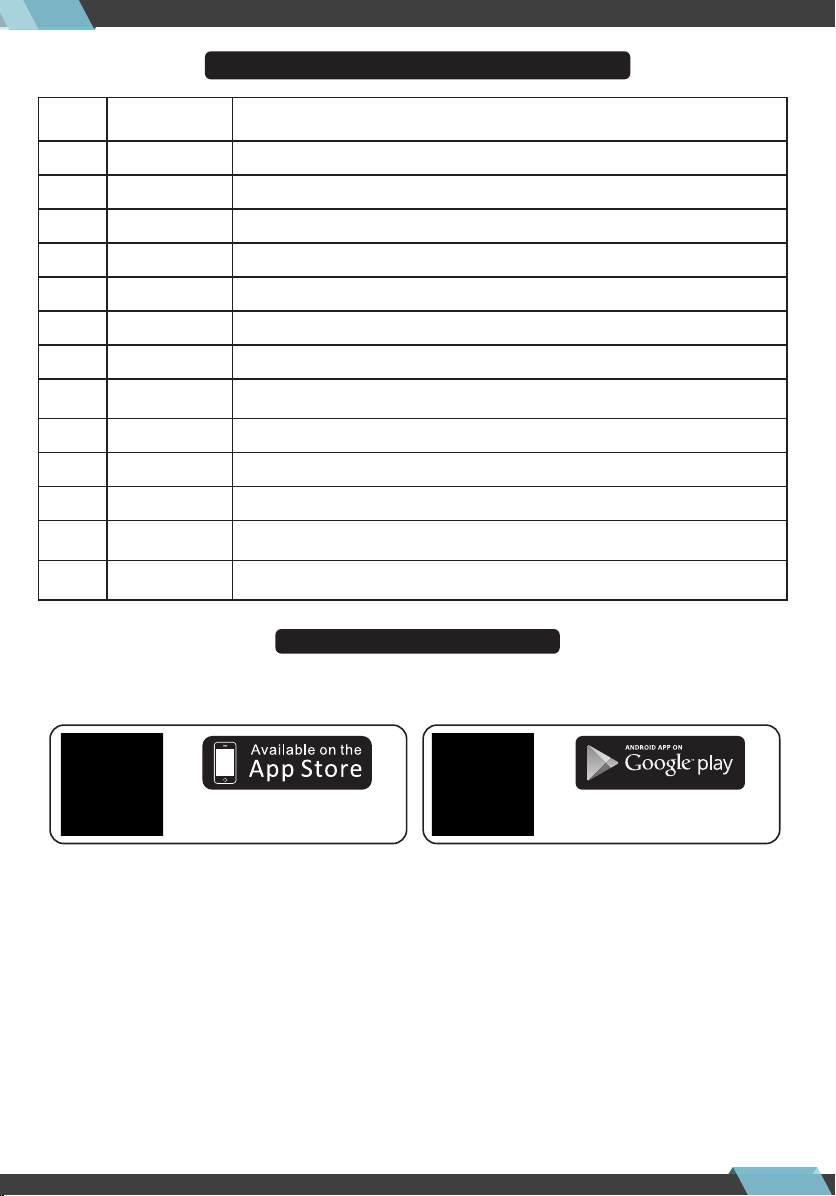
www.PyleUSA.com
2
FUNCTION KEYS & NAME DESCRIPTION
WIFI APP INSTRUCTIONS
Only for WIFI featured version:
1. SOFTWARE DOWNLOAD AND INSTALLATION:
2. INSTRUCTIONS:
Open the power switch of this aircraft, and then access “SETTING” in the mobile,
open the “WIFI”and nd the “ WiFiUFO” which corresponds to GX-FPV for
connecting. When the link is successfully connected, please exit from the Setting
Option. Open the same software “GX-FPV” in the mobile and then click the icon
“PLAY” to access into the control interface to make real-time recording.
(Please keep away from other WiFi signals as far as possible when ying.)
Apple Store search GX-FPV
(Please scan this QR code to install
this software).
Google play search GX-FPV
(Please scan this QR code to install
this software).
Adjust the drones ying speed in all directions.
High/medium/low
speed
Serial
Number
Function keys /
Names
Function / Eect
360° Flip
This button will cause the drone to do a ip in the air.
Power ON/OFF
Left stick
Right stick
Remote Control POWER ON/OFF switch
Pressing up will move the drone higher, pressing down will move it lower, left will spin it in
place to the left, and right will spin it in place to the right.
Pressing forward will move the drone forward, pressing back will move it backwards, left will
move it to the left, and right will move it to the right.
This button will start the motor, after pressing it you will be able to take o and y/control
the drone.
Headless mode/
One key returen
Short press into Headless Mode ; Long press about 3 seconds into One key return function.
Once you hit the unlock button and start the motor, pressing this button will lift the drone up into
the air and hover there, if you press it again it will slowly drop down and land on the ground.
One key take-o/
Landing
Turn left/right Trim
If the drone is turning left or right while hovering without any operation, press the opposite trim
left/right turn button until it stays in place.
Forward/backward
trim
Left/ right y trim
If the vehicle move left (right) without operation,press right (left) trim button correspondingly.
If the drone is drifting forward or backward while hovering without any operation, press the opposite
trim forward/backward button until it stays in place.
Short press to take photo ; long press 3 seconds to take video , short press again stop taking video.
Photo/Video
Unlock
1
2
3
4
5
6
7
8
9
10
11
12
13
Pressing this will slow down the motor and the drone will drop quickly.
Emergency stop
If the drone is drifting left or right while hovering without any operation, press the opposite
trim left/right movement button until it stays in place.
Loading ...
Loading ...
Loading ...
