Loading ...
Loading ...
Loading ...
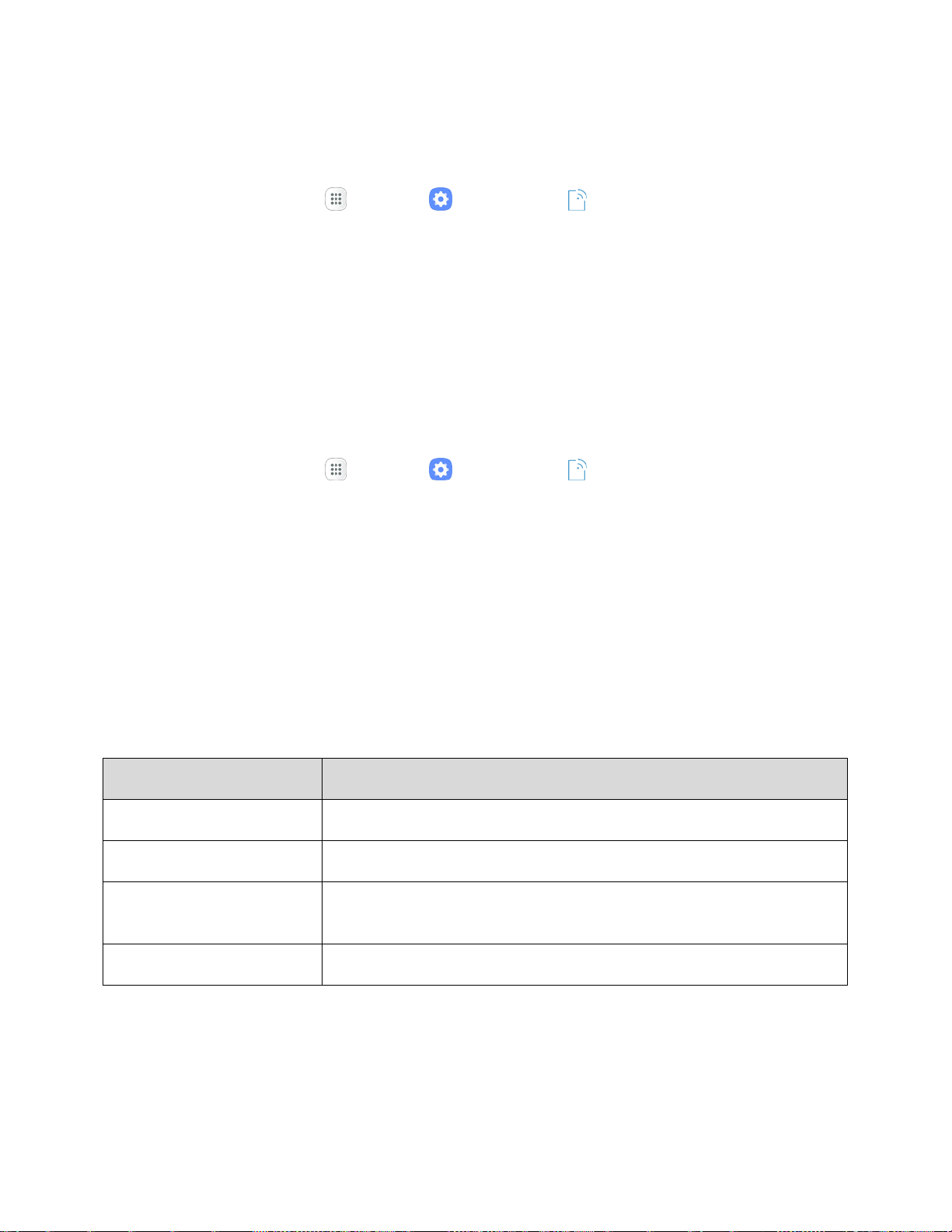
Settings 242
Recent Location Requests
Apps that have requested your location are listed under Recent location requests.
1. From home, tap Apps > Settings > Connections .
2. Tap Location.
3. Tap On/Off to turn on Location services.
4. Tap an entry under Recent location requests to view the app’s settings.
Location Services
Google uses Location History to store and use your device’s most recent location data. Google apps,
such as Google Maps, can use this data to improve your search results based on places that you have
visited.
1. From home, tap Apps > Settings > Connections .
2. Tap Location.
3. Tap On/Off to turn on Location services.
4. Tap Google location history and sign in to your Google Account for more options.
More Connection Settings
The more connection settings menu provides access to additional connection options, such as Nearby
device scanning, Printing, MirrorLink, and VPN.
More Connection Settings Options
Setting
Description
Nearby device scanning
Scan for and connect to nearby devices.
Printing
Set up printers to print from your phone.
MirrorLink
Mirror your phone’s display on your car’s entertainment and information
screen using a USB connection.
VPN
Add a Virtual Private Network (VPN)
Loading ...
Loading ...
Loading ...
