Loading ...
Loading ...
Loading ...
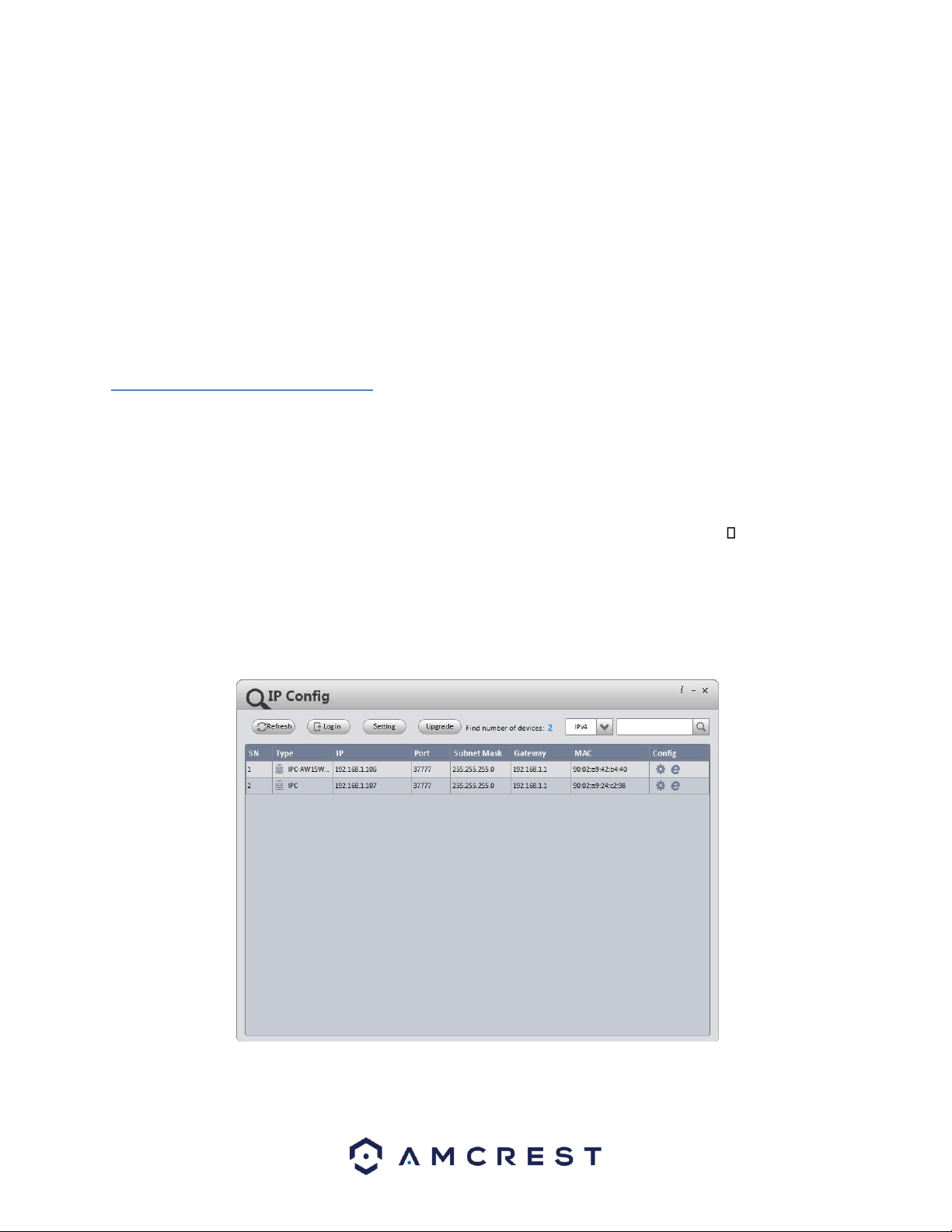
15
9. If you are logging in for the first time, you will be prompted to create a new password. Please select a
password that is at least 8 characters long, and one that uses a combination of uppercase letters, lowercase
letters, and numbers. Note that once the password is changed here, it will take effect immediately. If you
forget your password, you can always hard reset your camera by touching the leads of the green and white
reset wires together for 30 seconds.
10. To better understand the App's interface and features, please visit the Help Center within the app. To access
the Help Center, tap the menu icon on the top left hand side, tap Help, then select which screen you'd like
more information about. For additional assistance, please contact us at www.amcrest.com or give us a call at
1-888-212-7538. Step by step video tutorials available at www.amcrest.com/videos
4.4 Desktop Access Setup
Access your camera and all its features and settings on your local network using Internet Explorer, Firefox, or Safari
on Windows or Mac.
This method of accessing the camera’s interface is necessary to setup remote access. Ensure that the following
items are completed:
• The camera is connected to the Network via an Ethernet cable and connected to a POE port.
The camera and the PC are on the same network.
• Use one of the following web browsers: Safari, Internet Explorer, or Mozilla Firefox (Google Chrome
support in Development).
To easily connect to the camera’s interface, use the included CD to install and run the IP Config tool. Alternatively,
you can download the IP Config software from www.amcrest.com/support. The IP Config tool’s interface looks
like the below image:
Loading ...
Loading ...
Loading ...
