Loading ...
Loading ...
Loading ...
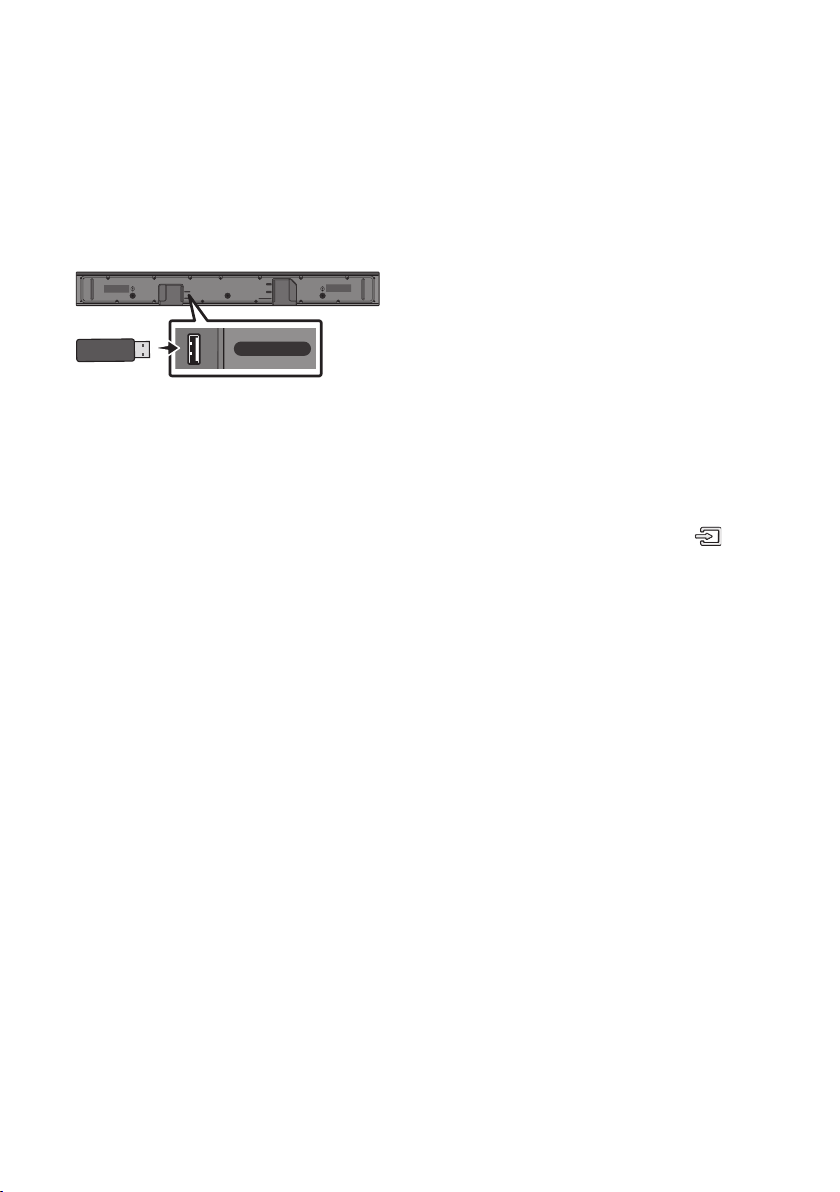
ENG - 31
11 SOFTWARE
UPDATE
Samsung may offer updates for the Soundbar’s
systemrmwareinthefuture.
USB port
HDMI
HDMI TO TV
(ARC)
USB (5V 0.5A)
DC 24V
DIGITAL AUDIO IN (OPTICAL)
USB (5V 0.5A)
If an update is offered, you can update the
rmware by connecting a USB device with the
rmware update stored on it to the USB port on
your Soundbar. For more information about how
to download update les, go to the Samsung
Electronics website at
www.samsung.com
Support.
Then, select the product type or enter the model
number of your Soundbar, select the Software &
Apps option, and then Downloads. Note that the
option names can vary.
Update Procedure
After the update completes, all your customized
user settings are maintained.
1. Connect a USB thumb drive to the USB port
on your computer.
Important: Make sure there are no music
les on the USB thumb drive. This may cause
the rmware update to fail.
2. Go to (samsung.com)
select Enter Model
Number and enter the model of your
Soundbar. Select manuals and downloads
and download the latest software le.
3. Save the downloaded software to a USB
stick and select “Extract Here” to unzip the
folder.
4. Turn off the Soundbar and connect the USB
stick containing the software update to the
USB port.
5. Power on the Soundbar, press the (Source)
button on the Soundbar, and then select the
“USB” mode. “UPDATE” appears on the display,
starting the update.
Soundbar is rebooted
automatically when the update is completed.
• This product has a DUAL BOOT function.
If the rmware fails to update, you can
update the rmware again.
• During update, do not turn it off or
remove the USB.
• If the latest version is already installed on
the Soundbar, the update will not install.
• Depending on the USB type, update may
not be supported.
6. Restore your settings on the Soundbar.
Loading ...
Loading ...
Loading ...