Loading ...
Loading ...
Loading ...
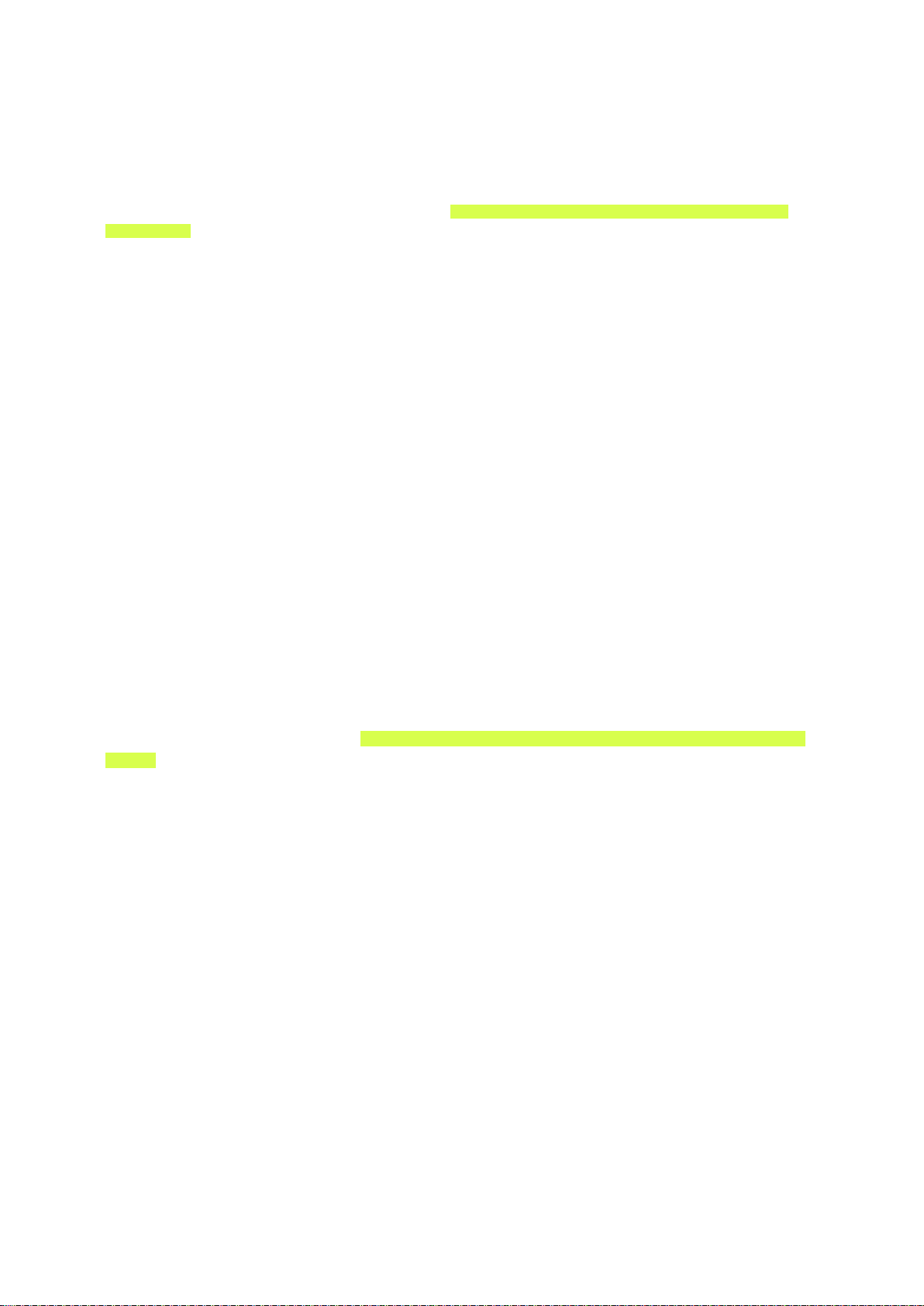
10
Connecting With a DVI to HDMI Cable
If the graphics adapter of your computer does not support the HDMI interface, connect the computer
to the TV with a DVI (Digital Visual Interactive) to HDMI cable. Note that the DVI to HDMI connection
is only supported by the HDMI (DVI) port and does not support audio signal transmission. To listen to
the computer sound, connect external speakers to the computer’s audio output connector.
"
For the resolutions supported by the TV, refer to "Read Before Connecting a Computer (Supported
Resolutions)".
Refer to the diagram and connect the DVI to HDMI cable to the TV's HDMI (DVI) port and the
computer's DVI output port.
Once the connection has been made, press the SOURCE button to select the connected external
device.
Connecting Through Samsung Link
Quickly access photo, video, and music files saved on a computer on which Samsung Link software
is installed. In addition, using Samsung Link, you can view or play the content of a computer which is
registered with Samsung Link through your Samsung account, even if the computer and the TV are not
connected to the same router or AP.
1.
On a computer, navigate to the Samsung content and service portal (http://link.samsung.com),
and then sign into your Samsung account.
"
To install the Samsung Link desktop software, you need to sign into your Samsung account. If you
don't have a Samsung account, create one first.
2.
Install the Samsung Link desktop software. When the installation is complete, the computer will
be registered with Samsung Link.
3.
Specify a folder on the computer to connect to the TV. You can view or play the photo, video,
and music files in the specified folder on the TV. For more information about playing or viewing
multimedia content, refer to the "Playing Multimedia Content Saved on a Computer/Mobile
Device" section.
"
For more information about using the Samsung Link desktop software, refer to the Help section of the
Samsung Link software.
Loading ...
Loading ...
Loading ...