Loading ...
Loading ...
Loading ...
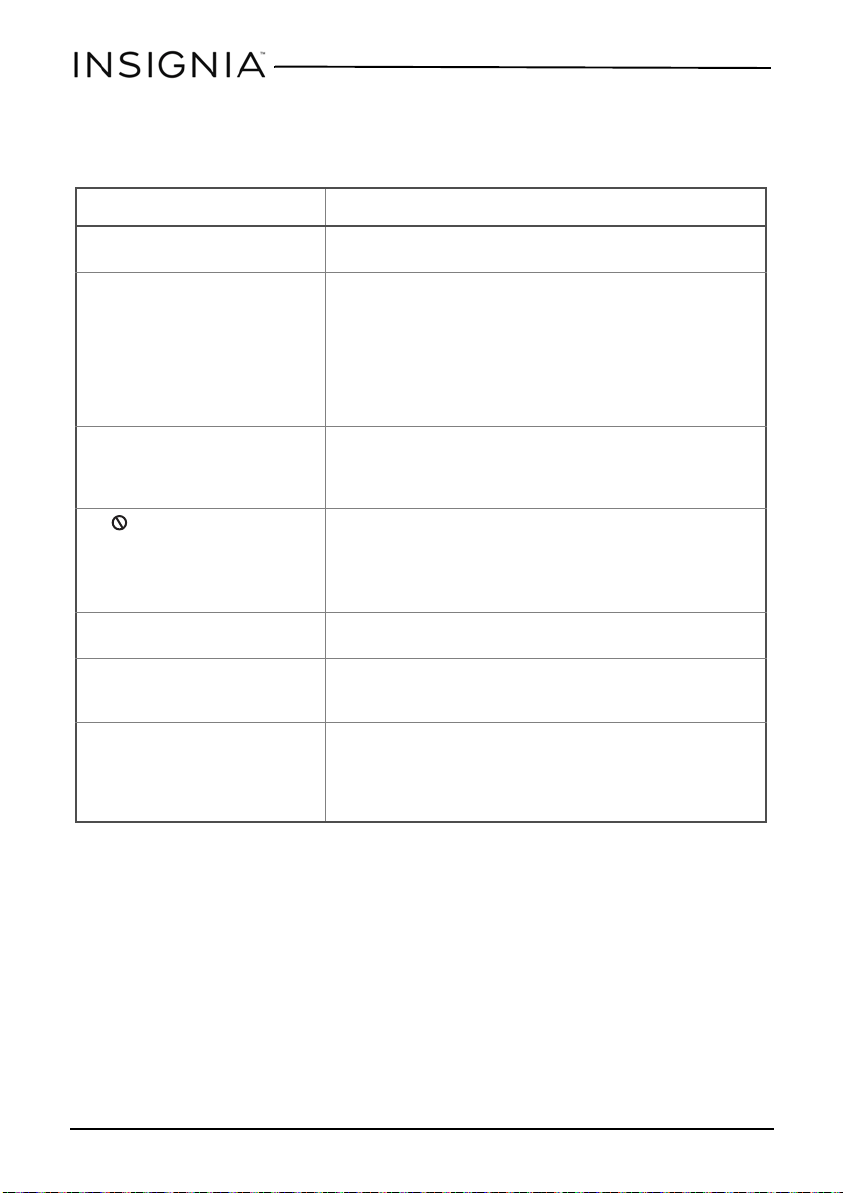
18
NS-P10DVD18
www.insigniaproducts.com
Troubleshooting
PROBLEM SOLUTION
No power • Make sure that the AC power adapter is plugged in and connected.
• Make sure that your player is turned on.
No sound or distorted sound. • Adjust the volume.
• Make sure that all cables are inserted correctly into the appropriate
jacks.
• Make sure that your player is not paused.
• Make sure that your player is not in fast forward or fast reverse mode.
• Make sure that your player is not too hot. Let it cool for 30 minutes,
then try it again.
• Make sure that the headphones are not plugged in.
Cannot fast-forward or fast-reverse
through a movie.
• You cannot fast-forward through opening credits and warning
information at the beginning of a movie.
• Some DVDs do not allow rapid scanning or skipping of titles or
chapters.
The icon appears on the screen. The action you tried cannot be done because:
• The DVD does not support the feature (for example the Subtitle
feature).
• The feature is not available at the current point on the DVD.
• You entered a title or chapter number that is out of range.
Picture is distorted. • During fast-forwarding or fast-reversing, distortion is normal.
• The DVD may be damaged. Try another DVD.
Disc does not play. • Make sure that the disc is inserted with the label side up.
• Make sure that the disc is compatible with your player. Your player can
play DVDs and audio CDs.
Play starts, then stops immediately. • Make sure that the region code for the DVD matches the region code
for your player. Your player’s region code is 1. The DVD’s region code is
on the DVD or the DVD packaging.
• Make sure that the disc is not dirty.
• If condensation has formed inside your player, let your player dry out.
NS-P10DVD18_17-0348_MAN_V1_ENG.fm Page 18 Thursday, June 1, 2017 8:03 AM
Loading ...
Loading ...
Loading ...