Loading ...
Loading ...
Loading ...
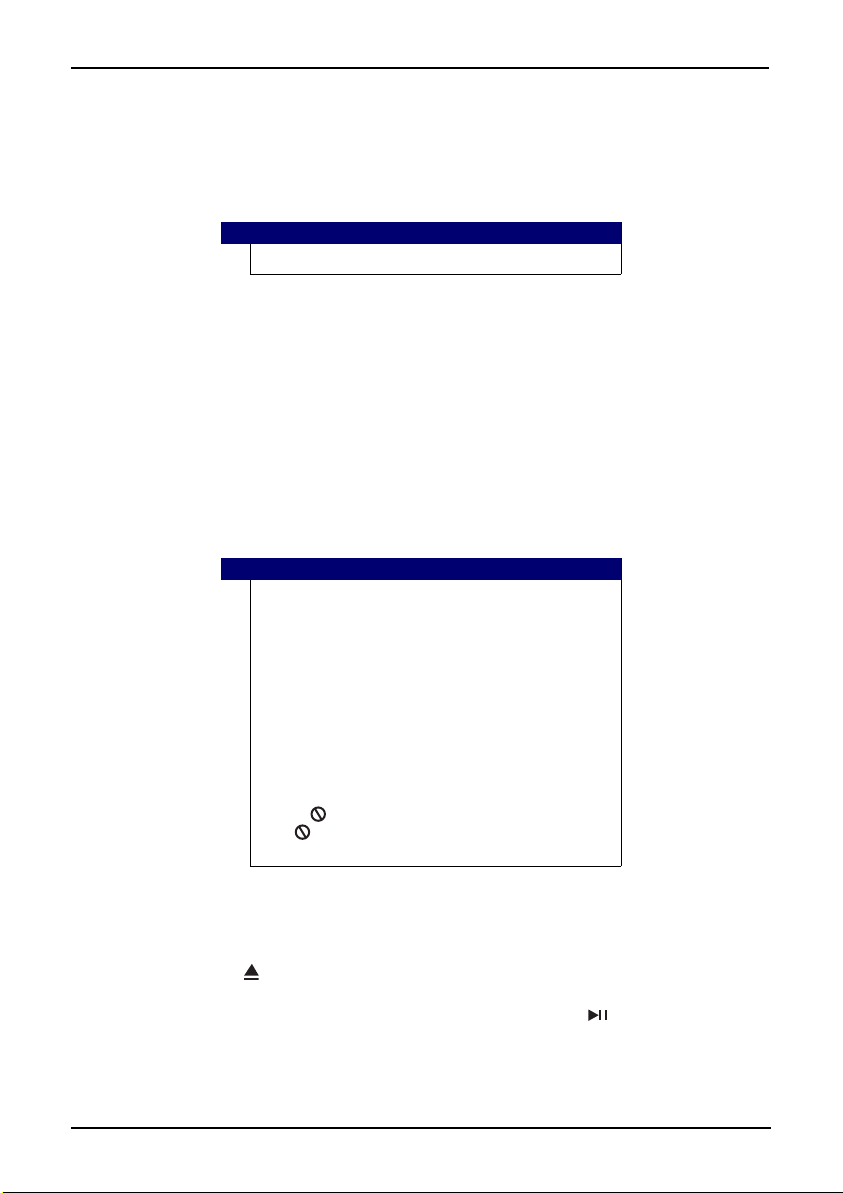
11
10” Portable DVD Player
www.insigniaproducts.com
2
Plug the connectors on an RCA cable (not included) into the connectors on the other
end of the AV adapter cable. Make sure that the colors on the connectors match.
3
Plug the other end of the RCA cable into the AV jacks on the TV or monitor, making sure
to match the colors on the connectors with the jacks on the TV (or monitor).
4
Turn your TV or monitor on.
Using your player
Turning on your player
To turn on your player:
1
Slide the ON/OFF switch on the side of your player to the ON position.
2
The start-up picture (DVD VIDEO) appears on the screen.
3
After use, slide the ON/OFF switch to the OFF position.
Playing a DVD or audio CD
To play a disc:
1
Make sure that your player is connected to power or that the battery is charged.
2
Slide the ON/OFF switch on the side of your player to the ON position.
3
Press the open ( ) button to open the disc door. The disc door opens.
4
Place a disc, label side up, in the disc tray, then close the tray. The disc starts playing
automatically. If playback does not begin automatically, press on the player.
Note
You may have to select the correct input on your TV or monitor.
Notes
• Most DVDs and your player have region codes that help
control illegal distribution of DVDs. The region code for your
player is 1. You can only play DVDs with a region code of 1
or ALL. The region code for a DVD is printed on the DVD or
the DVD packaging.
•This User Guide explains the basic instructions for
operating this unit. Some DVDs are produced in a manner
that allows specific or limited operation during playback.
Therefore, this unit may not respond to all operating
commands. THIS IS NOT A DEFECT. Please refer to the
instructions accompanying the specific DVD in question for
more information about the options available on that DVD.
• “ ” may appear on the screen during operation. A
“ ” means the desired operation is not permitted by the
unit or disc.
NS-P10DVD18_17-0348_MAN_V1_ENG.fm Page 11 Thursday, June 1, 2017 8:03 AM
Loading ...
Loading ...
Loading ...