Loading ...
Loading ...
Loading ...
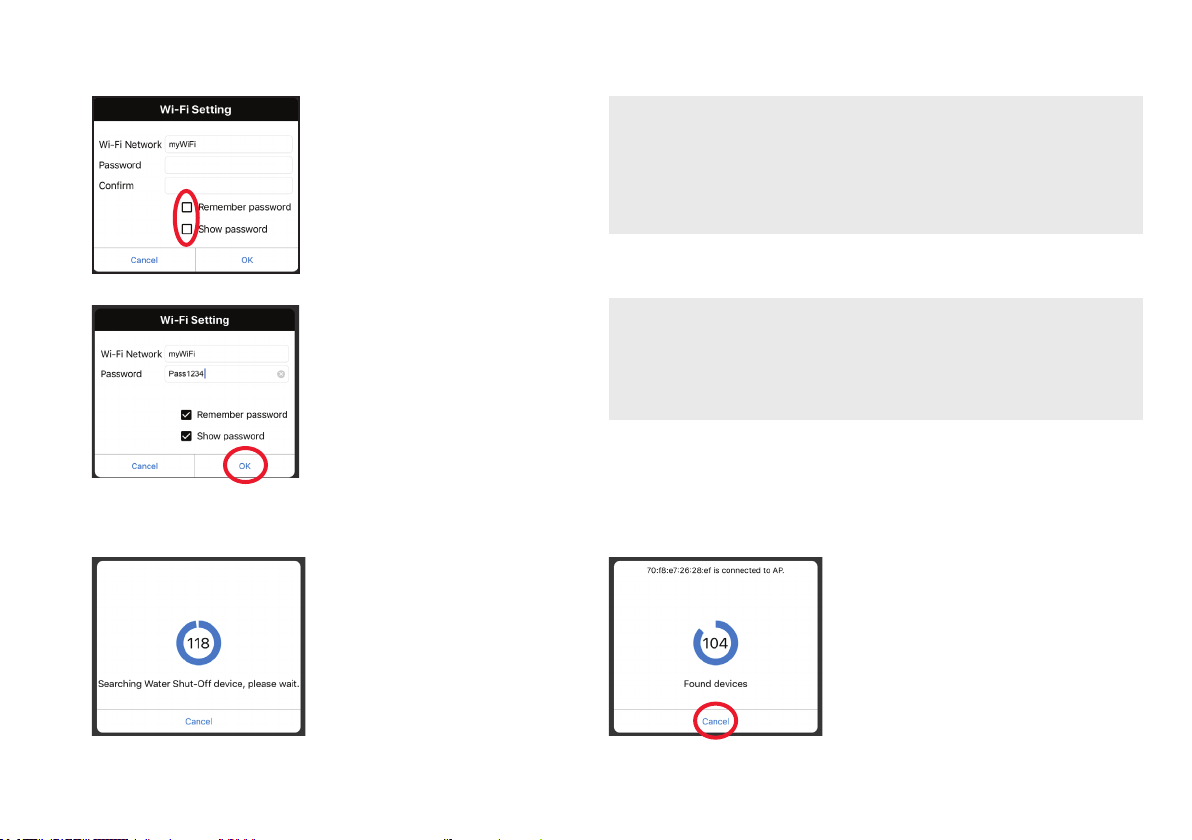
12
Make sure your Smart Module is ready for setup!
If the Link and Activity indicators on the Smart Module
are not on, unplug the Smart Module and plug it in
again.
Make sure you’re on the WiFi network you want to use!
If the Network Name doesn’t match the network you
want to use, quit the App, go to the network settings for
your phone, and connect to the network you want to use.
Then start the App again.
C. Connect the App to your WiFi network
Press the Remember
Password and Show
Password boxes so that
you only have to enter your
password once (and you can
see it while you’re entering).
Enter the password for your
WiFi network. Then press
OK. IMPORTANT: Double
check your network name
and password—these must be
correct to work with the App!
D. Connect the App to your Smart Module
Once you’ve entered the
information for your WiFi
network, the App starts
searching for your Smart
Module.
When the App’s search screen
displays “Found devices” you can
press Cancel to stop the search.
NOTE: If you’re connecting
multiple Smart Modules, wait for
the search timer to complete its
search.
Loading ...
Loading ...
Loading ...