Loading ...
Loading ...
Loading ...
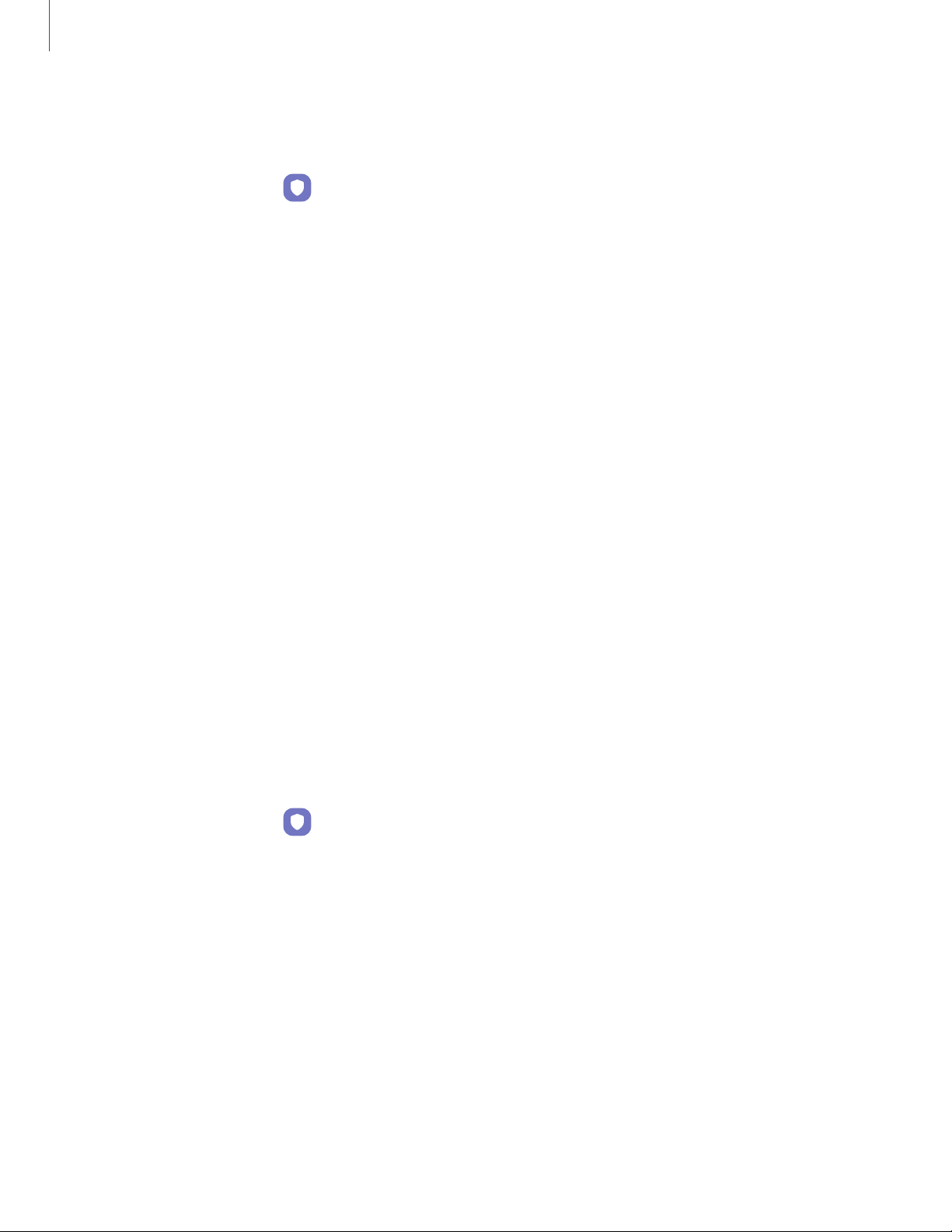
0
0
Getting started
37
Face r
ecognition management
Customize how face recognition works.
◌
From Settings, tap Biometrics and security > Face recognition.
•
Remove face data: Delete existing faces.
•
Add alternative look: Enhance face recognition by adding an alternative
appearance.
•
Face unlock: Enable or disable face recognition security.
•
Stay on Lock screen until swipe: When you unlock your device with face
recognition, stay on the Lock screen until you swipe the screen.
•
Faster recognition: Turn on for faster face recognition. Turn off to increase
security and make it harder to unlock using an image or video of your
likeness.
•
Require open eyes: Facial recognition will only recognize your face when
your eyes are open.
•
Brighten screen: Increase the screen brightness temporarily so that your
face can be recognized in dark conditions.
•
About unlocking with biometrics: Learn additional information about
securing your device with biometrics.
Biometrics settings
Configure your preferences for biometric security options.
◌
From Settings, tap Biometrics and security > More biometrics settings for the
following:
•
Show unlock transition effect: Show a transition effect when you use
biometrics to unlock your device.
•
Biometrics security patch: View the software version of the biometric
security features.
Loading ...
Loading ...
Loading ...