Loading ...
Loading ...
Loading ...
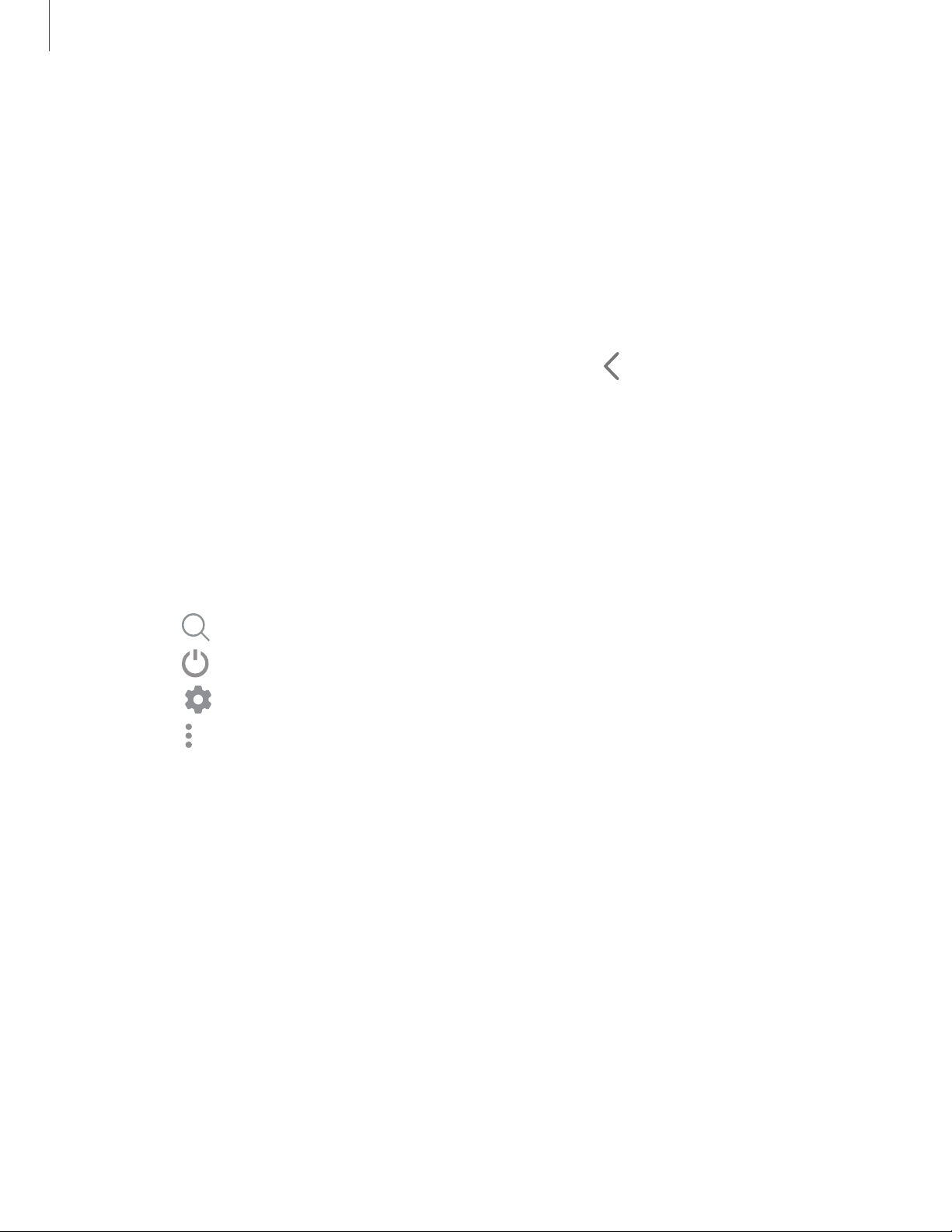
Q
C)
0
•
•
•
<
Getting started
24
View t
he Notification panel
You can access the Notification panel from any screen.
1. Swipe down on the screen to display the Notification panel.
•
To open an item, tap it.
•
To clear a single notification, drag the notification left or right.
•
To clear all notifications, tap Clear.
•
To customize notifications, tap Notification settings.
2.
Drag upward from the bottom of the screen or tap
Back to close the
Notification panel.
Quick settings
The Notification panel provides quick access to device functions using Quick
settings.
◌
Swipe down with two fingers from the top of the screen to display Quick
settings.
•
Tap Finder search to se
arch the device.
•
Tap Power off for Power off and Restart options.
•
Tap
Open settings to quickly access the device's settings menu.
•
Tap
More o
ptions t
o
r
e
order Quick settings or to change the button layout.
•
Tap Devices to control other devices when supported apps like SmartThings
or Google Home are installed.
•
Tap Media to access the Media panel and control playback of connected
audio and video devices.
•
Tap a quick setting icon to turn it on or off.
•
Touch and hold a quick setting icon to open the setting.
•
Drag the Brightness slider to adjust the screen brightness.
Loading ...
Loading ...
Loading ...