Loading ...
Loading ...
Loading ...
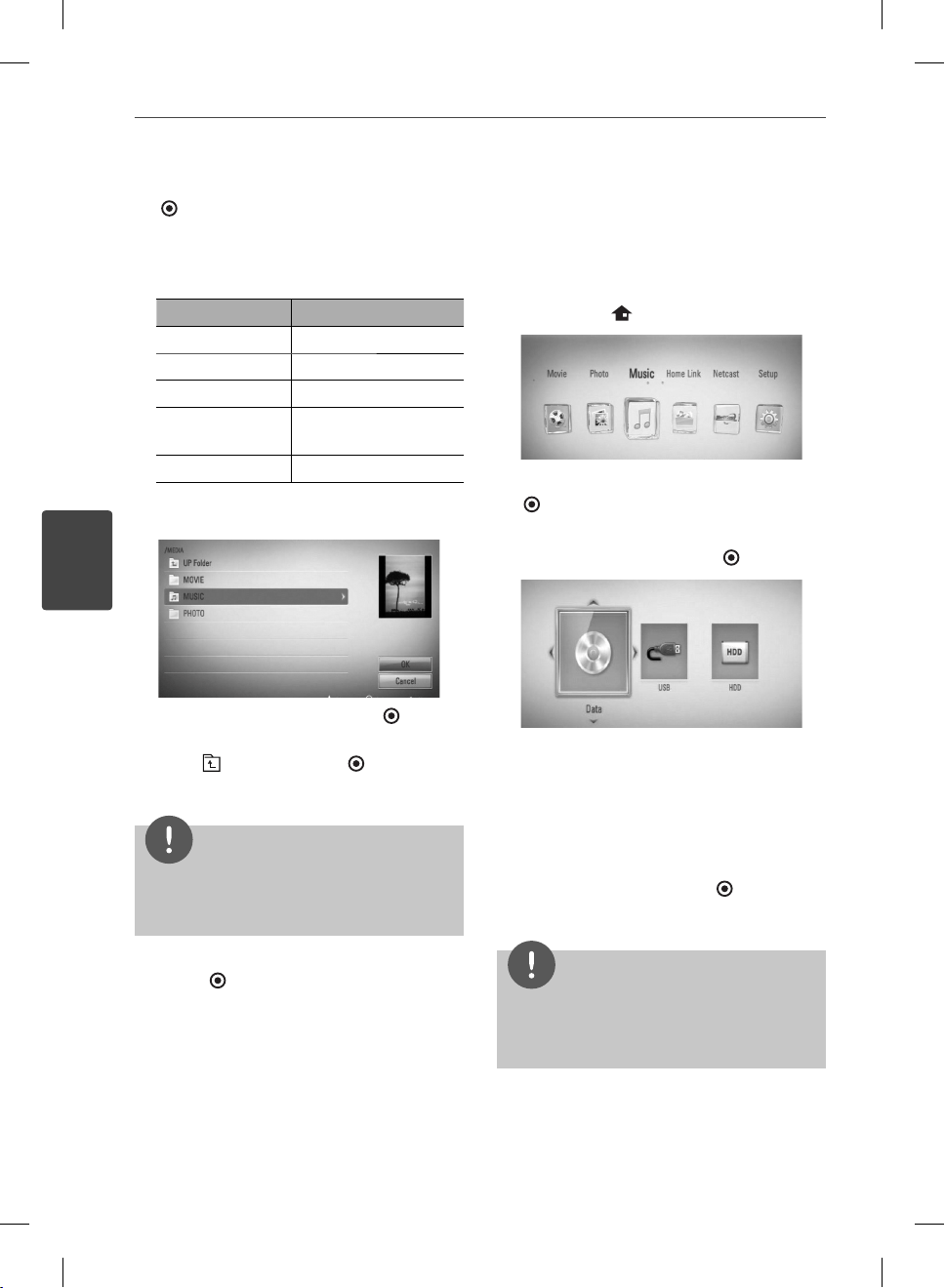
52
Operation
Operation
4
7. Use
U
/
u
to select a device, and press ENTER
( ).
Device that you can select are di er
depending on the location of the photo le
you are displaying in full screen.
Photo location Available Device
Disc Disc, USB, HDD
USB Disc, USB, HDD
Internal HDD Disc, USB, HDD
Share Folder on
your PC (CIFS)
CIFS
DLNA server DLNA server
8. Use
U
/
u
to select a le or a folder you wish
to play.
Select a folder and press ENTER ( ) to
display the lower directory.
Select
and press ENTER ( ) to display
the upper directory.
NOTE
When selecting music from [Home Link], folder
selection is not available. Only le selection is
available on the [Home Link].
9. Use
U
/
u
/
I
/
i
to select [OK], and press
ENTER ( ) to complete music selection.
Listening to music
The player can play Audio CDs and audio les.
1. Press HOME (
).
2. Select [Music] using
I
/
i
, and press ENTER
( ).
3. Select the [Disc], [USB] or [HDD] option
using
I
/
i
, and press ENTER (
).
This step is needed only when a disc or a
USB device is connected on this unit.
While navigating [Movie], [Photo] or [Music]
menu, press green(G) colored button to
change the device. (DISC, USB or HDD)
4. Select a audio le or audio track using
U
/
u
/
I
/
i
, and press ENTER (
) to play the
music.
NOTE
• The le requirements are described on page 10.
• You can use various playback functions. Refer to
pages 34-46.
BD592-N-BUSALLK-ENG.indd 52BD592-N-BUSALLK-ENG.indd 52 10. 10. 20 10:3010. 10. 20 10:30
Loading ...
Loading ...
Loading ...