Loading ...
Loading ...
Loading ...
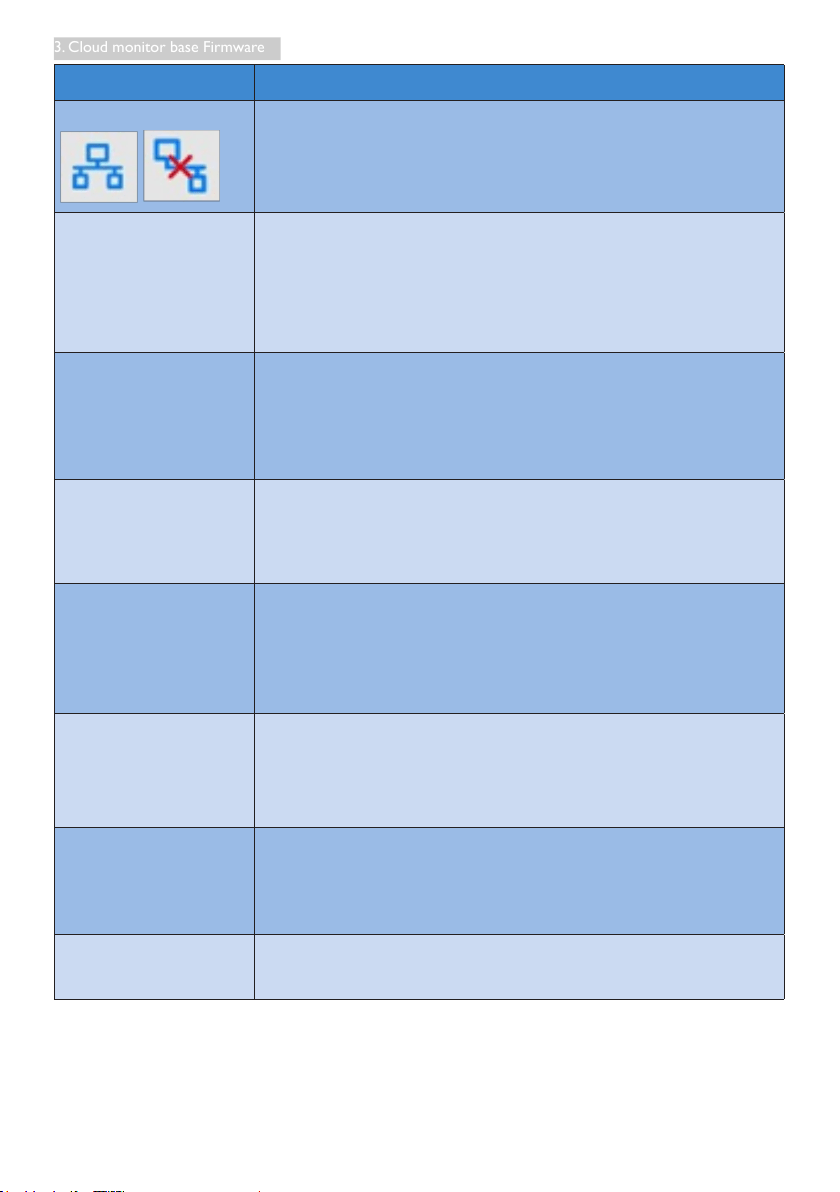
13
3. Cloud monitor base Firmware
Label Description
Network Status
This item expresses network cable connection status icon. This icon will
change when the cable is loose / plugged out or re-plugged in.
DHCP
Select this item to specify DHCP mode to get local IP. It will lock “IP
Address”, “Subnet Mask”, “Default Gateway”, “DNS” fields and update
these values from DHCP server.
When user presses “Apply” button, system will send DHCP request to
DHCP server and get distributed IP from DHCP server. Then system will
refresh “IP Address” column with new IP.
Static IP
Select this item to specify the static method. It will unlock “IP Address”,
“Subnet Mask”, “Default Gateway”, “DNS” elds to allow user manually
modies these values.
System will set xed IP to cloud monitor base when user presses “Apply”
button.
IP Address
IP address of cloud monitor base. The values will be modiable in static IP
mode.
This eld will be cleared to 0.0.0.0 when network cable is loose / plugged
out and automatically be updated when user re-plug in network cable.
Subnet Mask
Subnet mask of cloud monitor base. The values will be modiable in static
IP mode.
This eld will be reset to 255.255.255.0 when network cable is loose /
plugged out and automatically be updated when user re-plug in network
cable.
Default Gateway
Default gateway address of cloud monitor base. The values are optional
and modiable in static IP mode.
This eld will be cleared to 0.0.0.0 when network cable is loose / plugged
out and automatically be updated when user re-plug in network cable.
DNS
DNS address of cloud monitor base. The values are optional and
modiable in static IP mode.
This eld will be cleared to 0.0.0.0 when network cable is loose / plugged
out and automatically be updated when user re-plug in network cable.
Apply Press this button to get IP from DHCP server or set static IP.
Loading ...
Loading ...
Loading ...
