Loading ...
Loading ...
Loading ...
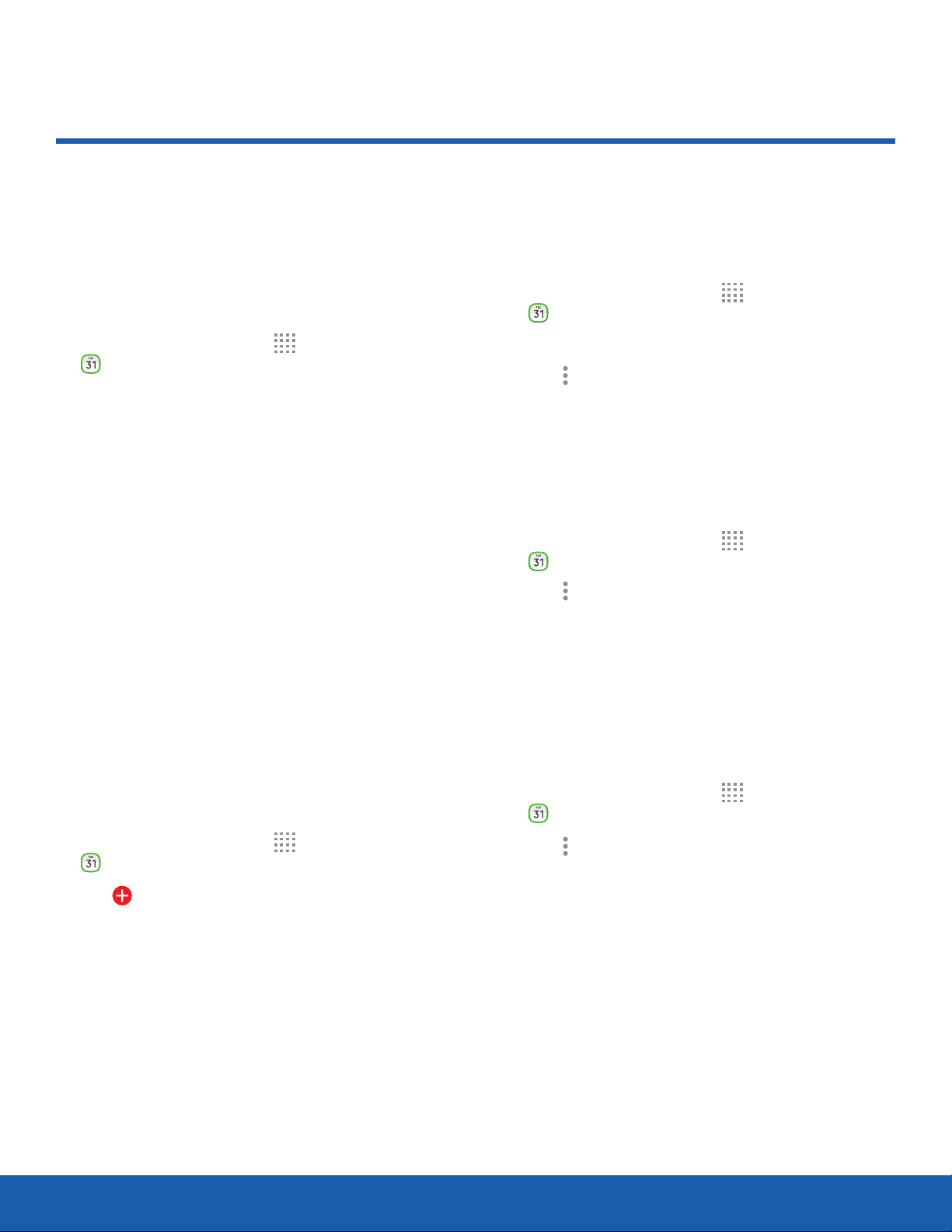
29
Calendar
Applications
Calendar
Manage your events and tasks.
Calendar View
To choose a calendar view:
1. From a Home screen, tap Apps >
Calendar
.
2. Tap one of the following to change the view:
•
Year: Display all twelve months of this year.
Swipe across the screen to display another
year.
•
Month: Display the current month. Swipe
across the screen to display another month.
•
Week: Display the current week. Swipe across
the screen to display another week.
•
Day: Display today’s schedule by hour. Swipe
across the screen to display another day.
•
Agenda: Display all tasks.
3. Tap Today to return to the current date.
Create an Event or Task
You can use your Calendar to create events or
tasks.
1. From a Home screen, tap Apps >
Calendar.
2. Tap Add to add an event.
3. Tap Event or Task.
4. Enter details for the event or task, and then
tapDone.
Share an Event or Task
You can share events you create from your
Calendar.
1. From a Home screen, tap Apps >
Calendar.
2. Tap an event to view it.
3. Tap More options > Share via, choose a
sharing met
hod, and follow the prompts.
Delete an Event or Task
You can delete events or tasks you create from your
Calendar.
1. From a Home screen, tap Apps >
Calendar.
2. Tap More options > Delete.
3. Tap events or tasks to delete, and then tap Done.
Confirm when prompted.
Calendar Settings
These settings allow you to modify settings
associated with using the Calendar.
1. From a Home screen, tap Apps >
Calendar.
2. Tap More options > Settings.
3. Tap an option and follow the prompts.
Loading ...
Loading ...
Loading ...
