Loading ...
Loading ...
Loading ...
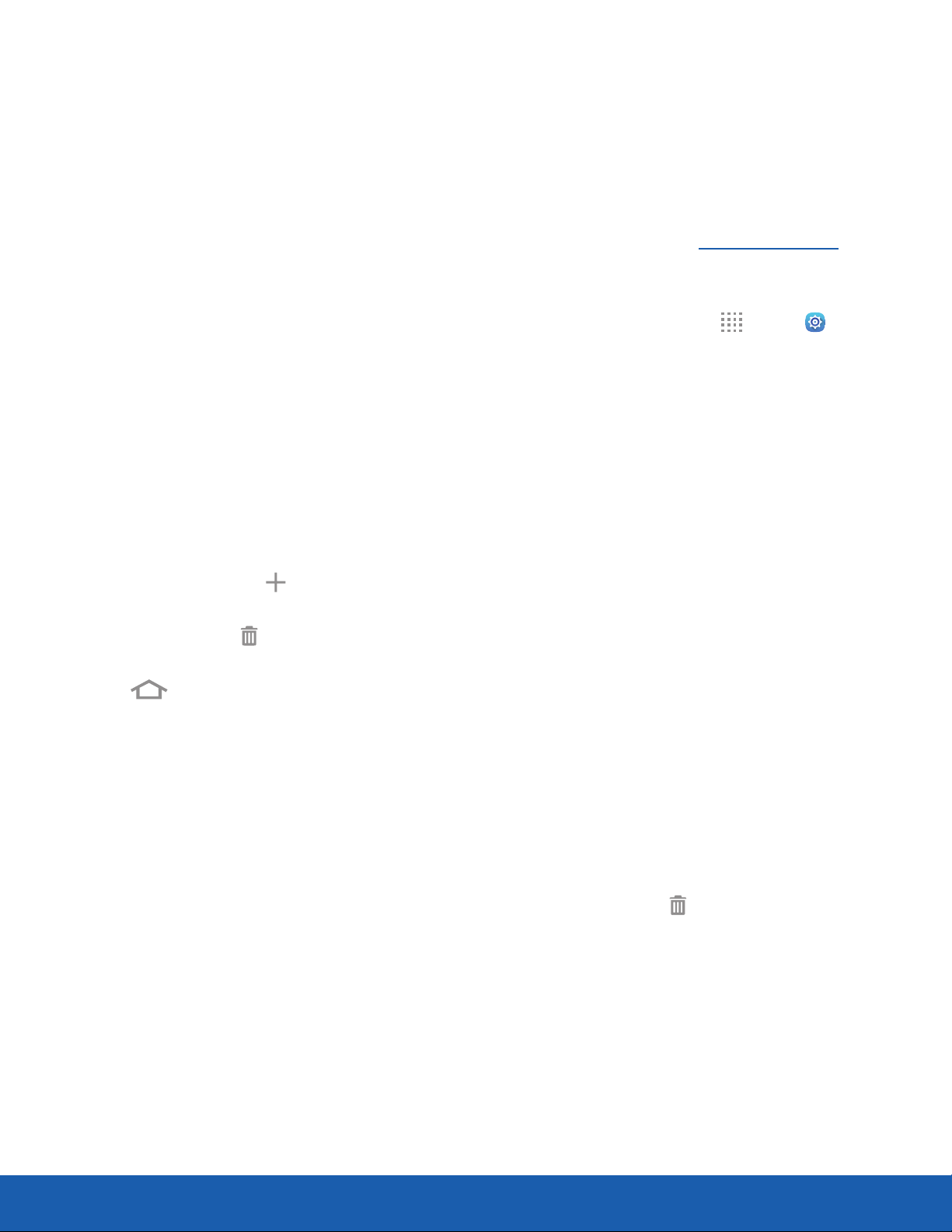
10
Home Screen
Know Your Device
Customize your Home screens
by adding application shortcuts,
widgets, folders, andusing
wallpapers.
To access Home screen manager:
► From a Home screen, pinch the screen.
– or –
Touch and hold an empty space on the screen.
Manage Home Screens
Your device comes with multiple Home screens
to hold app shortcuts and widgets. You can add,
remove, change the order of screens, as well as
choose a different main Home screen.
1. From a Home screen, pinch the screen.
2. Use these options to manage screens:
•
Add a screen: Swipe to the end of the
screens, and then tap Add.
•
Remove a screen: Touch and hold a screen,
and then drag it to Delete.
•
Set a screen as the main Home screen:
Tap Main Home screen at the top of
a screen. This screen is dis
played when you
press the Home key.
•
Change the order of screens: Touch
and hold a screen, and then drag it to a
newposition.
Wallpapers
Change the look of the Home and Lock screens
with wallpaper. You can display a favorite picture or
choose from preloaded wallpapers.
1. From a Home screen, pinch the screen.
2. Tap Wallpapers to customize.
For more information, see Wallpaper Settings.
To access Wallpaper settings:
► From a Home screen, tap Apps >
Settings
> Devic
e > Wallpaper.
Widgets
Widgets are simple application extensions that
run on a Homescreen. There are many kinds
of widgets, including links to a specific contact,
Internet bookmarks, Gmail and email accounts,
andmanyothers.
Add a Widget to a Home Screen
You can add a widget to a Home screen.
1. From a Home screen, pinch the screen.
2. Tap Widgets.
3. Touch and hold a widget, drag it to a
Homescreen, and release it.
Remove a Widget
You can remove a widget that you added to a Home
screen.
1. From a Home screen, touch and hold a widget to
releaseit.
2. Drag the widget to Delete and releaseit.
Note: Removing a widget does not delete the widget,
it just removes the widget from the Homescreen.
Loading ...
Loading ...
Loading ...
