Loading ...
Loading ...
Loading ...
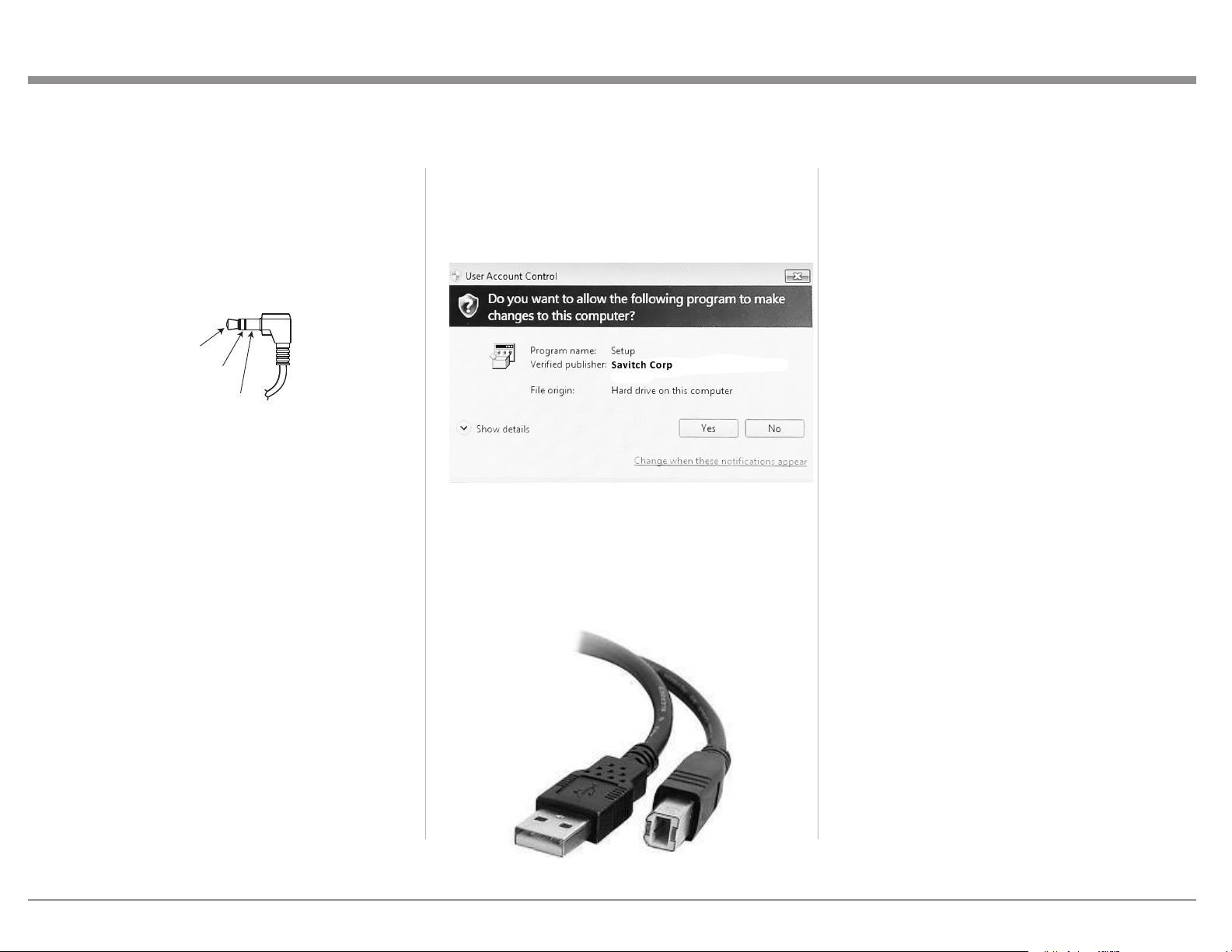
9
Data Ports
The IN DATA PORT allows a connected McIntosh
component to send basic converted IR commands
to control the MCD85 even from another room.
The OUT DATA PORT will send the converted
IR commands to another attached McIntosh
component.
To connect a McIntosh unit to a Data Port, use a
3.5mm stereo mini phone plug cable, Figure 10.
Data
Signal
N/C
Data
Ground
USB Audio
The USB AUDIO input of the MCD85 provides the
capability to receive music/sound in a digital format
from a connected computer.
Software Requirements
Apple
®
Macintosh
®
computers require OS-10.6.8 or
later. Apple computers require no additional driver
install to communicate with the MCD85.
For Windows-based computers (PC), Windows 7
(SP1) or later is required. The correct McIntosh
USB Audio driver must be installed for the PC to
communicate with the MCD85.
To install the McIntosh USB Driver for Windows-
based computers:
Download the latest driver from the McIntosh
website: https://www.mcintoshlabs.com/products/
integrated-ampliers/MCD85
The driver can be found in the Downloads section
of the webpage under Software Updates. Choose the
DA1 Digital Audio Module: McIntosh USB Audio
Windows Driver.
• Unzip the McIntosh_UsbAudio le
• Run the File
• Choose “Yes” to allow changes to your
computer (See Figure 11)
• Follow software prompts selecting “Next” or
“Install” as needed
• Click “Finish” when drvier is installed
Next, connect the Computer to the MCD85 using a
USB 2.0 Cable Type A to Type B (see Figure 12)
Windows should detect the new device (if you
installed the driver software as directed above) and
install the driver as indicated by a message in the
lower part of your monitor.
You can use the Windows Control Panel to
select the new audio device which will appear as
“McIntosh HD-HS USB Audio”. You may also
select this driver in many third-party applications
such as JRiver Media Center.
The MCD85’s display will show the sampling rate
or bit rate for the USB input.
USB Service Port
The USB SERVICE PORT on the rear of the
MCD85 is for McIntosh service use only. Use the
USB AUDIO port for audio input.
Opcal
The two Optical Inputs allow digital sources to be
connected to the MCD85 using TOSLINK cables
also known as “optical audio cables.” The Optical
Inputs can handle high resolution digital audio up
to 192kHz/24-bit. The MCD85 DAC will process
standard format SPDIF PCM signals. Unsupported
formats can result in strange and/or unpleasant
sounds.
Coax
The two Digital Coax (Coaxial) Inputs allow digital
sources to be connected to the MCD85 using
Digital Audio RCA Coaxial Cables. The Coax
Inputs can handle high resolution digital audio up
to 192kHz/24-bit. The MCD85 DAC will process
standard format SPDIF PCM signals. Remember,
unsupported formats can result in strange and/or
unpleasant sounds.
Figure 10– Data Port mini plug
Figure 11– Installing USB Driver Software
Figure 12– USB cable
Loading ...
Loading ...
Loading ...
