Loading ...
Loading ...
Loading ...
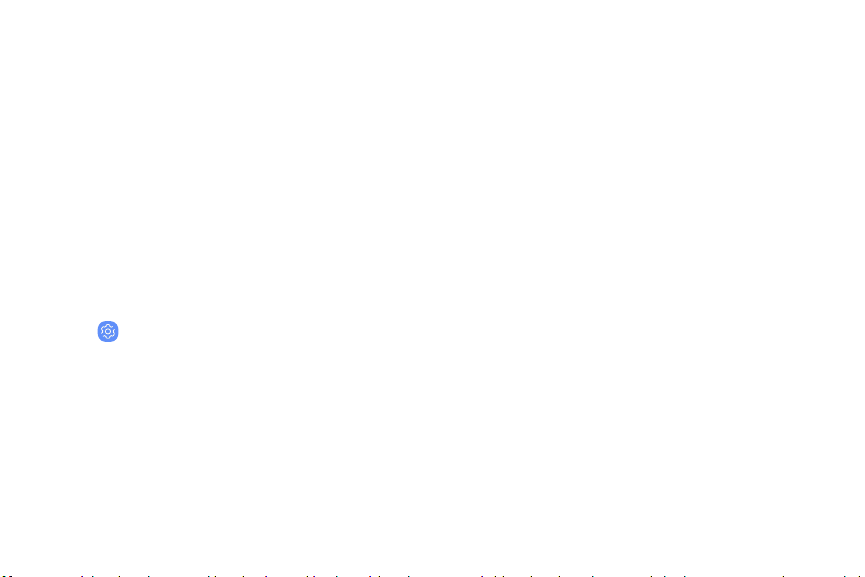
Accessibility
Accessibility services are special features that make
using the device easier for those with certain
physical disabilities.
For more information about Accessibility for
Samsungproducts, please contact us at
accessibility@sea.samsung.com.
Vision
You can turn on Accessibility features to assist with
visual aspects of the device.
u
From Settings, tap Accessibility > Vision and
tap an option:
l Dark screen: Keep the screen turned off at all
times for privacy.
l Rapid key input: Release your finger to enter
selection instead of double tapping.
l Font and screen zoom: Configure the screen
zoom level and font size and style.
l High contrast fonts: Adjust the color and
outline of fonts to increase the contrast with
the background.
l High contrast keyboard: Adjust the size of the
Samsung keyboard and change its colors to
increase the contrast between the keys and
the background.
l Show button shapes: Show buttons with
shaded backgrounds to make them stand out.
l Magnifier window: Magnify content shown on
the screen.
l Magnification: Use exaggerated gestures such
as triple-tapping, double pinching, and
dragging two fingers across the screen.
l Large mouse/touchpad pointer: Enable a large
pointer for a connected mouse or touchpad.
Settings 147
Loading ...
Loading ...
Loading ...