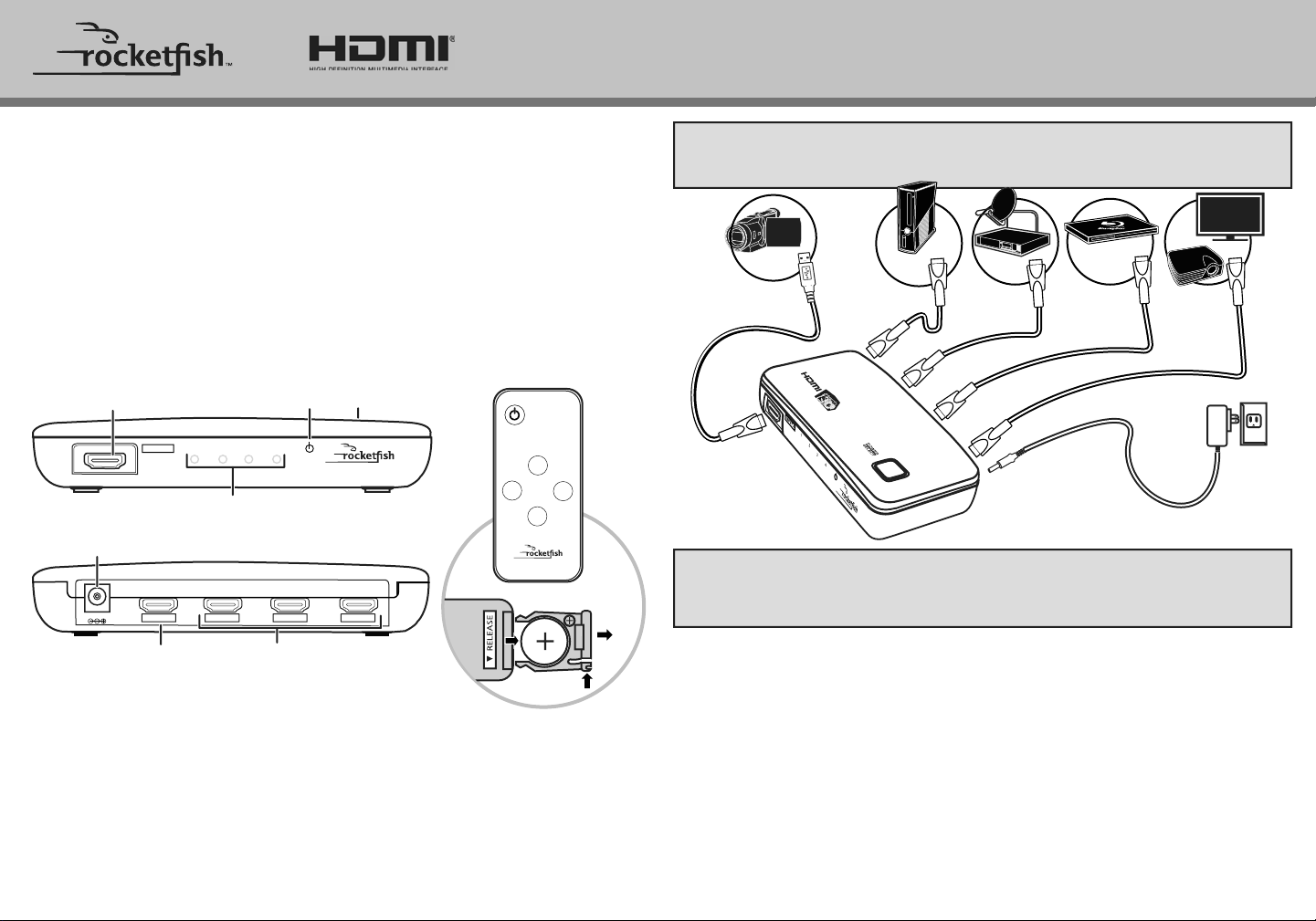
Remote
Back
POWER
ON/OFF
SELECT
MODES
RF-G1185
1
3
2
4
Push
Open
CR2025
To remove battery
Front
SETTING UP YOUR SWITCHER
1 Using high-speed HDMI cables, such as Rocketsh brand HDMI cables, connect one
end of the HDMI cable to the HDMI port on each source device, then connect the
other end of each cable to one of the HDMI INPUTS on your switcher.
2 Connect a high-speed HDMI cable from an available input on your HDTV (or
projector) to the HDMI OUTPUT on your switcher.
3 Connect the AC power adapter to the DC power connector on your switcher, then
plug the adapter into a power outlet.
FEATURES
• Full HD 1080p video compatibility
• Auto HDMI port switching for simple operation
• HDCP compliant to ensure playback of any content
• DTS® HD, Dolby® TrueHD lossless digital audio compatibility
• One front panel HDMI input for easy connection of portable HDMI devices
• 3D video compatibility
• Gold plated connectors for maximum signal transfer and corrosion resistance
• Remote control for manual HDMI port switching when needed
• Compatibility with CEC-enabled HDMI devices
In addition to the exibility of additional HDMI inputs, this product also provides
automatic HDMI port switching. The included remote control is for manual HDMI port
switching when needed.
USING YOUR SWITCHER
1 Press the POWER ON/OFF button on the remote control or press and hold the
POWER/SELECT button on your switcher for at least two seconds. The power LED lights
red.
2 Turn on your TV or projector, then switch to the HDMI input that your switcher is
connected to. See the documentation that came with your TV or projector.
3 Turn on the HDMI device that you want to view. The auto-switching feature of your
switcher should automatically switch to that input, and the corresponding LED lights
green unless the HDMI source device is not compatible with auto-switching technology.
If needed, press the number on the remote control you want to switch to, or repeatedly
press the POWER/SELECT button on your switcher to toggle through the HDMI inputs
until the correct input is selected and the corresponding LED indicator lights green.
Note: If you want to watch 3D video, make sure that your TV or projector supports the same HDMI
3D video format as your source. A 3D image cannot be delivered to a TV or projector that does not
support 3D video formats. You also need to use HDMI cables that are compatible with 3D video,
such as Rocketsh high-speed HDMI cables.
1
INPUT 4
23 4
POWER/SELECT
button (top)
HDMI INPUT 4
(OPTION: Camcorder)
Power LED
Input LEDs
INPUT 3 INPUT 2 INPUT 1OUTPUT
DC5V
DC power connector
HDMI OUTPUT
(HDTV or projector)
HDMI INPUT 1-3
(Cable/satellite/DVR set-top box/Blu-ray
Disc /DVD player or game console)
QUICK SETUP GUIDE
RF-G1185, 4-Port Switcher
PACKAGE
CONTENTS
• 4-port HDMI Switcher
• AC power adapter
• Remote control and battery
• Quick Setup Guide
Blu-ray or
DVD Player
Game
console
Satellite
HDMI
OUTPUT
HDMI INPUT 4
DC connector
HDTV
Projector
HDMI
INPUT 1
Camcorder
or
HDMI
INPUT 3
HDMI
INPUT 2
Loading ...
