Loading ...
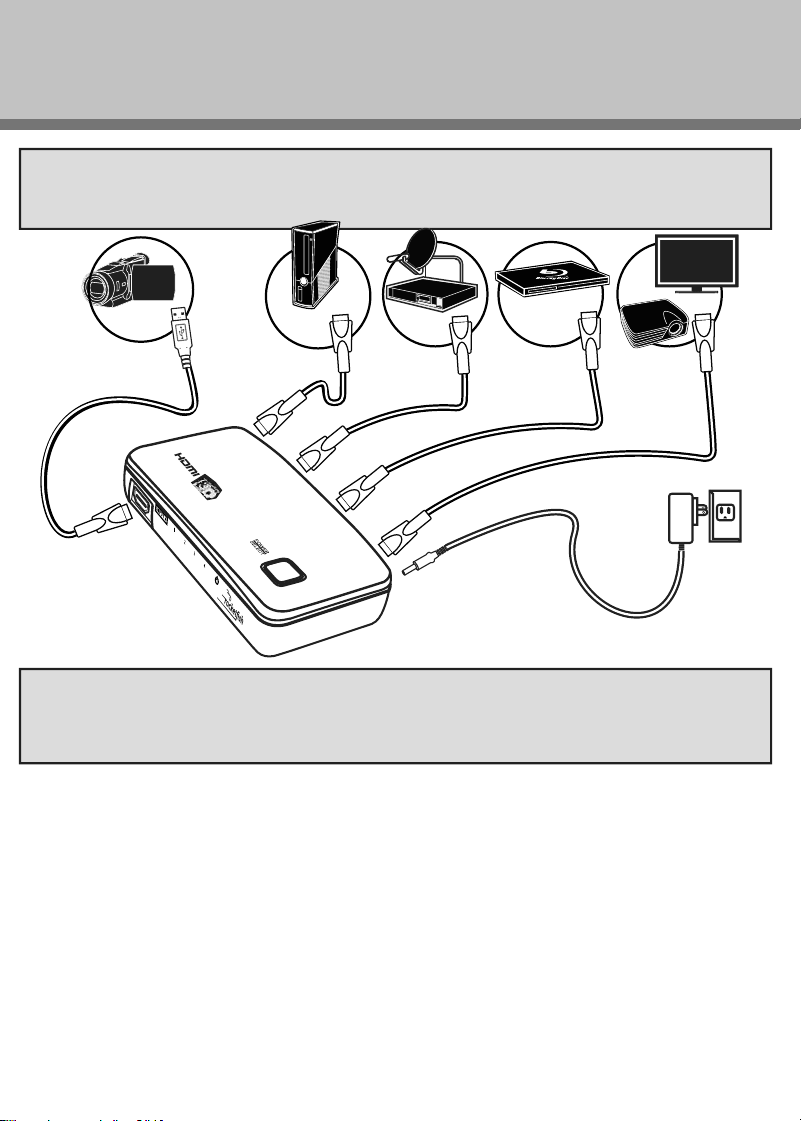
V3 ENGLISH 18-0651
LEGAL NOTICES
The terms HDMI and HDMI High-Denition Multimedia Interface, and the HDMI Logo are trademarks or registered
trademarks of HDMI Licensing Administrator, Inc. in the United States and other countries.
Dolby is a registered trademark of Dolby Laboratories.
DTS is a registered trademark & the DTS logos and Symbol are trademarks of DTS, Inc.
FCC
This equipment has been tested and found to comply with the limits for a Class B digital device, pursuant to Part
15 of the FCC Rules. These limits are designed to provide reasonable protection against harmful interference in a
residential installation. This equipment generates, uses, and can radiate radio frequency energy and, if not installed
and used in accordance with the instructions, maybe cause harmful interference to radio communications.
However, there is no guarantee that interference will not occur in a particular installation. If this equipment does
cause harmful interference to radio or television reception, which can be determined by turning the equipment o
and on, the user is encouraged to try to correct the interference by one or more of the following measures:
• Reorient or relocate the receiving antenna.
• Increase the separation between the equipment and receiver.
• Connect the equipment into an outlet on a circuit dierent from that to which the receiver is connected.
• Consult the dealer or an experienced radio/TV technician for help.
FCC Warning: Changes or modications not expressly approved by the party responsible for compliance could
void the user’s authority to operate the equipment.
ONEYEAR LIMITED WARRANTY
Visit www.rocketfishproducts.com for details.
CONTACT ROCKETFISH:
For customer service, call 1-800-620-2790 (U.S. and Canada)
or 01-800-926-3010 (Mexico)
www.rocketfishproducts.com
ROCKETFISH is a trademark of Best Buy and its aliated companies
Distributed by Best Buy Purchasing, LLC
7601 Penn Ave South, Richeld, MN 55423 U.S.A.
©2019 Best Buy. All rights reserved
Made in China
SPECIFICATIONS
TROUBLESHOOTING
HDMI version
Video amplier bandwidth
Video Resolution
HDMI HDCP compliant
Power consumption
Power supply
Dimensions
Shipping weight
1.3a
225 MHz / 6.75 Gbps
480i to 1080p from source device
Pass HDCP data between source and monitor
5 W (maximum)
5V DC/1000 mA
5.79 × 2.9 × 1 in. (147.2 × 73.8 × 27.3 mm)
.82 lb. (.372 kg)
Possible solution
1 Make sure that your switcher is plugged in and turned on.
2 Make sure that all the devices are plugged in and turned on.
3 Make sure that all cables are securely connected to the
device and the switcher.
1 Make sure that your DVD movie is original. HDMI includes
HDCP copy protection, which prevents playback of illegally
copied movies.
2 Make sure that the HDMI cable is not broken and is securely
connected.
3 Make sure that the audio and video formats of the content
being used (such as a Blu-ray disc) are supported by the
source and destination devices you are using.
4 Make sure that your TV or projector is set to the input that
the switcher is connected to.
5 Make sure that you are using high-speed HDMI cables for all
connections. We recommend high-quality Rocketsh HDMI
cables, available at your local Best Buy store in lengths from
4 to 24 feet (1.2 to 7.3 m).
6 Unplug the HDMI switcher’s AC power adapter, then plug it
back in again.
7 Make sure that your switcher is plugged in and turned on.
1 Make sure that you are using high-speed HDMI cables for all
connections. We recommend high-quality Rocketsh HDMI
cables, available at your local Best Buy store in lengths from
4 to 24 feet (1.2 to 7.3 m).
2 Make sure that the TV or projector can support the same
video resolution that the source devices are using.
3 Make sure the HDMI cables are not broken and they are
securely connected.
• Make sure that HDMI is the default output connection in
your PC/Laptop settings.
• Start your PC/Laptop with the HDMI cable connected to a TV
that is on.
• Start the PC/Laptop while the TV is o, then turn on the TV.
• Try turning on both the PC/Laptop and the TV, then
connecting them with an HDMI cable.
Symptom
LEDs are not on or
lit
No video and/or
audio
Video has
some noise
Problems
connecting your
PC/Laptop to a TV