Loading ...
Loading ...
Loading ...
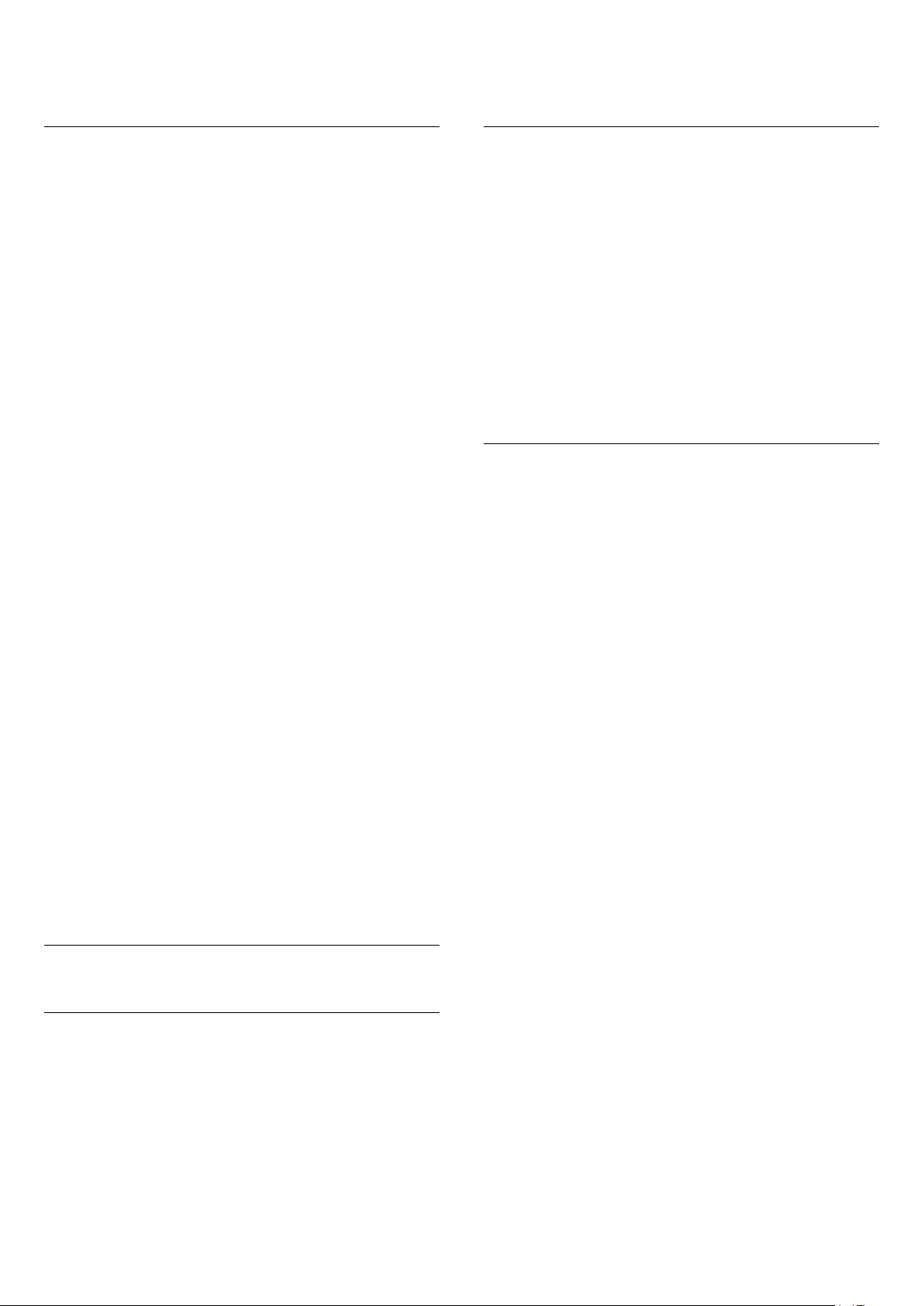
* Note: Only one favourite channel list is available
when the installation country is UK.
Edit a Favourites List - Analogue TV
To add a channel to the favourite list…
1 - While watching Analogue TV, press OK to open
the current channel list.
2 - Press Navigation keys up or down to select a
channel.
3 - Press Blue key to add the channel to a favourites
list (default list is Favourtites1). Press Blue key again
will remove the channel from the favourite list.
4 - Press Back to close the menu.
To create a favourite channels list…
1 - While watching Analogue TV, press OK to open
the current channel list.
2 - Press Yellow key for Favourites.
3 - Press Navigation keys left or right to select a list
of Favourites1* to Favourites4 that you want to add.
4 - Press Back to see the channel list is changed to
your preferred list.
5 - Press Blue key to add the channel to the
favourites list you just selected. Press Blue key again
will remove the channel from the favourite list.
6 - Press Back to close the menu.
To move or remove a channel from the favourites
list…
1 - Select a list of Favourites1* to Favourites4 you
want to edit.
2 - Press Yellow key for Favourites.
3 - Select Move to move the channel positions on
the favourite channel list.
4 - Select Delete to remove the channels from the
favourite channel list.
5 - Press Back to close the menu.
* Note: Only one favourite channel list is available
when the installation country is UK.
6.5
Interactive TV
About iTV
With interactive TV, some digital broadcasters
combine their normal TV programme with information
or entertainment pages. On some pages, you can
respond to a programme or vote, do online shopping
or pay for a video-on-demand programme.
Interactive TV is sometimes referred to as Digital Text
or Red button. But each system is distinct.
Visit the broadcaster's Internet website for more
information.
What You Need
Interactive TV is only available on digital TV channels.
To enjoy the full benefits of Interactive TV, you need
a high-speed (broadband) Internet connection to the
TV.
HbbTV
If a TV channel offers HbbTV pages, you must first
switch on HbbTV in the TV settings to view the pages.
To switch on the HBBTV support
MENU > TV options > Advanced options > HbbTV
settings
Use iTV
Open iTV pages
Most channels that offer HbbTV or iTV invite you to
press the colour key or OK key to open their
interactive programme.
Navigate iTV pages
You can use the arrow and colour keys, the number
keys and the Back key to navigate the iTV pages.
You can use the Play, Pause and Stop keys to
watch videos within iTV pages.
Close iTV pages
Most iTV pages inform you which key to use to close.
To force an iTV page to close, switch to the next TV
channel and press Back.
19
Loading ...
Loading ...
Loading ...