Loading ...
Loading ...
Loading ...
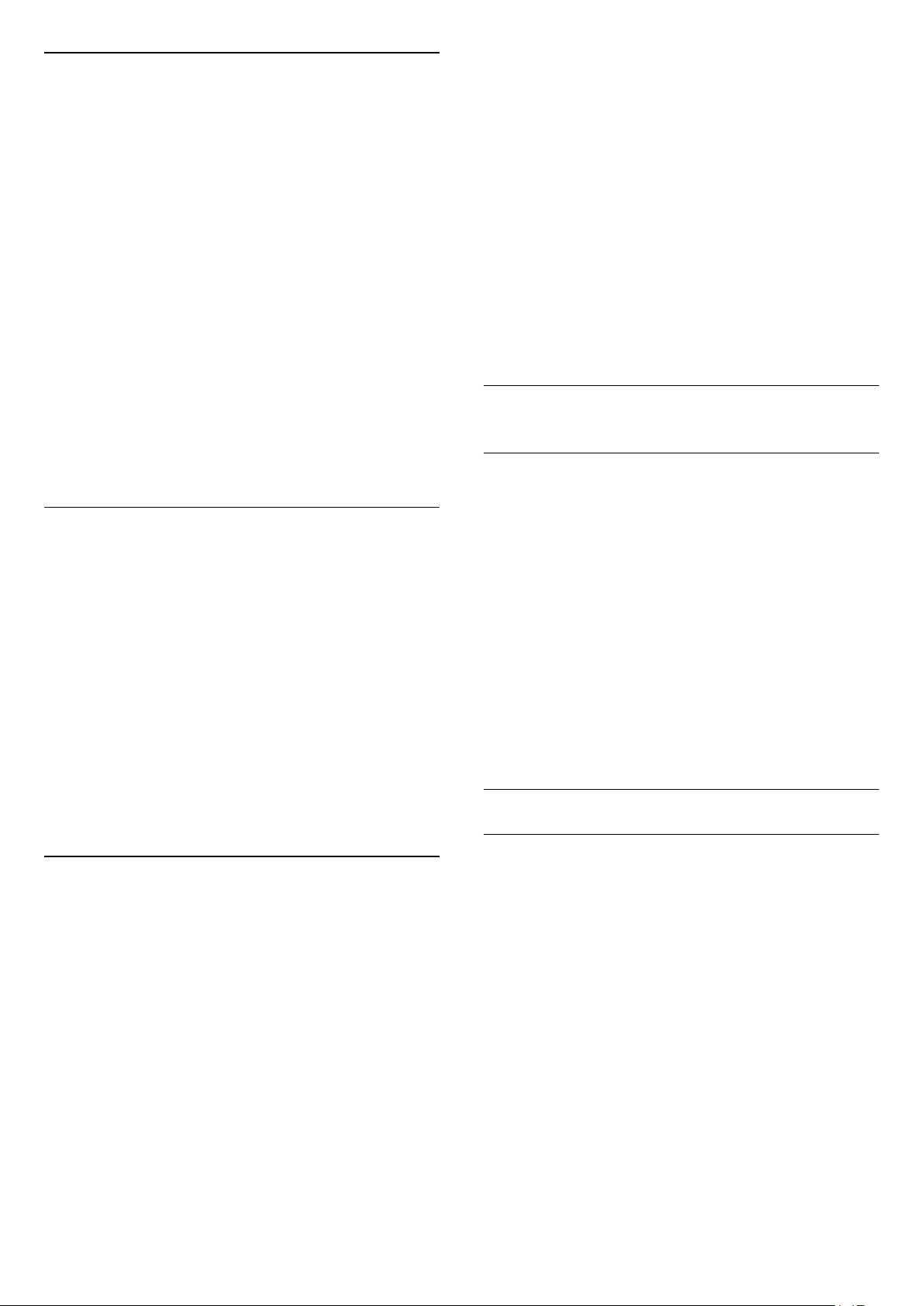
Search for a Channel
You can search for a channel to find it in a long list of
channels.
To search for a channel…
1 - Press OK to open the current channel list.
2 - Press Yellow key for Select More.
3 - Select Operation > Find and press OK to open
a text field. You can use the remote control keyboard
(if available) or the on-screen keyboard to enter text.
4 - Enter a number, a name or part of a name and
press OK. The TV will search for matching channel
names in the list you selected.
Search results are listed with current channel list type
you have selected (for example, Broadcast or
Favourites). The search will return the matching
channel name with the result arranged in alphabetical
order. The search results disappear once you select
another channel list or close the list with search
results.
Channel List Sorting
You can do channel list sorting with all channels. You
can set the channel list to show only TV channels or
only Radio stations. For Antenna channels you can
set the list to show the Free or the Scrambled
channels.
To set a filter on a list with all channels…
1 - Press OK to open the current channel list.
2 - Press Yellow key for Select More.
3 - Select Operation > Sort and press OK.
4 - Select the filter you want and press OK to
activate. The name of the filter appears as part of the
channel list name on top of the channel list.
5 - Press Back to close the channel list.
Channel List on Freeview Play
There will be a specific channel list operation for UK
Freeview Play.
After a channel installation, all channels appear on
the channel list. Channels are shown with their name
if this information is available.
To open the current channel list…
1 - While watching TV, press OK to open the current
channel list.
2 - Press Back to close the channel list.
With a channel list selected, press Navigation keys
up or down to select a channel, then press OK to
watch the selected channel. Press Navigation keys
left or right to change the filter on the channel list.
You can set the channel list to show All channels,
Favourite channels, or other types of channels.
On channel list page, press different colour keys to do
more operations...
• Red key Page Up – Jump one page up on channel
list.
• Green key Page Down – Jump one page down on
channel list.
• Yellow key Players– Go and select other Players to
get more programmes. You need to connect your TV
to Internet first to have this feature.
• Blue key Add/Remove Favourite – Add or remove
selected channel from Favourite channel list.
* Freeview Play is only for UK models.
6.3
Watching channels
Tune to a Channel
To start watching TV channels, press SOURCES. The
TV tunes to the channel you last watched.
Alternatively, you can select Live TV from the Home
screen.
Switch Channels
To switch channels, press Channel + or Channel -.
If you know the channel number, type in the number
with the number keys. Press OK after you entered
the number to switch immediately.
You can also tune to channels from a Channel List
by pressing OK.
Parental Controls
Lock and Unlock a Channel
To prevent children from watching a channel, you can
lock a channel. To watch a locked channel, you must
enter the 4 digit PIN code first. You cannot lock
programmes from connected devices.
To lock or unlock a channel…
1 - Press MENU > Settings > Channel > Parental
Controls and press OK.
2 - Enter your PIN code if necessary.
3 - Select Channels Blocked and press OK.
4 - Press Navigation keys up or down to select the
channel you want to lock or unlock, and press OK.
5 - A locked channel is marked with a lock icon.
6 - Press Back, repeatedly if necessary, to close the
menu.
* Note: if you forgot your PIN code, you can override
the current one by using the code 8888 and entering
17
Loading ...
Loading ...
Loading ...