Loading ...
Loading ...
Loading ...
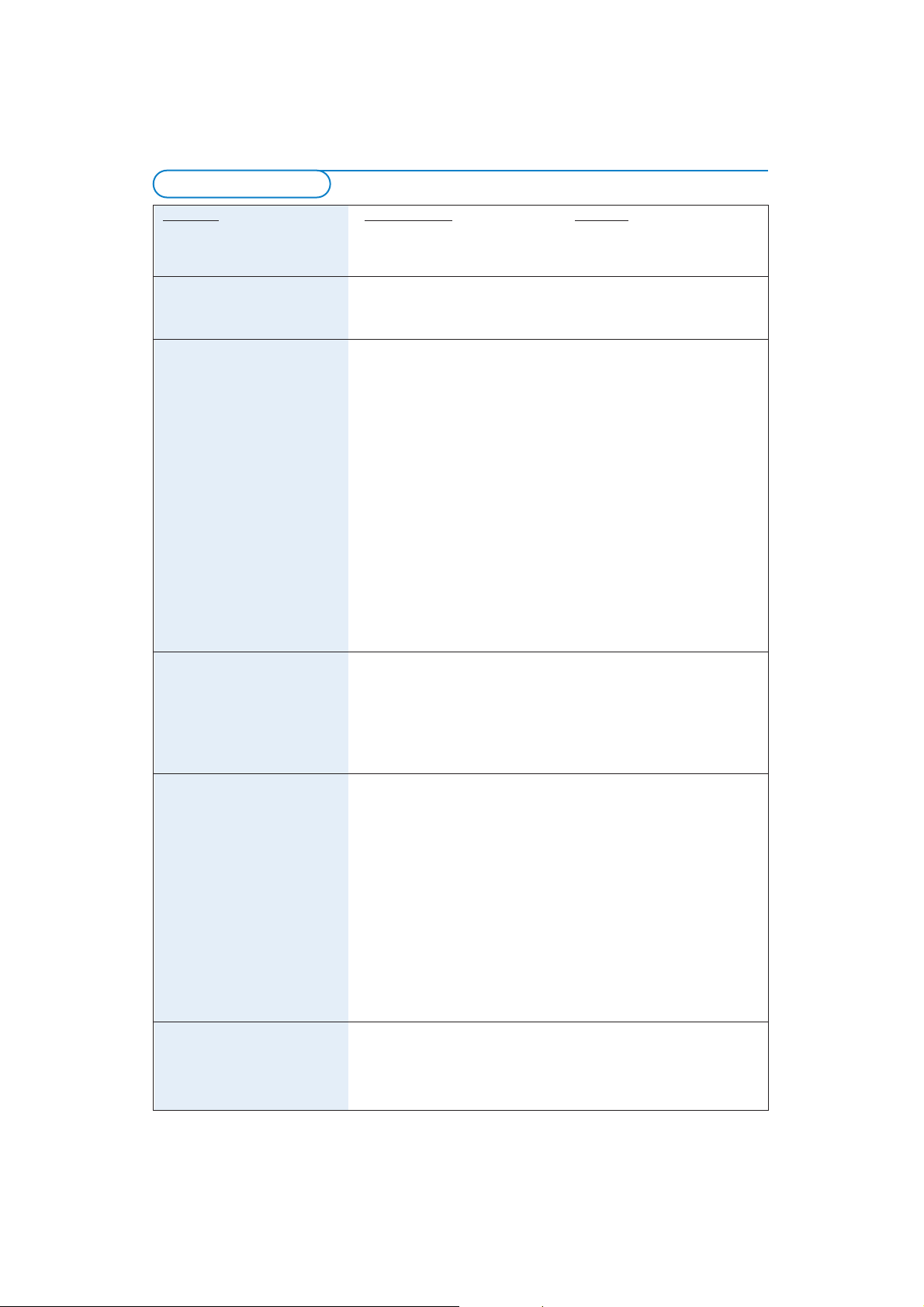
20
Problem
The Installation CD will not
start.
The software will not install.
My PC is not detected in the
Browse menu.
(
Media servers is displayed)
I can’t see the files on my PC.
No wireless connection or
intermittent drop-out of the
wireless connection.
New features as advertised on
the Internet are not available.
Possible cause
• Autorun is disabled on your PC.
•Wrong operating system.
• PC is switched off.
• The Philips Media Manager
software is not running.
• No wireless network adapter
connected.
• Network host (PC) or wireless
station base is switched off.
•Your wireless access point/
router employs MAC filtering
and prevents the TV from
connecting to your network.
•Your TV is not connected
properly to the network.
• No files were added in the
Philips Media Manager.
• Media format not supported
• Wireless signal range, speed, and
strength can be affected by
interference from neighbouring
wireless networks and devices.
Electro-magnetic devices such as
televisions, radios, micro-wave
ovens, and cordless telephones,
especially those with frequencies
in the 2.4 GHz range, may also
interfere with wireless
transmission.
•You are using an older software
version that does not have
those features.
Solution
Double-click ‘My Computer’, then
the CDROM drive icon and finally
‘Philips.pdf’ to start the CD.
Go to www.philips.com/support
to see which operating systems
are supported.
• Switch on your PC.
• Start the Philips Media Manager
software.
• Connect the wireless network
adapter to your PC.
• Make sure your home network
is operational before you try to
connect a networked computer
with your TV.
•Add your TV’s MAC address to
the list of devices that may
connect to your wireless access
point/ router. See the user
manual that came with your
wireless access point/router for
instruction on how to do this.
• Select Media servers and press
the
OK key. Follow the
instructions on screen.
• Check that files have been
added using the Philips Media
Manager.
• Go to www.philips.com/support
to check for the latest
information on supported
formats.
Switch off wireless devices that
interfere with your wireless
network connection.
Place the wireless access point
as high and centrally as possible
to improve signal strength.
Always try to reduce the
number of wireless connections.
You wiill in most cases not be
able to stream video if both PC
and TV are connected wireless
to the network.
Keep access point and Ehternet
bridge away from large metal
objects.
Upgrade the TV software. See
your TV user manual.Also check
for the latest version of the
Philips Media Manager software
(see www.philips.com/support).
Troubleshooting
Loading ...