Loading ...
Loading ...
Loading ...
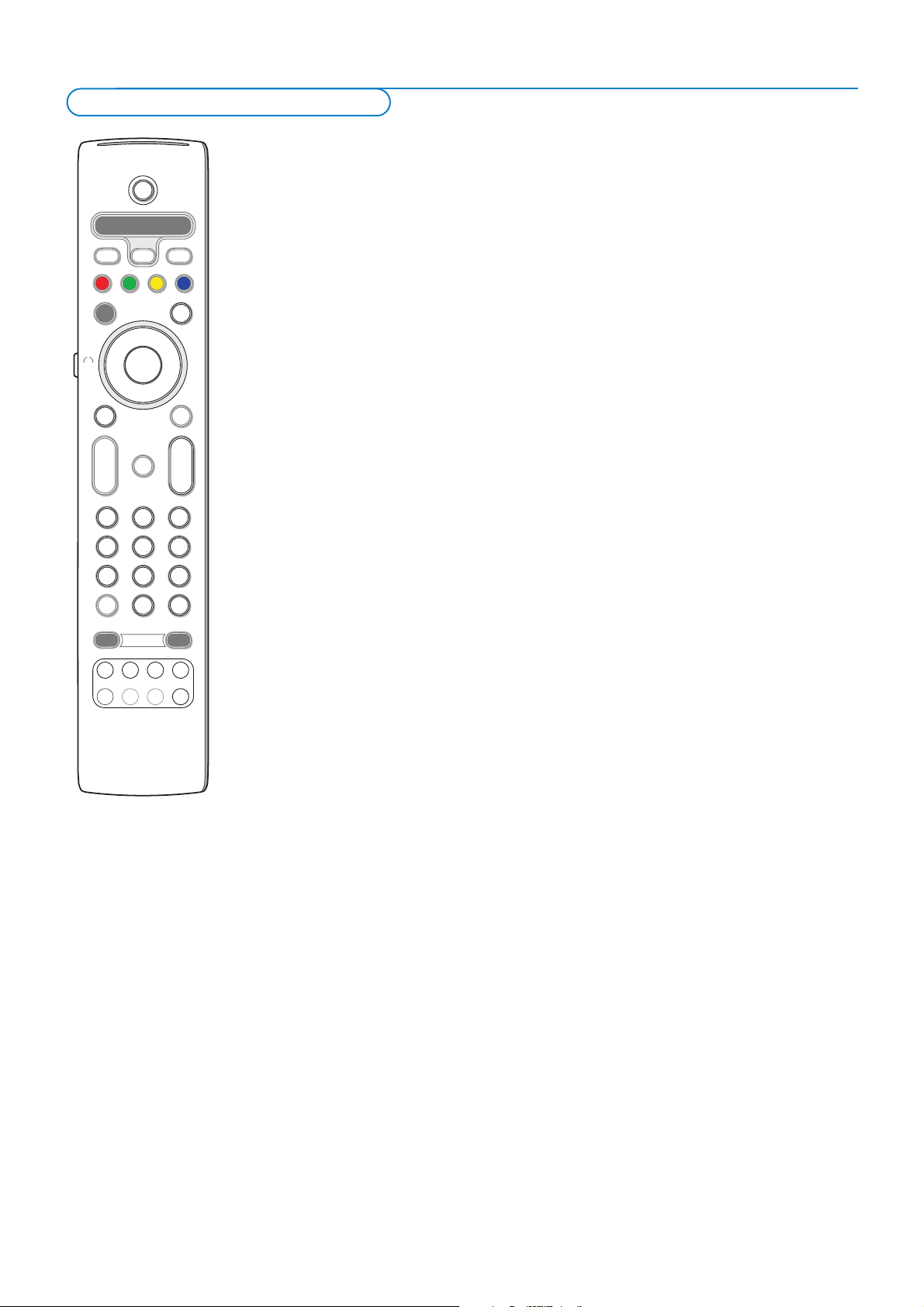
31
✓
MODEON/OFF
Ambilight
+
-
+
-
DVD/R TV VCR AUX
MENU
123
456
789
0
Ò
®
‡
π
º
†
®
®
®
®
- FAVORITES -
VIEW
SELECT
DEMO
=
_-
SAT
BROWSE
b
q
i
0
MOT
B
v
k
T
b
¬
P
V
OK
.@
TUVPQRS WXYZ
JKLGHI MNO
ABC DEF
B to switch to standby
º for pause,
® for record,
Ò for rewind (
VCR, CD);
search down (
DVD)
‡ for stop,
π for play,
† for fast forward (
VCR, CD);
search up (
DVD)
i to display information
MENU to switch the menu on or off
- P + for chapter, channel, track
selection
0 to 9 digit entry,
cursor up/down
to select the next or the
previous disc (CD)
cursor left/right
to select the previous or
following track (
CD)
0 to select a DVD title/chapter;
index (
AUX)
b to select your choice of
subtitle language (
DVD)
Expert mode
When you do not want the remote to go back to TV mode, and to stay in the
mode selected, proceed as follows:
& Select TV mode with the SELECT key.
é Press the SELECT key again simultaneously with the OK key for at least 2
seconds.
“ Select the desired mode with the SELECT key.
The remote will not go back to TV mode from now on and will remain in the
mode selected.To go back to the default setting of the remote (TV mode)
repeat what is explained above, selecting the TV mode.
Note: LED behaviour
- If the LED blinks
once after pressing the SELECT key simultaneously with the OK
key for at least 2 seconds, the remote control is in Expert mode and the remote
control remains in the mode selected.
- If the LED blinks
4 times after pressing the SELECT key with the OK key for at
least 2 seconds, the remote control is in
Normal mode and the remote control
returns to TV mode after 60 seconds.
Direct selection of a connected peripheral equipment
When the remote is in
TV Expert mode you may directly select a connected
equipment in the following way:
Press:
- The v key followed by digit ‘
1’ to select the device connected to EXT1.
- The v key followed by digit ‘
2’ to select the device connected to EXT2.
- The v key followed by digit ‘
3’ to select the device connected to EXT3.
- The v key followed by digit ‘
4’ to select the device connected to EXT4.
- The v key followed by digit ‘
5’ to select the device connected to DVI.
- The v key followed by digit ‘
6’ to select the device connected to HDMI.
- The v key followed by digit ‘
0’ to select the device connected to the side.
Note: Make sure your equipment is switched on.
Notes:
- If no action is being undertaken within 60 seconds, the remote control returns to TV
mode.
- After an action in the selected system mode, the remote control will remain in this
mode for 60 seconds and will then return to TV mode or press the
SELECT key to
return to TV mode immediately.
Most of the audio and video equipment from our range of products can be
operated with the remote control of your TV.
Normal mode
Press one of the keys after you pressed the
SELECT key repeatedly according
to the equipment you want to operate with this remote control. See Use of
the remote control, p. 4.
Audio- and video equipment keys
Loading ...
Loading ...
Loading ...