Loading ...
Loading ...
Loading ...
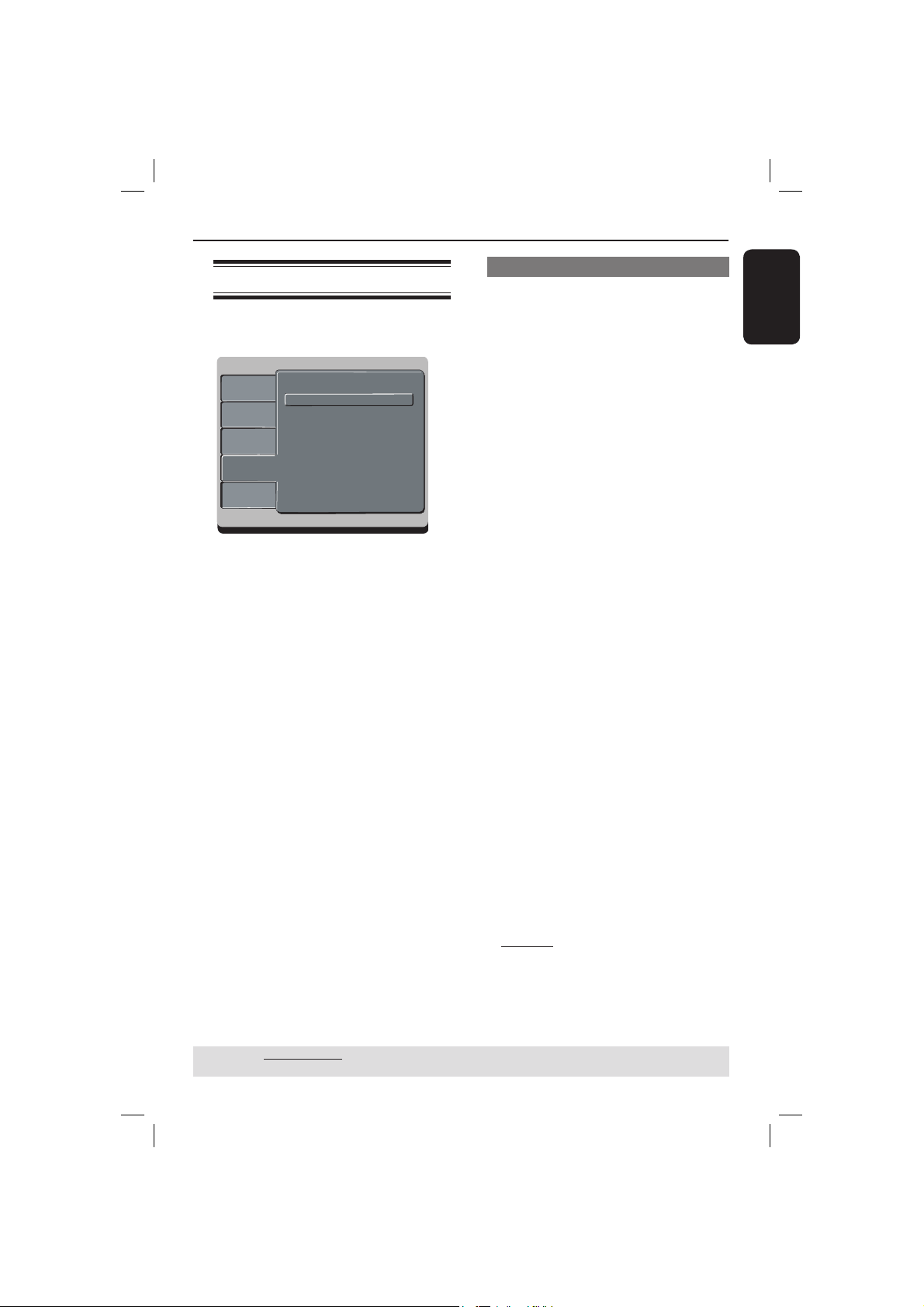
English
35
TIPS: The underlined option is the factory default setting.
Press W to go back to previous menu item. Press SETUP to exit the menu item.
DVD Menu Options (continued)
Using the Rating setup menu
A Press SETUP on the remote control.
The system setup menu appears.
Language
Video
Audio
Misc
Rating
Language
Video
Audio
Misc
Rating
Aspect Ratio : 4:3
Language
Video
Audio
Misc
Rating
Parental control : 8.Aduit
Set Password
B Press S T to select { Rating }, then
press X.
C Press S T to select an item, then press
X to access.
Example: { Parental control }
The options for the selected item
appears.
If the selection in the menu is greyed
out, that means the feature is not
available or not possible to change at
the current state.
D Use S T to select a setting and press
OK to con rm.
Example: { 8 Adult }
The setting is selected and setup is
complete.
E To exit, press SETUP.
Rating level settings
Depending on the DVD, you may be
asked to change the parental level while
playing the disc. The rating levels are
from 1 to 8 and are country dependent.
You can prohibit the playing of certain
discs that are not suitable for your
children, or have certain discs played with
alternative scenes.
A In ‘Rating’, press S T to select { Parental
control }, then press X.
B Use the alphanumeric keypad 0-9 to
enter the four-digit password (see page
36 ‘Changing the Password’, then press
X.
{ 1.Kid Safe }
Childsafe; acceptable for viewers of all
ages.
{ 2. G }
General Audience; recommended as
acceptable for viewers of all ages.
{ 3. PG }
Parental Guidance suggested.
{ 4. PG – 13 }
Unsuitable for children under age 13.
{ 5. PG – R }
Parental Guidance; recommended that
parents restrict children under 17 from
viewing.
{ 6. R }
Restricted; recommended only when
supervised by a parent or adult guardian.
{ 7. NC – 17 }
No Children under age 17; not
recommended viewing for children under
age 17.
{ 8. Adult }
Mature Material; should be viewed only
by adults due to graphic sexual material,
violence or language.
01-43_dvp3126K_98_eng1.indd 3501-43_dvp3126K_98_eng1.indd 35 2007-02-12 3:32:05 PM2007-02-12 3:32:05 PM
Loading ...
Loading ...
Loading ...