Loading ...
Loading ...
Loading ...
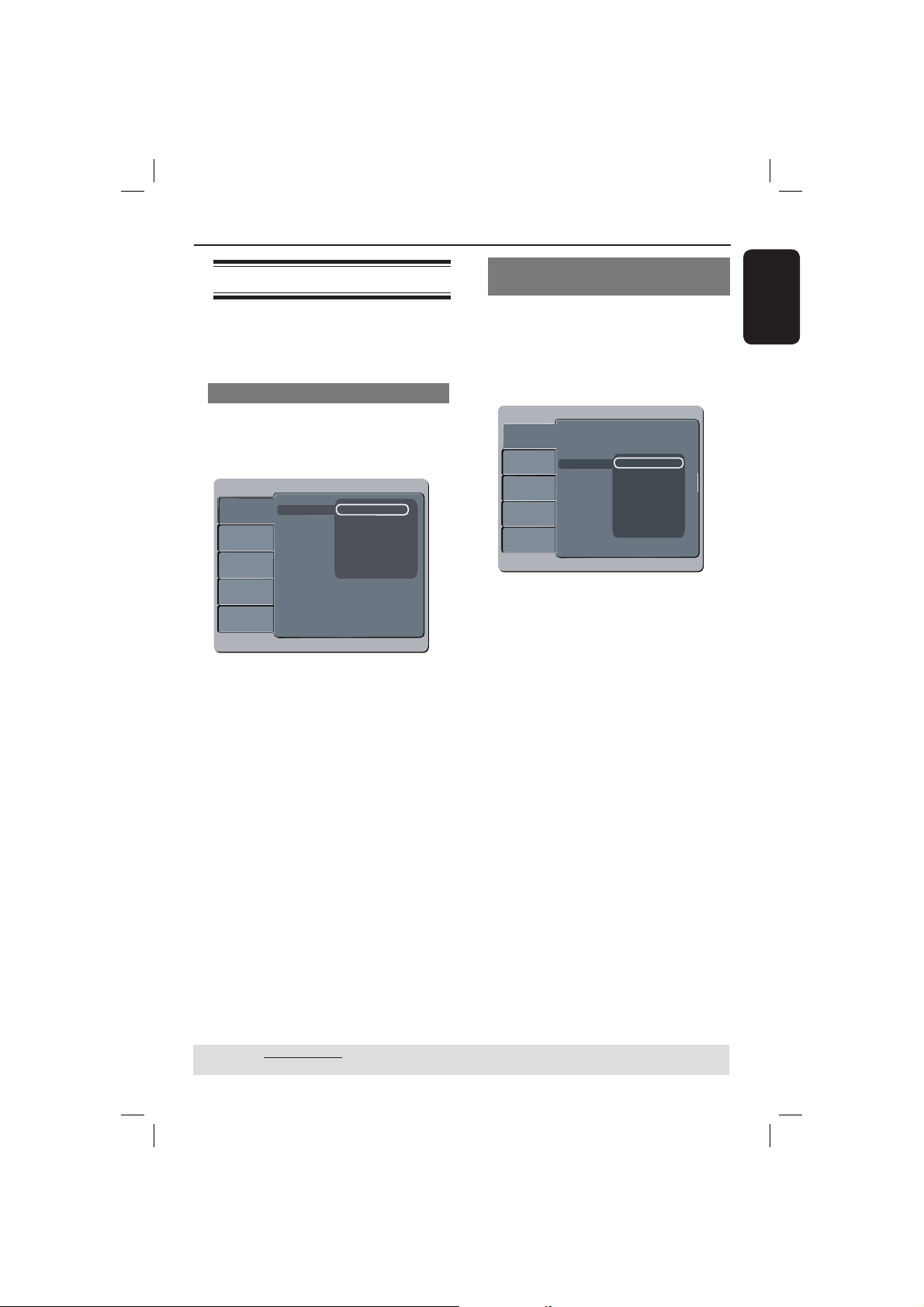
English
19
Getting Started (continued)
Step 5 : Setting the language
The language options are different
depending on your country or region. It
may not correspond to the illustrations
shown on the user manual.
On-screen display (OSD) language
Select this to change the language of this
DVD player screen display menu.
The menu language (on-screen display)
for the system will remain as you set it.
Language
Video
Audio
Rating
Misc
Audio
DVD menu
: English
OSD language English
Subtitle Traditional Chinese
Thai
Korean
Bahasa Melayu
A Press SETUP.
B Press S T to select { Language }, then
press X.
C Press S T to select { OSD Language },
then press X.
D Use S T to select a language and press
OK to con rm.
TIPS: The underlined option is the factory default setting.
Press W to go back to previous menu item. Press SETUP to exit the menu item.
Audio, Subtitle and DVD menu
languages
You can choose your preferred language
or sound track from audio, subtitles and
DVD menu languages. If the selected
language is not available on the disc, the
disc’s default language will be used
instead.
Language
Video
Audio
Rating
Misc
OSD language
: English
Subtitle
: Auto
DVD menu
Audio
English
Chinese
Thai
Korean
Bahasa Melayu
A Press SETUP.
B Press S T to select { Language }, then
press X.
C Press S T to highlight one of the
options below, then press X.
{ Audio }
Select this to change disc sound track
language.
{ Subtitle }
Select this to change the subtitle language.
{ DVD menu }
Select this to change the language of the
disc menu.
D Use S T to select a language and press
OK to con rm.
E Repeat steps C - D for other language
settings.
01-43_dvp3126K_98_eng1.indd 1901-43_dvp3126K_98_eng1.indd 19 2007-02-12 3:32:01 PM2007-02-12 3:32:01 PM
Loading ...
Loading ...
Loading ...