Loading ...
Loading ...
Loading ...
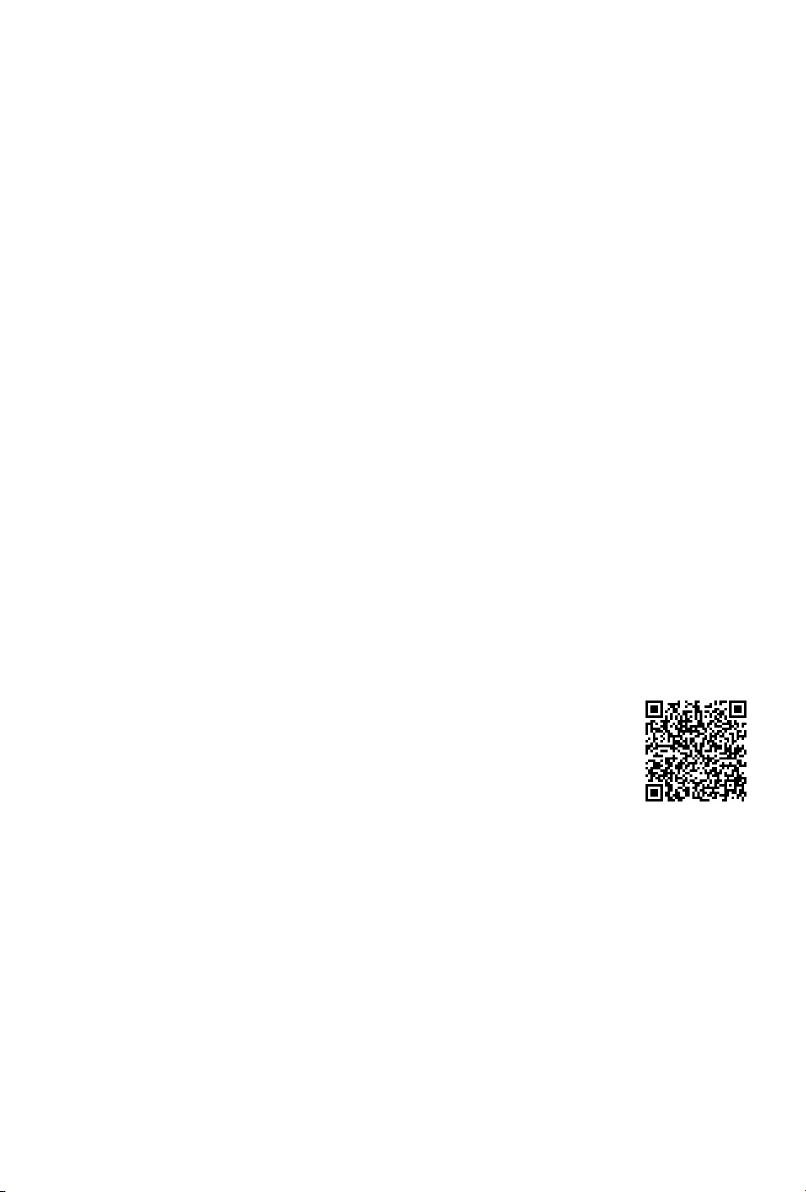
18
Step 7. Enjoy your TV!
Now that you’ve completed the first-time setup, your Home screen is your starting point
for using your TV. Your Hisense TV provides a variety of entertainment options, so
you’ll always find something new. Use your TV to watch live channels, access video on
demand to watch movies, and much more.
Press the Home button on your remote to get started.
Text-to-Speech
(TTS) and Video Description functionalities on TV
Text-to-Speech (TTS) and Video Description can help you to navigate the menus
on the screen and hear an audio description of relevant programs. Text-to-Speech
can convert written text into voice text to help visually impaired people listen to the
information they are unable to read. In addition, the Video Description has an audio
narration added to certain programs that will describe the main visual elements which
visually impaired users may not be able to see.
Follow the steps below to enable the functions:
1. Press the menu button on your remote.
2. Next, select
Settings
to enter the
Device Preferences
menu.
3. Select
Accessibility > TalkBack
or
Video Description
to turn the Menu Audio or
Video Description on or off by selecting the appropriate choice that is presented.
NOTE: TalkBack
is enabled by selecting the checkbox.
Video Description
is enabled
by selecting the Toggle button.
www.hisense-usa.com/text-to-speech-hisense-android-tvs
Loading ...
Loading ...
Loading ...