Loading ...
Loading ...
Loading ...
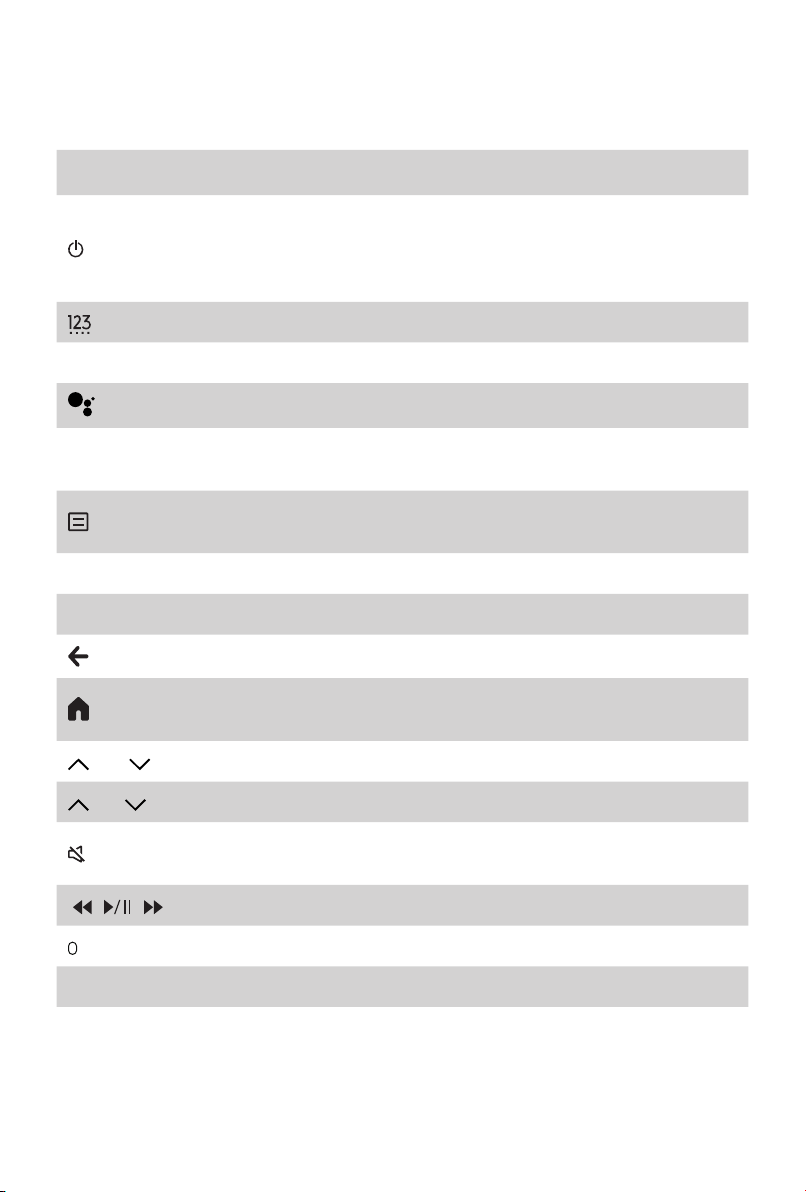
13
Get your remote ready
The following table shows the buttons on your remote control and describes what they
are for.
BUTTON DESCRIPTION
Google Assistant Enabled
:
Power ON/Screenless Mode (quick press)/Power Off (long press)
Google Assistant Disabled
:
Power ON/Standby (quick press)/Power Off (long press)
Enter Channels/input numbers and special function buttons
INPUT Change TV input source
Google Assistant of TV
FAV
Press to enter your customized input source/app
Press and hold to enter customization settings
Press to enter Menu
Press and hold to pair the bluetooth remote
˄
/
˅
/
˂
/
˃ D-pad (up/down/left/right navigation buttons)
OK Conrmation button
Return to the previous place in the menu or app
Press to display the Home screen
Press and hold to display all applications
VOL Volume (up/down)
CH Channel (up/down)
Mute and restore sound
Press and hold to display Accessibility menu
/
/
Media content control function buttons
Microphone / Indicator
APP Quick access buttons to APP
NOTE:
Buttons listed here are for reference only. Actual remote control models may
vary.
Loading ...
Loading ...
Loading ...