Loading ...
Loading ...
Loading ...
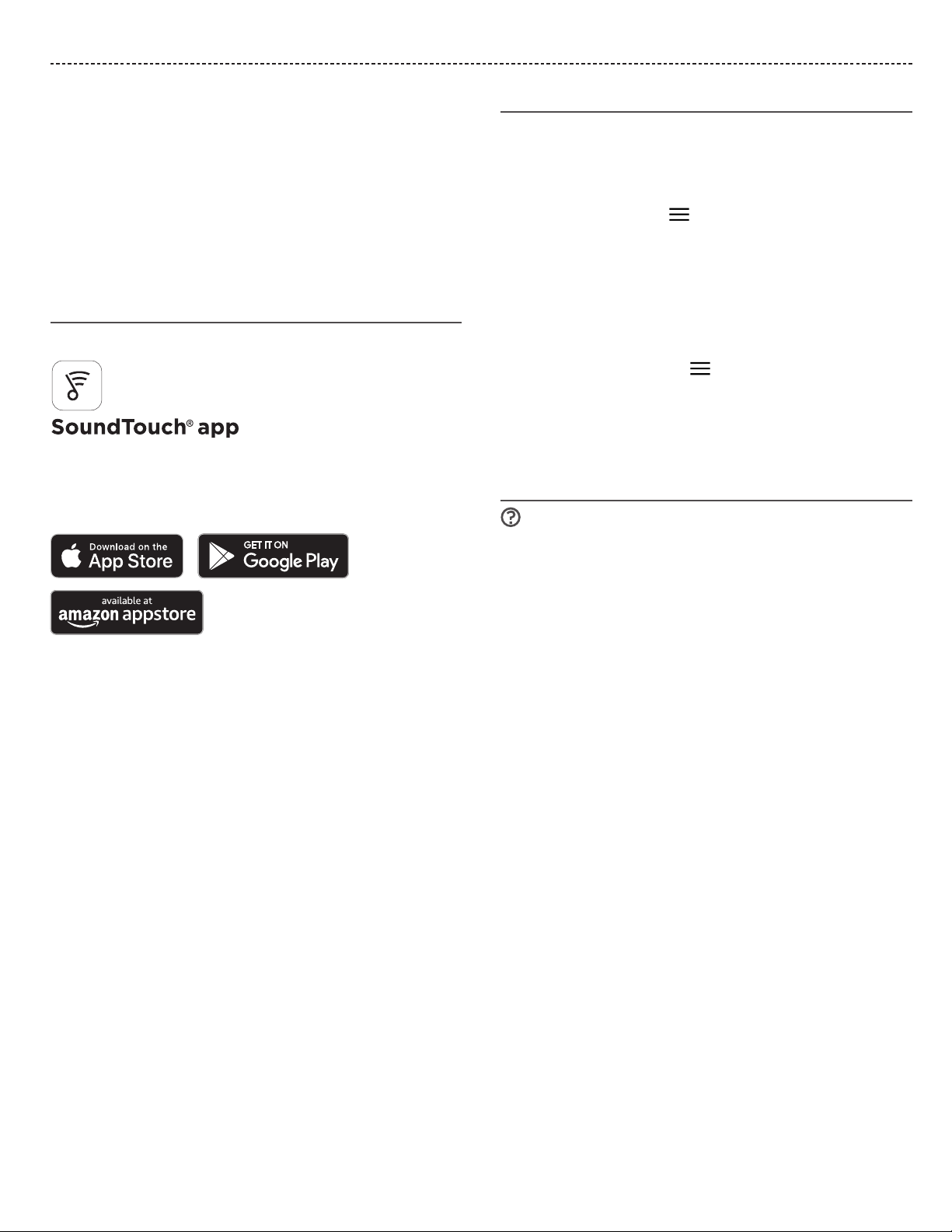
ENGLISH - 7
THE SOUNDTOUCH® APP
The SoundTouch® app lets you set up and control SoundTouch® from
your smartphone, tablet or computer. Using the app, your smart
device acts as a remote for your system.
From the app, you can manage your SoundTouch® settings, add
music services, explore local and global Internet radio stations, set
and change presets, and stream music. New features are added
periodically.
Note: If you have already set up SoundTouch® for another system,
see “Add the system to an existing account.”
Download and install the
SoundTouch
®
app
On your smartphone or tablet, download the SoundTouch® app.
• Apple users: download from the App Store
• Android™ users: download on the Google Play™ store
• Amazon Kindle Fire users: download from the Amazon Appstore
for Android
Follow the instructions in the app to complete setup, including
adding the system to your Wi-Fi network, creating a S oundTouch®
account, adding a music library, and using music services.
For instructions on using a computer for setup, see page 24.
Tip: Once you set up the system on your home Wi-Fi network,
you can control it from any smartphone or tablet on the same
network. Download the SoundTouch® app on the smart device.
You must use the same SoundTouch account for all devices
connected to your system.
Existing SoundTouch
®
users
If you have already set up SoundTouch® on another speaker, you do
not need to download the SoundTouch® app again.
Add the system to an existing account
From within the app, select > Settings > Add or Reconnect
Speaker.
The app guides you through setup.
Connect the system to a new network
If your network information changes, add your system to your new
network. You can do this by putting your system into setup mode.
1. From within the app, select
> Settings > Speaker Settings
and select your system.
2. Select CONNECT SPEAKER.
The app guides you through setup.
SoundTouch
®
Owner’s Center
global.Bose.com/Support/WSTIV
This website provides access to the owner support center, which
includes: owner’s manuals, articles, tips, tutorials, a video library, and
the owner community where you can post questions and answers.
Loading ...
Loading ...
Loading ...