Loading ...
Loading ...
Loading ...
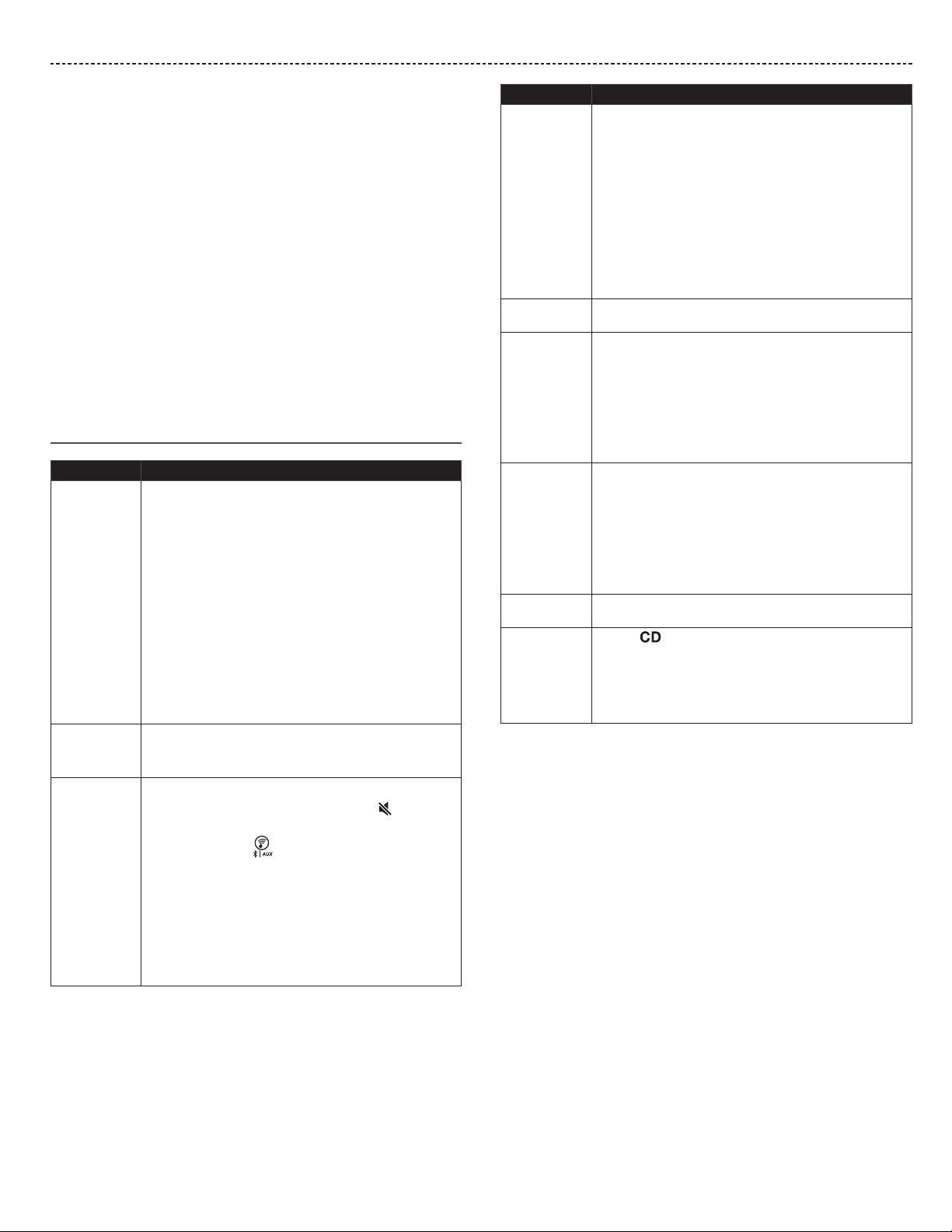
ENGLISH - 23
TROUBLESHOOTING
If you experience problems with your system:
• Connect your system to AC (mains) power.
• Secure all cables.
• Secure the SoundTouch® pedestal to the Bose link connector.
• Tap the touch pad on the top of the system or use the remote to
power on the system.
• Move your system and mobile device away from possible
interference (wireless routers, cordless phones, televisions,
microwaves, etc.).
• Move your system within the recommended range of your wireless
router or mobile device for proper operation.
• Reset the system: Unplug the power cord from the AC wall outlet
for 10 seconds and then reconnect.
If you could not resolve your issue, see the table below to identify
symptoms and solutions to common problems. If you are unable to
resolve your issue, contact Bose customer service.
Common solutions
Problem What to do
Cannot
complete
network setup
• Select correct network name and enter password.
• Connect the device and SoundTouch® system to the
same Wi-Fi network.
• Place the system within range of the router.
• Enable Wi-Fi on the device (mobile or computer) you
are using for setup.
• Select correct network name and enter password.
• Close other open applications.
• If using a computer for setup, check firewall settings to
make sure that the SoundTouch® app and SoundTouch®
Music Server are allowed programs.
• Restart your mobile device, or computer and router.
• Uninstall the app, reset the system and restart setup.
Cannot
connect to
network
• If your network information has changed or to connect
your system to another network, see page 7.
• Connect to the network using an Ethernet cable.
No sound • Increase the volume.
• Make sure the system is not muted. Press
.
• Eject and reload the CD.
• Press and release
while viewing the display. Make
sure you are listening to the correct source.
• Make sure the SoundTouch® pedestal is connected to
your Wi-Fi network.
• Turn on the external source and increase the volume.
• Disconnect headphones from the system (connecting
headphones mutes the speakers).
• Stop other audio or video streaming applications.
Problem What to do
Cannot play
Bluetooth
audio
• Set up SoundTouch® first, and perform all system
updates.
• Connect a device (see page 11).
• Clear your system’s pairing list (see page 11).
• Try connecting a dierent device.
On your mobile device:
• Disable and re-enable the Bluetooth feature.
• Remove the system from the Bluetooth menu.
Connect again.
• Refer to your mobile device’s documentation.
Poor sound
quality
If the bass is too heavy or low, adjust the bass level of the
system using the setup menu (see page 20).
Remote control
is inconsistent
or does
not work
• Operate the remote control closer to the system.
• Check that the remote control battery is installed with
positive (+) polarity facing up.
• Replace the remote control battery.
• Check for interference from fluorescent room lighting,
sunlight,or dust or dirt on lens.
• Place the system in a dierent location.
AM reception is
weak
• Turn the system slightly clockwise and then
counterclockwise to change the direction of the
internal AM antenna.
• Move the system farther from a TV, refrigerator, halogen
lamps, dimmer switches or other electronic equipment
that generates electrical noise.
• If neither suggestion works, you may be in an area of
weak AM signal coverage.
FM reception is
weak
Extend the power cord as much as possible. The power
cord acts as an FM antenna (see page 12).
CD does not
play
• Press
. The CD icon appears on the display.
• Load the CD label-side up.
• Make sure that the disc surface is clean. If not, try
cleaning it.
• Try another CD.
Loading ...
Loading ...
Loading ...