Loading ...
Loading ...
Loading ...
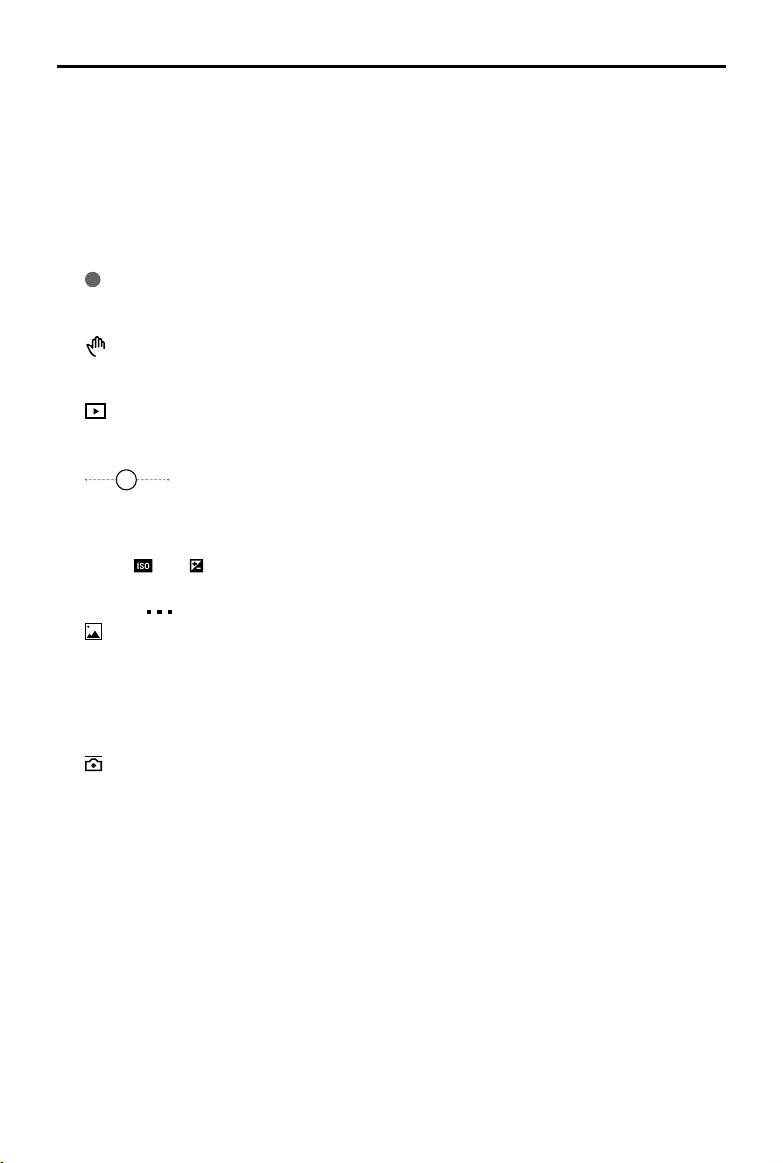
© 2021 DJI OSMO All Rights Reserved.
15
DJI OM 5
User Manual
box to select a subject, and tap the shutter button to start shooting.
Slow Motion:
tap to shoot video at 4x and 8x slow motion.
Video:
tap to shoot a normal video.
Photos:
tap to take a single shot photo. Press and hold for burst shooting.
Pano:
tap to take a 3×3, 240°, or CloneMe panorama photo.
Story:
provides several templates for recording video.
10. Shutter Button
Tap to take a photo or to start or stop recording video.
11. Gesture Control Switch
OFF
Tap to access Gesture Control settings.
12. Playback
Tap to preview photos and videos.
13. Zoom
1.0x
Place two ngers on the screen and move them apart to zoom in or move
them together to zoom out.
14. Shooting Parameters
080
1/100
Displays the shutter speed, ISO, and EV values.
15. Settings
Camera Settings
The settings vary depending on the shooting mode. Note that the ash, white balance,
and grid settings are only available when using the back camera. For iOS devices, Sele
Flip is available when using the front camera in photo and video mode. For Android
devices, Sele Flip is only available in photo mode.
Gimbal Settings
Gimbal Mode
a. Follow: pan and tilt axes follow.
b. Tilt Locked: only the pan axis follows.
c. FPV: pan, tilt, and roll axes follow.
d. SpinShot: pan, tilt, and roll axes follow. The joystick can be used to control the roll axis
rotation.
Sport Mode Switch: tap to enable or disable Sport mode. In Sport Mode, the follow speed
of the gimbal increases greatly. It is suitable for shooting in scenarios where subjects
move suddenly and at fast speeds.
Zoom Speed: tap to set the zoom speed when using the zoom slider.
Joystick Speed: tap to set the maximum speed when controlling the joystick. There are
Fast, Medium, and Slow options.
Joystick Control Direction: choose from Free and Horiz/Vert. Free enables the gimbal to
be controlled in horizontal and vertical direction simultaneously. Horiz/Vert enables the
Loading ...
Loading ...
Loading ...
