Loading ...
Loading ...
Loading ...
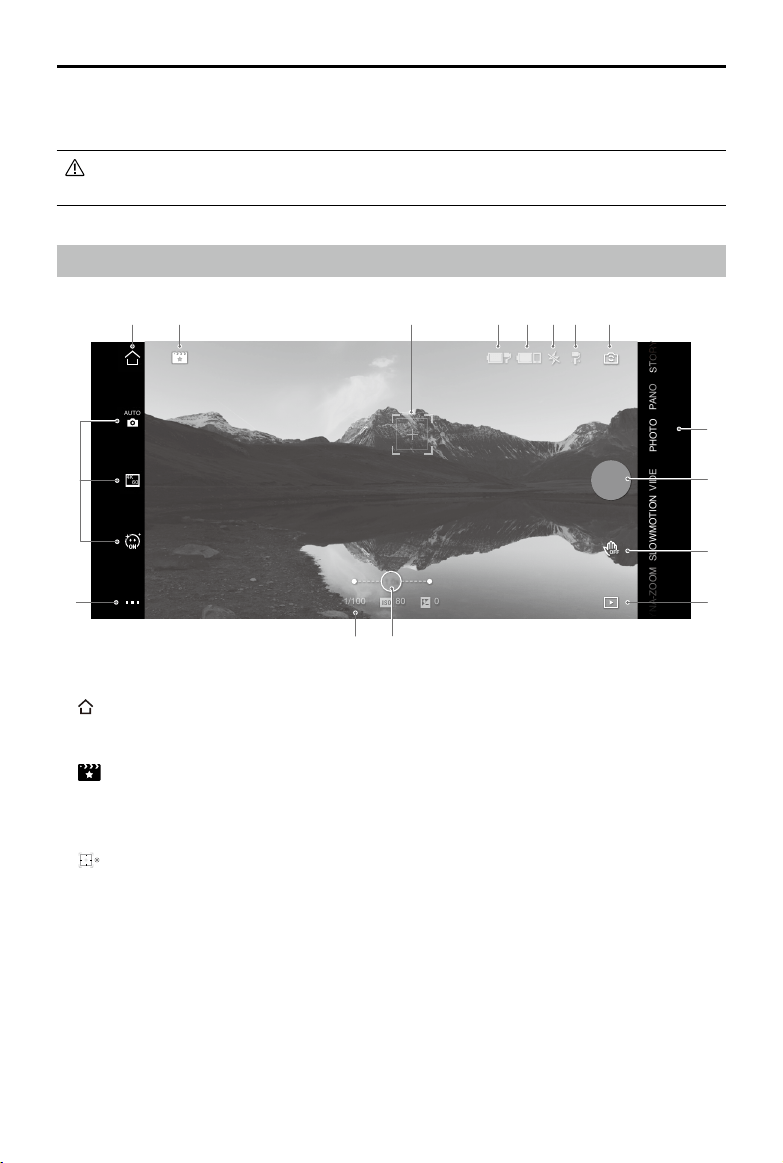
© 2021 DJI OSMO All Rights Reserved.
13
DJI OM 5
User Manual
Camera View
1. Home
Tap to return to the home screen.
2. ShotGuides
ShotGuides provide step-by-step shooting tutorials according to the scenario and
helps users to generate a video.
3. ActiveTrack Select Box
ActiveTrack 4.0 has been optimized for tracking human subjects with a head and
shoulder model along with face detection using deep learning algorithms. The subject
will remain in the center of the camera view by default. The camera view can be adjusted
manually. There are three ways to use ActiveTrack 4.0:
a. Drag a box on the screen in the camera view in DJI Mimo. A green box around the
subject indicates ActiveTrack 4.0 is successfully enabled. Tap the X icon on the top
corner to stop tracking.
b. Enable Gesture Control in DJI Mimo and perform a palm or V gesture for one to two
seconds when facing the camera. The back camera will detect the nearest head and
shoulders and start to track the subject. The front camera will detect the nearest face
and start to track the subject.
PHOTO
PANO
VIDE
O
SLOWMOTIONDYNA-ZOOM
AUTO
6
0
4K
OFF
1.0x
1.0x
1/100
1/100
80
80
0
0
1 2
15
3 4 5 6 7 8
11
10
9
12
1314
16
time. The exact information will be listed in the prompt. An internet connection is required.
4. DJI OM 5 will be activated after authorization and the app will enter the camera view.
When connected via Bluetooth, DJI OM 5 is able to control the camera of the mobile
phone without DJI Mimo. Refer to the Mobile Phone Compatibility List for details.
Loading ...
Loading ...
Loading ...
