Loading ...
Loading ...
Loading ...
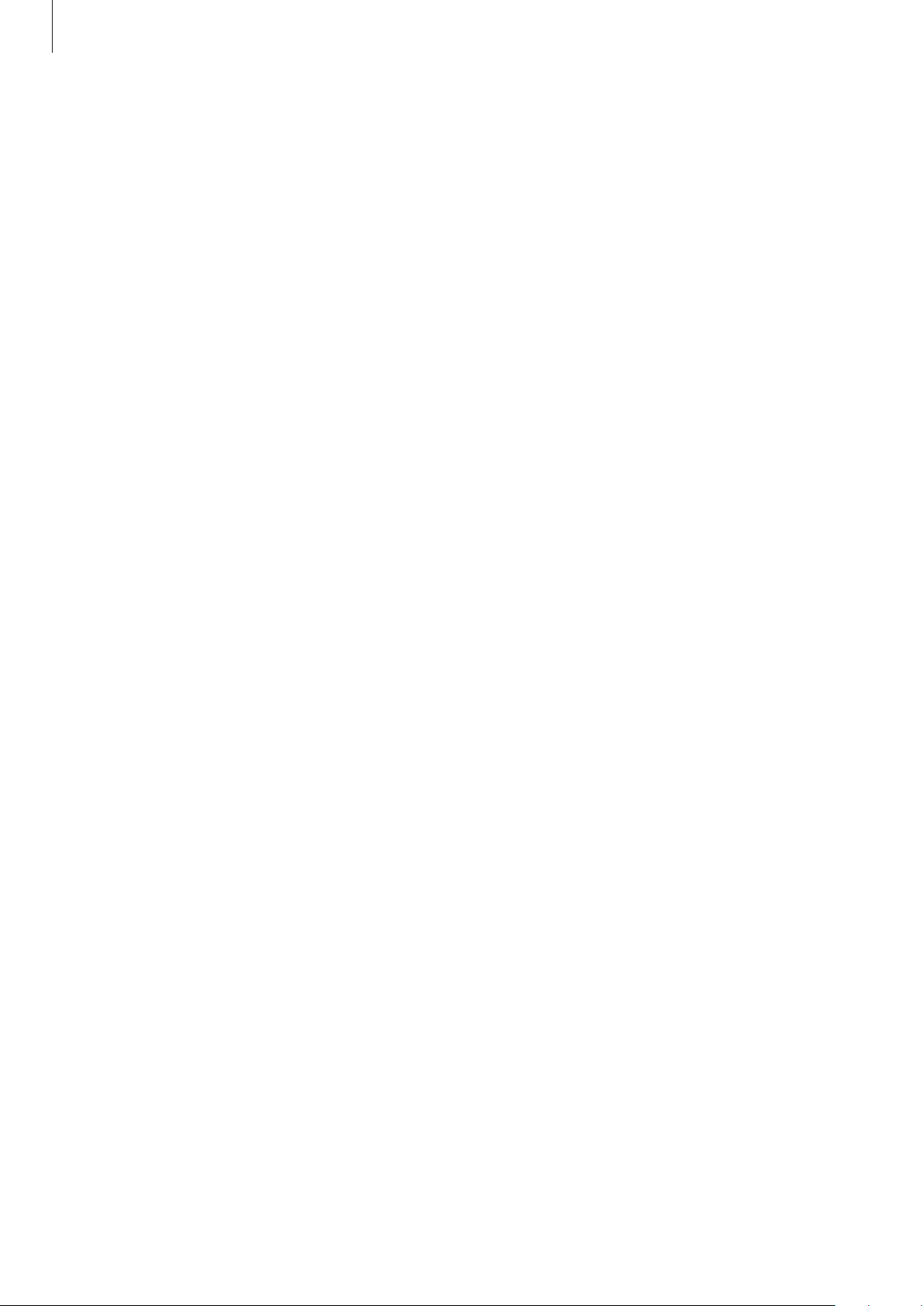
Appendix
146
Entering text using the keyboard
To display the keyboard, tap the text input field, and then tap anywhere on the screen twice
quickly.
To activate the rapid key input feature, launch the
Settings
app, tap
Accessibility
→
TalkBack
→
Settings
→
Advanced settings
, and then tap the
Single-tap typing
switch to activate it.
When you touch the keyboard with your finger, the device reads aloud the character keys
under your finger. When you hear the character you want, release your finger from the screen
to select it. The character is entered and the device reads the text aloud.
If
Single-tap typing
is not activated, release your finger from the character you want, and
then tap anywhere on the screen twice quickly.
Entering additional characters
Tap and hold a key on the keyboard to enter additional characters available for the key. A
pop-up window appears above the key showing available characters. To select a character,
drag your finger on the pop-up window until you hear the character you want, and release it.
Visibility enhancements
Using the high contrast theme
Apply a clear theme that displays light-coloured content on a dark background.
Launch the
Settings
app, tap
Accessibility
→
Visibility enhancements
→
High contrast
theme
, and then select a theme you want.
Using the high contrast font
Adjust the colour and outline of fonts to increase the contrast between the text and the
background.
Launch the
Settings
app, tap
Accessibility
→
Visibility enhancements
, and then tap the
High contrast fonts
switch to activate it.
Using the high contrast keyboard
Change the colours of the Samsung keyboard to increase the contrast between the text and
the background.
Launch the
Settings
app, tap
Accessibility
→
Visibility enhancements
, and then tap the
High contrast keyboard
switch to activate it.
Loading ...
Loading ...
Loading ...