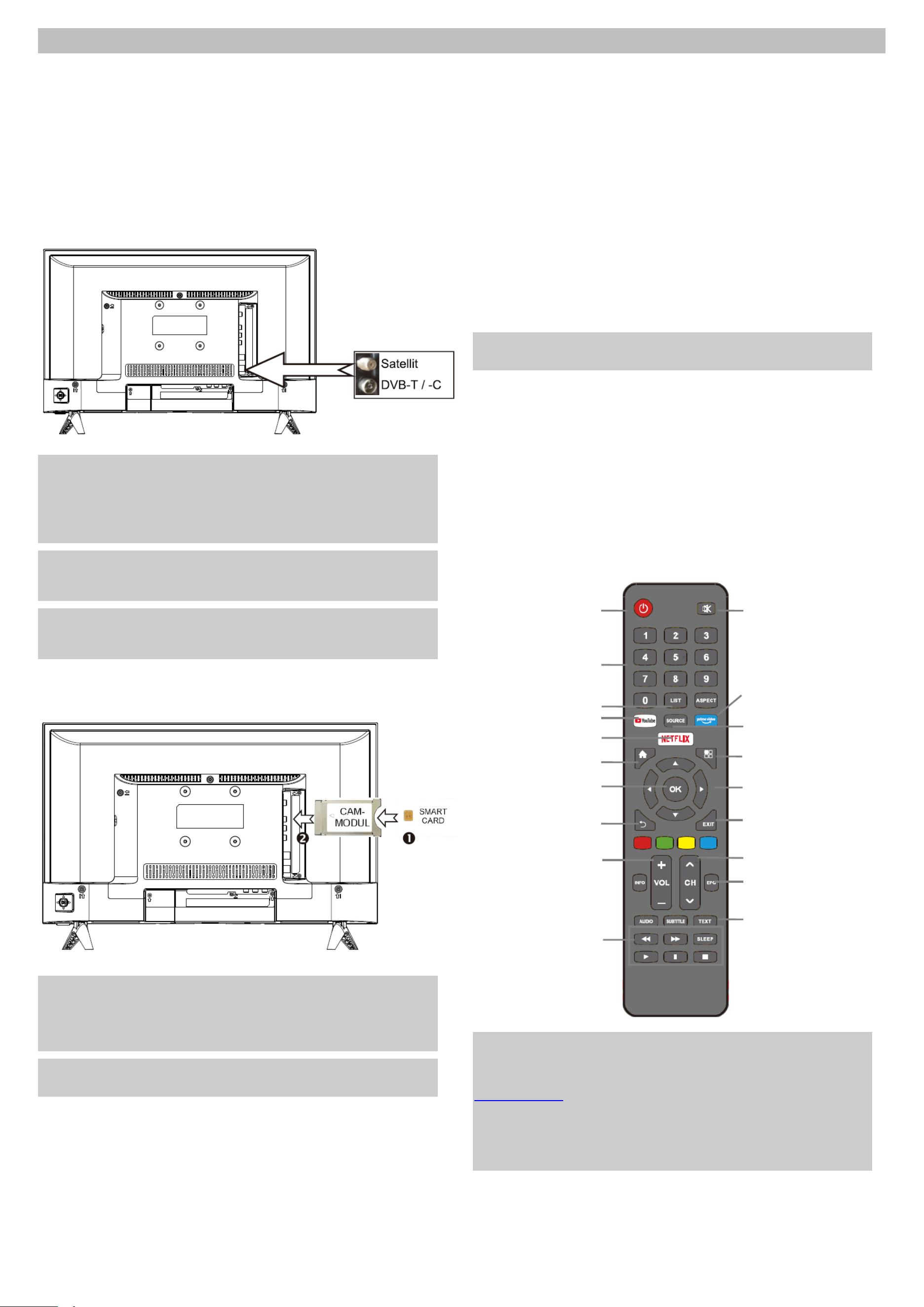
V1.1.0
DYON SMART 22 XT V2 – Quick Start Guide
1. Mounting
Please pay attention to the instructions of the stand mounting
provided in the manual.
2. Switch ON
Step 1: Connect the TV with the power supply.
Step 2: Please establish the connection for the antenna to the
desired mode of reception.
The antenna connection for Satellite, DVB-C and DVB-T
you will find on the backside, face to the left if viewed from
the front.
Note on DVB-T
Whether and how many transmitters can be received depends on the location of
the device and the availability of DVB-T transmitters in this region. DVB-T radio
stations are only available in very few regions.
Please note that when using DVB-T, a new station search should be performed
every time you change location.
Broadcast stations and their transmission frequency vary from region to region.
Note on DVB-C Reception
Via DVB-C the programs can be received analogue or digital. If possible you
should prefer the digital reception mode. In this mode there are available more
channels with a better picture quality.
Encrypted Channels
Via satellite, DVB-T or DVB-C you can receive also encrypted TV channels.
Therefore, you need a CAM Module and a Smartcard of your service provider.
Which programs are usable depends on the contract.
Step 3: If desired you can insert a CAM Module and a Smartcard
of your service provider into the CI+ Slot.
Note
Module and Smartcard are not included in the delivery.
The activation of the card can take a few minutes when it will be used for the first
time. The device controls the module after every switching on. Please pay
attention to the manual of CI+ Module and Smartcard.
Just CI+ Modules and Cards are usable. Other models are not supported.
Note on CI+
Please pay attention that function can be limited on some channels.
The program provider limits this. The manufacturer is not responsible for this.
3. Switch ON
Step 1: Insert the batteries making sure the polarity into the
remote control.
Step 2: To switch on press the red “power button” on the top left
on your remote control.
Step 3: The device will start and the initial setup will be shown.
4. Setup
Step 1: Press the OK button to start the initial setup. Use the
/ buttons to select the desired language of the menu
and press the button to move to the next option.
Step 2: Confirm the data processing information by marking
“agree” and press the OK button and then the button
to continue.
Step 3: Please choose your appropriate country setting.
Step 4: Please choose your time zone.
Step 5: "Home" mode for adjusting the illumination level is
recommended for private use.
Step 6: Now make the network settings by first selecting the
connection type and, in case of WLAN, marking your
network with the OK button and entering the connection
data. Now enter the password and confirm with press the
OK button and the button to move to the next option.
Step 7: In the next step you can set up Netflix, if you have a user
account.
Attention
If you set up Netflix here, there will be no channel search. Skip the set up of
Netflix first to set up the TV reception.
Step 8: If you have set up Netflix, exit Netflix to DVB-T/-C mode. No
channel search has been performed, now switch to the
desired reception mode first and then do a channel search
via the menu.
Step 9: If you skipped the Netflix set up, you can now choose the
reception type.
Step 10: For satellite, you also can use a predefined channel list for
ASTRA 19.2° satellite.
Step 11: Then wait until the channel scan is finished and the first
channel is displayed.
Important Remote Control Keys
Note
For detailed Information about operating and about the device please read the
enclosed manual carefully.
If you have any further questions please refer to our customer service
In order to handle your issue quickly we kindly ask you to provide us with the
following information:
- Name of DYON - Product
- Serial number and date of purchase
- Description of problem
Mute Sound (Mute)
Prime video direct dial
Select signal source (e.g.
HDMI, composite) (Source)
Settings menu
Arrow keys for navigation
Exit the menu
Next channel/
Previous channel
Program Guide (EPG)
Teletext (TEXT)
ON / OFF (Power)
Numeric keys for direct
program selection
Reception mode
(LIST)
YouTube direct dial
Netflix direct dial
Smart functions
Confirm entries (OK)
Step back (Back)
Adjust volume
(VOL +/-)
Playback control
(USB)
Loading ...
