Loading ...
Loading ...
Loading ...
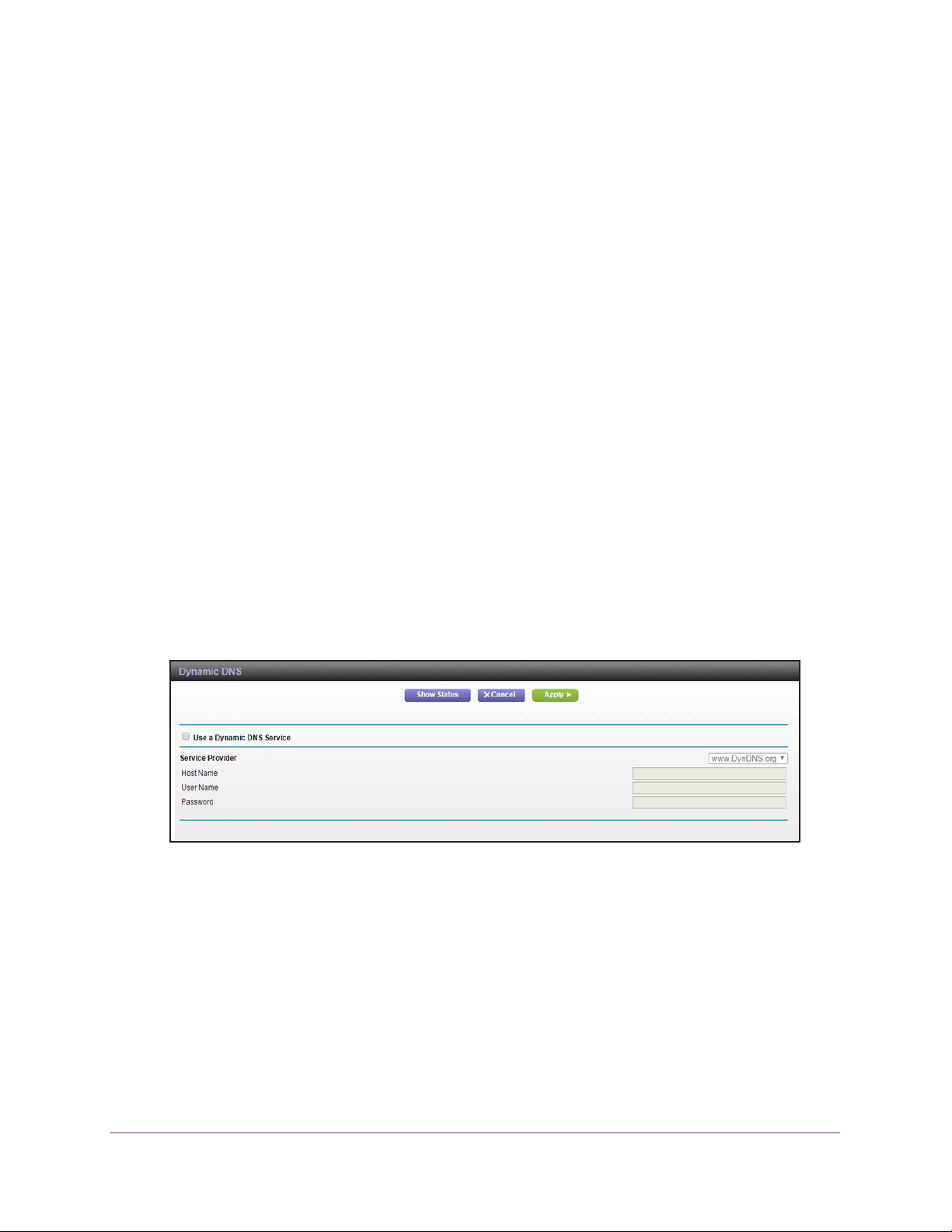
Manage Your Network
92
AC3200 WiFi Cable Modem Router
To make it easier to connect, you can get a free account with a Dynamic DNS service that
lets you use a domain name to access your home network. To use this account, you must set
up the modem router to use Dynamic DNS. Then the modem router notifies the Dynamic
DNS service provider whenever its IP address changes. When you access your Dynamic
DNS account, the service finds the current IP address of your home network and
automatically connects you.
If your ISP assigns a private WAN IP address (such as 192.168.x.x or 10.x.x.x), the Dynamic
DNS service does not work because private addresses are not routed on the Internet.
Specify a DNS Account
To set up Dynamic DNS in the modem router:
1. Launch a web browser from a computer or mobile device that is connected to the
modem router network.
2. Enter http://routerlogin.net or http://192.168.0.1.
A login window opens.
3. Enter the user name and password.
The user name is admin.
The default password is password. The user name and
password are case-sensitive.
The BASIC Home page displays.
4. Select ADV
ANCED > Advanced Settings > Dynamic DNS.
5. Select the Use a Dynamic DNS Service check box.
6. In the Service Provider menu, select your service provider
.
7. In the Host Name field, type the host name (sometimes called the domain name) for your
account.
8. In the User Name field, enter the user name for your account.
9. In the Password (6-32 characters) field, type the password for your DDNS account.
10. Click the Apply button.
Your settings are saved.
Loading ...
Loading ...
Loading ...