Loading ...
Loading ...
Loading ...
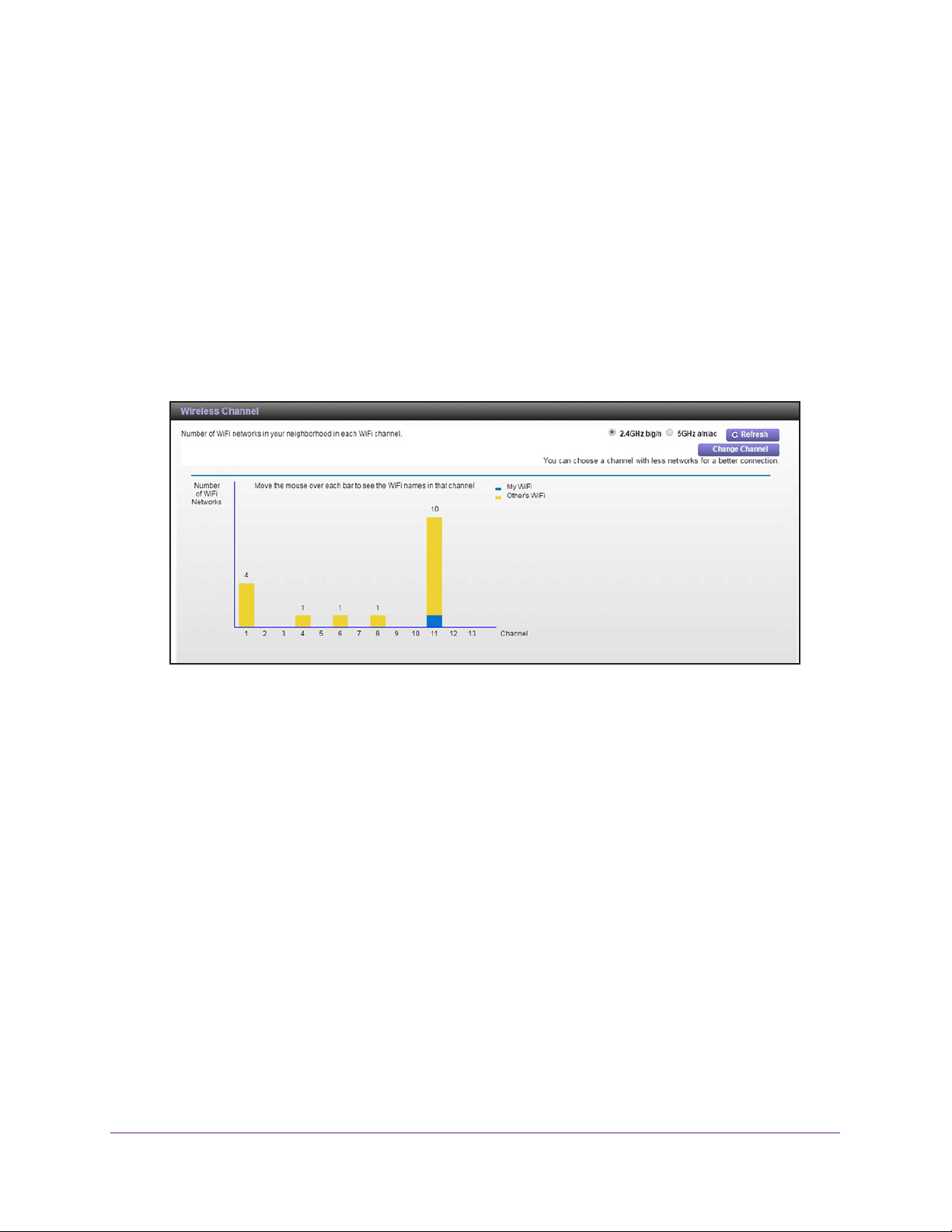
Manage Your Network
91
AC3200 WiFi Cable Modem Router
To view or change your WiFi channel:
1. Launch a web browser from a computer or mobile device that is connected to the
modem router network.
2. Enter http://routerlogin.net or http://192.168.0.1.
A login window opens.
3. Enter the modem router user name and password.
The user name is admin.
The default password is password. The user name and
password are case-sensitive.
The BASIC Home page displays.
4. Select ADV
ANCED > Administration > Wireless Channel.
The page displays WiFi channels in use in the 2.4 GHz WiFi band. Your network is shown
in blue. Yellow shows other networks in your area.
5. To view WiFi channels in use in the 5 GHz WiFi band, select the 5 GHz a/n radio button.
6. T
o change the WiFi channel, click the Change Channel button.
The Wireless Setup page displays.
7. In the Channel menu, select a dif
ferent channel setting.
8. Click the Apply button.
Your settings are saved.
Dynamic DNS
Internet service providers (ISPs) assign numbers called IP addresses to identify each
Internet account. Most ISPs use dynamically assigned IP addresses. This means that the IP
address can change at any time. You can use the IP address to access your network
remotely, but most people don’t know what their IP addresses are or when this number
changes.
Loading ...
Loading ...
Loading ...