Loading ...
Loading ...
Loading ...
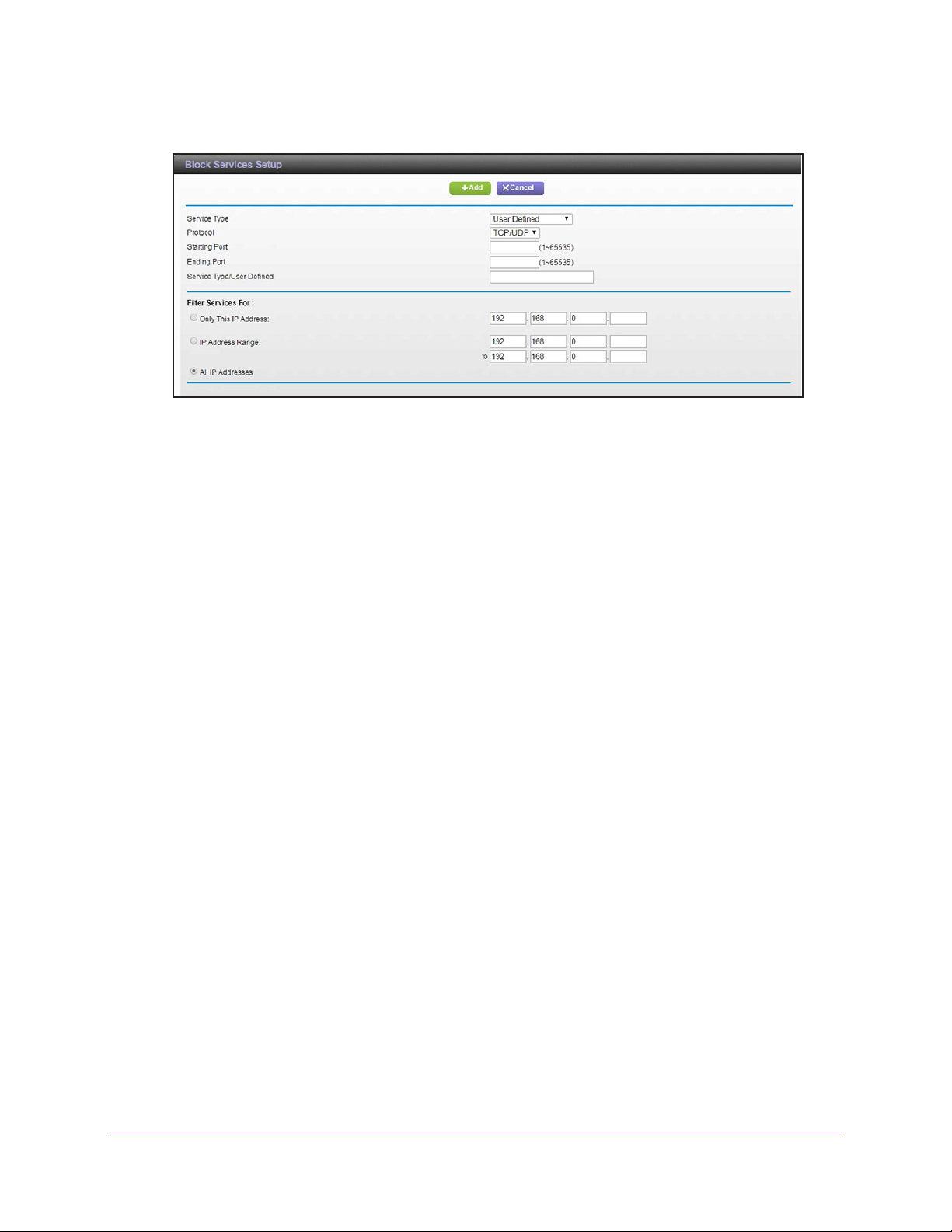
Control Access to the Internet
32
AC3200 WiFi Cable Modem Router
6. Click the Add button.
7. To add a service that is in the Service Type menu, select the application or service.
The settings for this service automatically display in the fields.
8. T
o add a service or application that is not in the menu, select User Defined, and do the
following:
a. If you know that the application uses either
TCP or UDP, select the appropriate
protocol. Otherwise, select TCP/UDP (both).
b. Enter the starting port and ending port numbers.
If the service uses a single port number, enter that number in both fields.
To find out which port numbers the service or application uses, you can contact the
publisher of the application, ask user groups or newsgroups, or search on the
Internet.
9. Specify which devices on your LAN are af
fected by the rule, based on their IP addresses:
• Only This IP
Address. Block services for a single computer.
• IP Address
Range. Block services for a range of computers with consecutive IP
addresses on your network.
• All lP
Addresses. Block services for all computers on your network.
10. Click the Add button.
Your settings are saved.
Schedule When to Block Internet Sites and Services
When you schedule blocking, the same schedule is used to block sites and to block services.
For information about how to specify what you want the modem router to block, see Use
Keywords to Block Internet Sites on page 29 and Block Services From the Internet on
page 31.
Loading ...
Loading ...
Loading ...