Loading ...
Loading ...
Loading ...
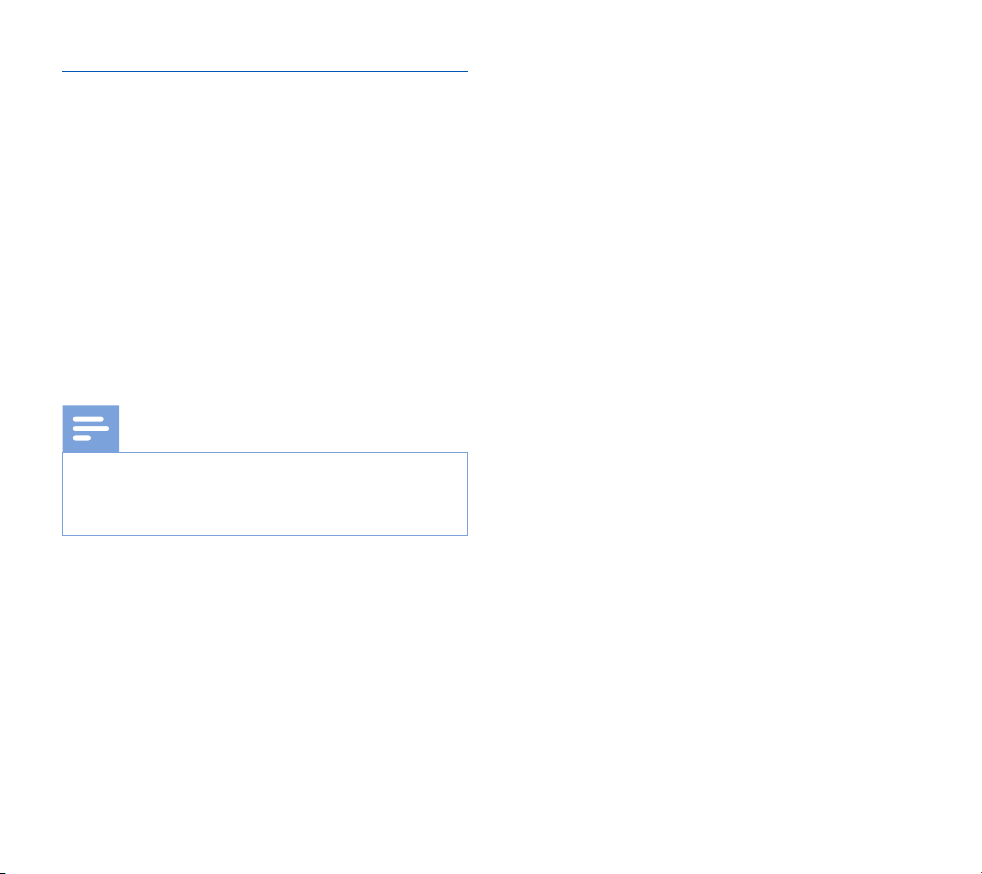
22 EN
Download recordings to the computer
With USB mass storage support, the recorder is automati-
cally displayed as an external drive when it is connected to the
computer. It can then be accessed easily with any program as a
regular drive.
Use Philips SpeechExec software for automatic download, con-
version, and routing of files.
1
Make a recording with the recorder.
2
Start Philips SpeechExec Pro software.
3
Connect the recorder to the computer using the USB cable
or the docking station.
4
By default, the recordings on the recorder will be down-
loaded automatically to the computer and moved to the
Finished dictations folder of the work list.
Note
• How and which files are downloaded after the recorder
is connected to a computer can be configured in the
settings menu of Philips SpeechExec software or with the
configuration wizard.
Loading ...
Loading ...
Loading ...