Loading ...
Loading ...
Loading ...
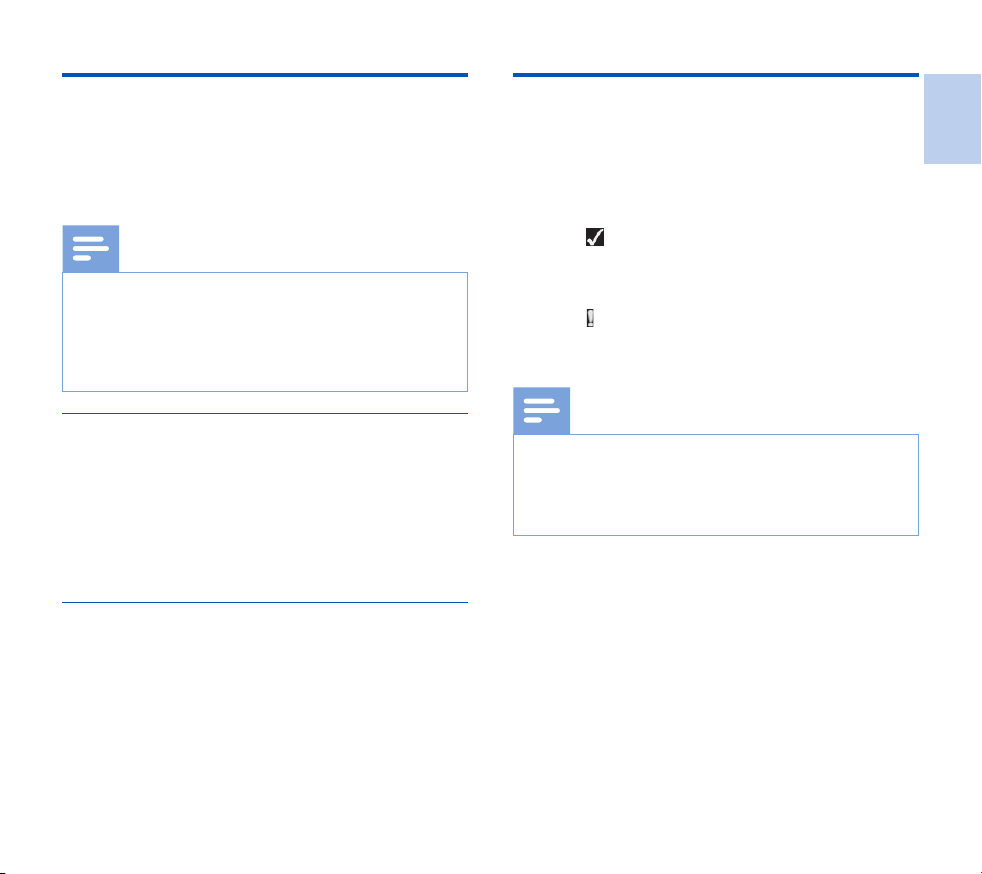
19
EN
Assign keywords (author ID and work
type)
One or more keywords, such as the author’s name or a work
type, can be assigned to every recording. Keywords can be used
to identify recordings and automatic file routing in Philips Spee-
chExec software.
Note
• Keywords must first be set up with Philips Speech Exec
software. Advanced configuration, p. 21.
• By default, the keyword category Author with the
keywords ‘DPM7000’ and ‘- - -’ (empty) and the category
Work type with the keywords ‘Memo’, ‘Letter’, ‘Fax’,
‘Meeting‘, ‘Report’ and ‘- - -’ (empty) are available.
Assign an author name
1
While the recorder is in stop mode, press F2 (Menu) and
select File > Author.
X a list of author names is displayed.
2
Press + / – to select an author name.
3
Press F2 (OK) to assign the selected author name to the
recording.
Assign a work type
1
While the recorder is in stop mode, press F1 (Work type)
X a list of work types is displayed.
2
Press + / – to select a work type.
3
Press F2 (OK) to assign the selected work type to the
recording.
File lock and priority
Use the file lock function to prevent important files from be-
ing accidentally deleted and mark them as finished. With the
priority-setting option, urgent recordings can be prioritized
during transcription.
1
While the recorder is in stop mode, press the EOL button
to lock the file and mark it as finished.
X The symbol is displayed.
X A new, empty recording is created.
2
To assign priority status to the recording, press the EOL but-
ton again within half a second.
X The symbol is displayed.
3
To make changes to the file, unlock it by pressing the EOL
button.
Note
• Philips SpeechExec software can be configured to
download only those files from the device to the computer
that are marked finished.
• Locked files are deleted when the memory card is
formatted or the delete-all-files function is used.
English
Loading ...
Loading ...
Loading ...