Loading ...
Loading ...
Loading ...
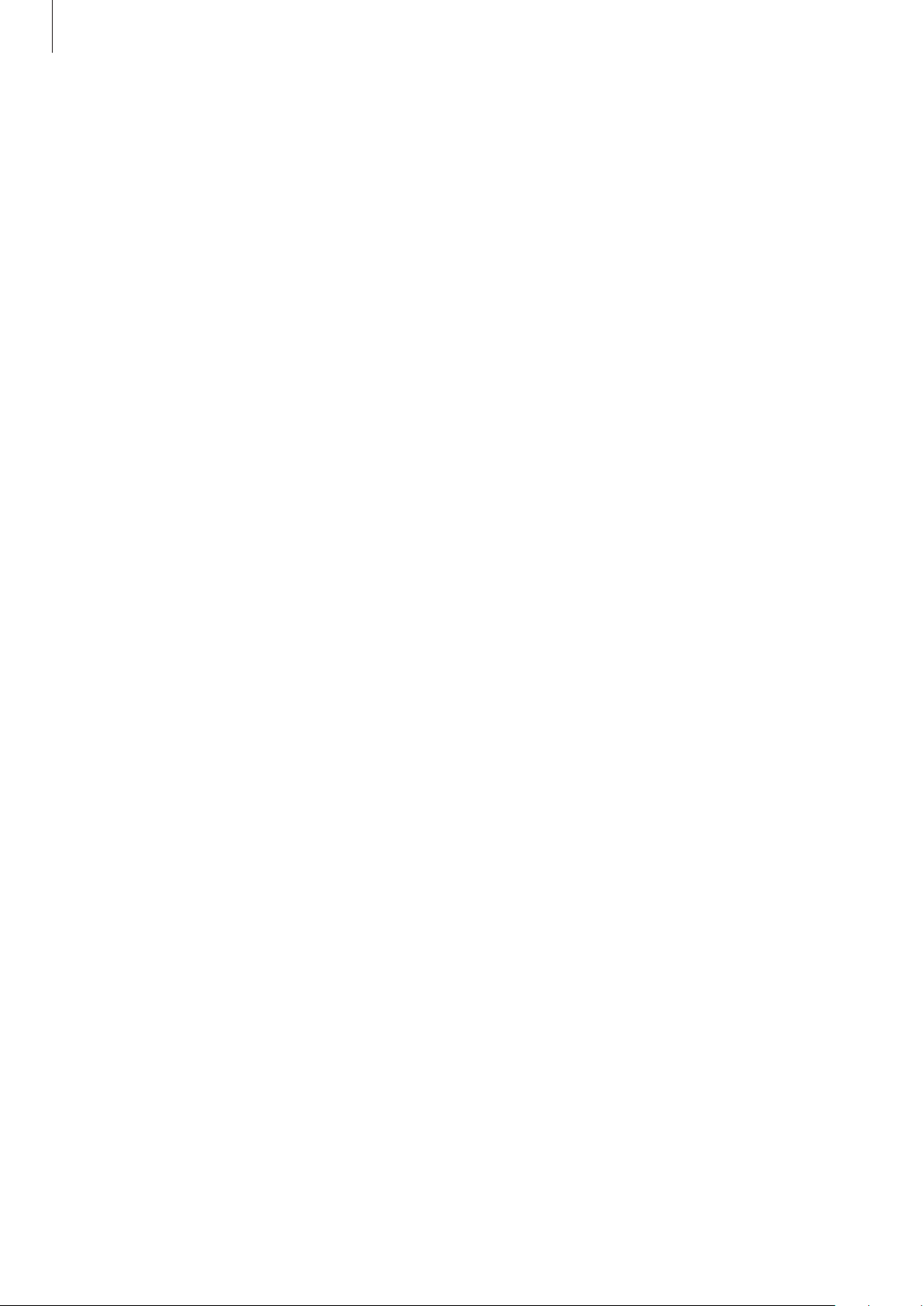
Appendix
155
Auto click after pointer stops
Set the device to select an item automatically when you place the mouse pointer over the
item.
Launch the
Settings
app, tap
Accessibility
→
Interaction and dexterity
, and then tap the
Auto click after pointer stops
switch to activate it.
Sticky keys
Set an external keyboard’s modifier key, such as the Shift, Ctrl, or Alt keys, to stay pressed. This
helps you use keyboard shortcuts without pressing two keys at the same time.
Launch the
Settings
app, tap
Accessibility
→
Interaction and dexterity
, and then tap the
Sticky keys
switch to activate it.
Slow keys
Set the recognition time for pressing a key on the external keyboard.
Launch the
Settings
app, tap
Accessibility
→
Interaction and dexterity
→
Slow keys
, tap
the switch to activate it, and then set the time.
Bounce keys
Set the device to recognise only the first time you press a key within a set time when you
press the same key repeatedly.
Launch the
Settings
app, tap
Accessibility
→
Interaction and dexterity
→
Bounce keys
, tap
the switch to activate it, and then set the time.
Advanced settings
Launching accessibility features quickly
Set to open the accessibility features quickly.
Launch the
Settings
app, tap
Accessibility
→
Advanced settings
, select a method you want
under
Accessibility shortcuts
, and then tick the accessibility features you want to use.
Loading ...
Loading ...
Loading ...