Loading ...
Loading ...
Loading ...
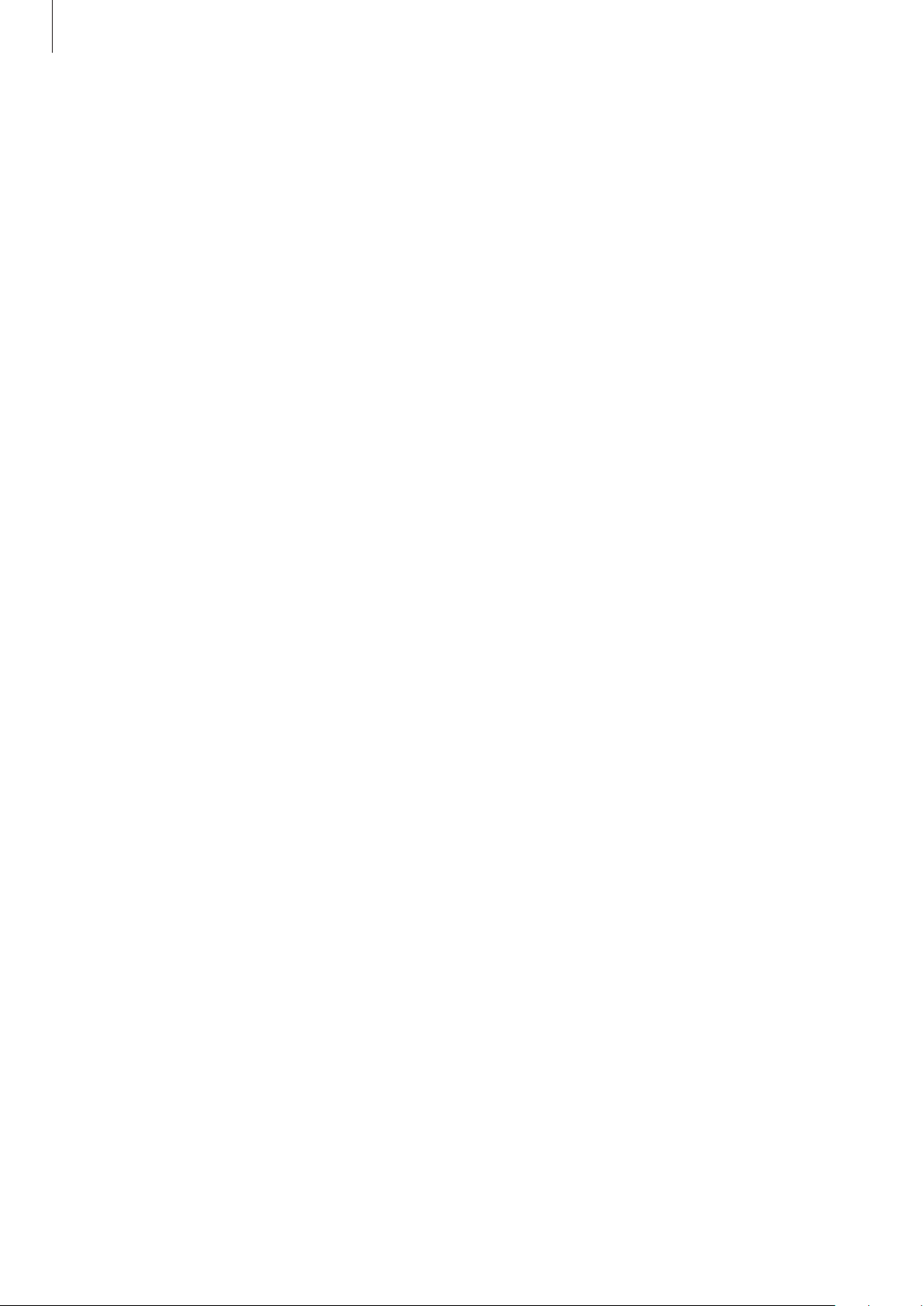
Appendix
145
Using the reading menu
While you are using TalkBack, swipe to the left or right with three fingers. The reading menu
will appear and the device will read the options aloud. Swipe to the left or right with three
fingers to scroll through the options. When you hear the option you want, swipe upwards or
downwards to use the option or adjust the settings for the option. For example, when you
hear
Speech rate
, you can adjust the speech rate by swiping upwards or downwards.
Adding and managing image labels
You can assign labels to images on the screen. The device reads aloud the labels when the
images are selected. Add labels to unlabelled images by swiping upwards or downwards,
then to the right. Then, tap
Add label
when the TalkBack menus appear.
To manage the labels, launch the
Settings
app and tap
Accessibility
→
TalkBack
→
Settings
→
Advanced settings
→
Custom labels
.
Configuring settings for TalkBack
Configure settings for TalkBack for your convenience.
Launch the
Settings
app and tap
Accessibility
→
TalkBack
→
Settings
.
•
New features in TalkBack
: Check for key updates and changes to TalkBack.
•
Text-to-speech settings
: Change the settings for text-to-speech features used when
TalkBack is activated, such as languages, speed, and more.
•
Verbosity
: Customise the detailed settings for voice feedback.
•
Speak passwords
: Set the device to read the characters aloud when you enter your
password. If you deactivate this feature, the device will only read the password aloud
when you are using earphones.
•
Sound and vibration
: Change sound settings for TalkBack.
•
Customise gestures
: View various finger gestures to control the screen while you are
using TalkBack and customise the settings for gestures.
•
Customise menus
: Select which TalkBack menus and reading menus to use.
•
Braille keyboard
: Easily enter letters and numbers on the screen using a 6-dot braille
keyboard.
•
Tutorial and help
: Learn how to use TalkBack.
•
Advanced settings
: Configure advanced settings for TalkBack.
•
Open TalkBack in the Galaxy Store
: Launch TalkBack from the
Galaxy Store
and check
for updates.
Loading ...
Loading ...
Loading ...