Loading ...
Loading ...
Loading ...
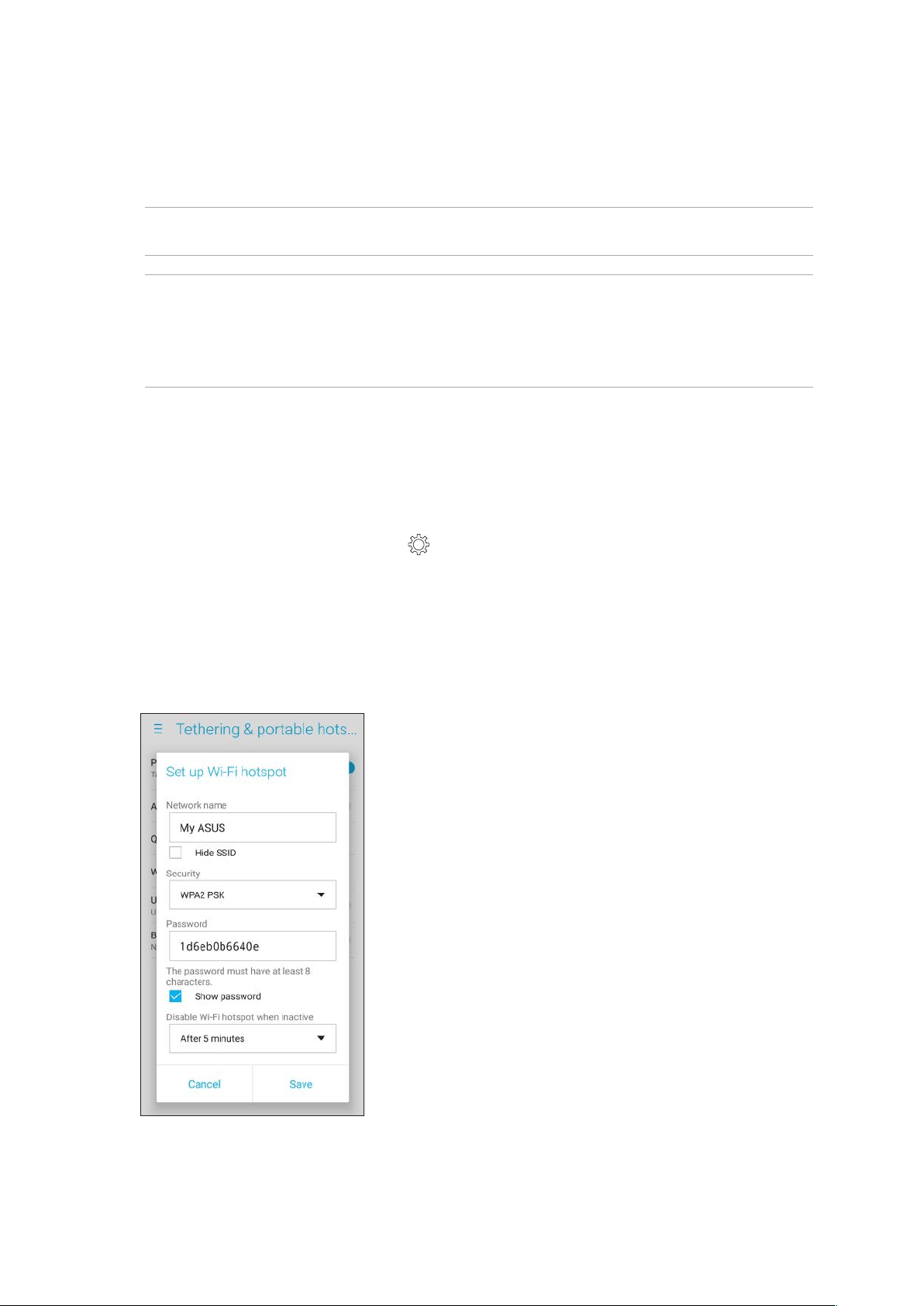
74
Chapter 7: Staying connected
Tethering
When Wi-Fi service is not available, you can use your ASUS Phone as a modem or turn it into a Wi-Fi
hotspot to get Internet access on your laptop, tablet, and other mobile devices.
IMPORTANT! Most mobile service providers may require a data plan for you to be able to use the
tethering function. Contact your mobile service provider about availing of this data plan.
NOTES:
• Internet access via tethering may be slower than the standard Wi-Fi or mobile connection.
• Only a limited number of mobile devices can tether to your ASUS Phone for Internet access.
• Turn o the tethering feature when you're not using it to help save battery power.
Wi-Fi
Hotspot
Turn your ASUS Phone into a Wi-Fi Hotspot to share Internet connection with other devices.
1. DoanyofthefollowingtolaunchtheSettingsscreen:
• Launch Quick settings then tap .
• Swipe up from your Home screen and tap Settings.
2. Tap Tethering & portable hotspot, slide Portable Wi-Fi hotspot to the right to turn it on, and
tap Tap to set up.
3. Assign a unique SSID or network name and a strong 8-character password for your Wi-Fi hotspot.
When done, tap Save.
4. Connect other devices to your ASUS Phone’s hotspot connection the same way you connect to a
Wi-Fi network.
Loading ...
Loading ...
Loading ...