Loading ...
Loading ...
Loading ...
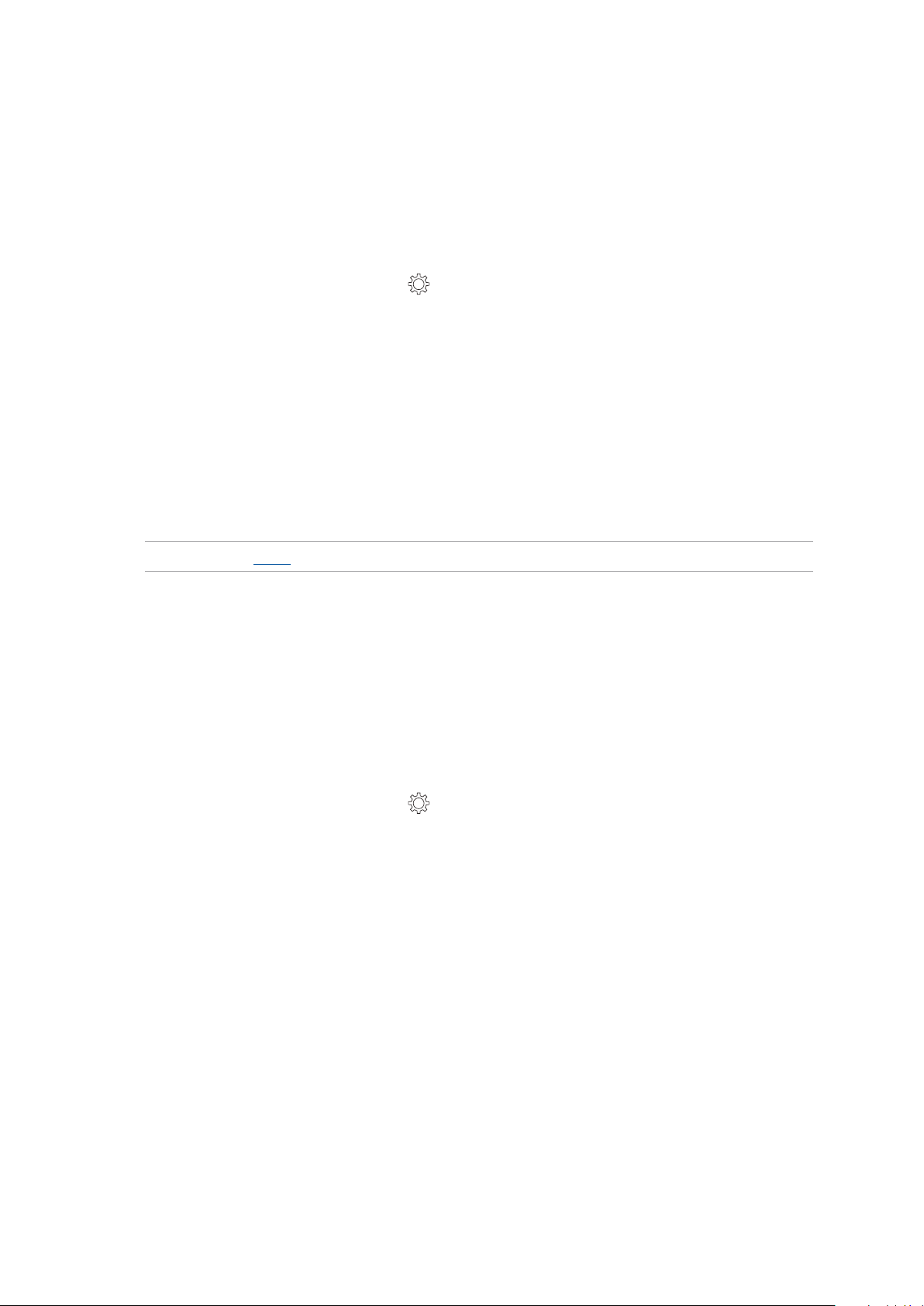
29
Chapter 2: There’s no place like Home
Setting up the date and time
By default, the date and time displayed on your Home screen automatically syncs with your mobile
provider’s settings.
Tochangethedateandtimesettings:
1. LaunchtheSettingsscreenbydoinganyofthefollowing:
• Launch Quick settings then tap .
• Swipe up from your Home screen and tap Settings.
2. Scroll down the Settings screen and select Date & time.
3. Move the slider of Automatic date & time and Automatic time zone to the left.
4. Adjust the date and time.
5. Select the time zone and manually set the date and time.
6. You can opt to use the 24-hour format, if you prefer.
NOTE: See also Clock.
Setting up your ringtone and alert sounds
Set up the sound for your phone ringtone, notications such as text messages, emails, and event
alerts. You can also choose to enable or disable the dial pad touch tones, touch sounds, screen lock
sound, or you can choose to have your ASUS Phone vibrate when you tap on it.
Tosetupthesoundsettings:
1. LaunchtheSettingsscreenbydoinganyofthefollowing:
• Launch Quick settings then tap .
• Swipe up from your Home screen and tap Settings.
2. Scroll down the Settings screen and select Sound & Vibration.
3. Set up your preferred sound settings.
Loading ...
Loading ...
Loading ...