Loading ...
Loading ...
Loading ...
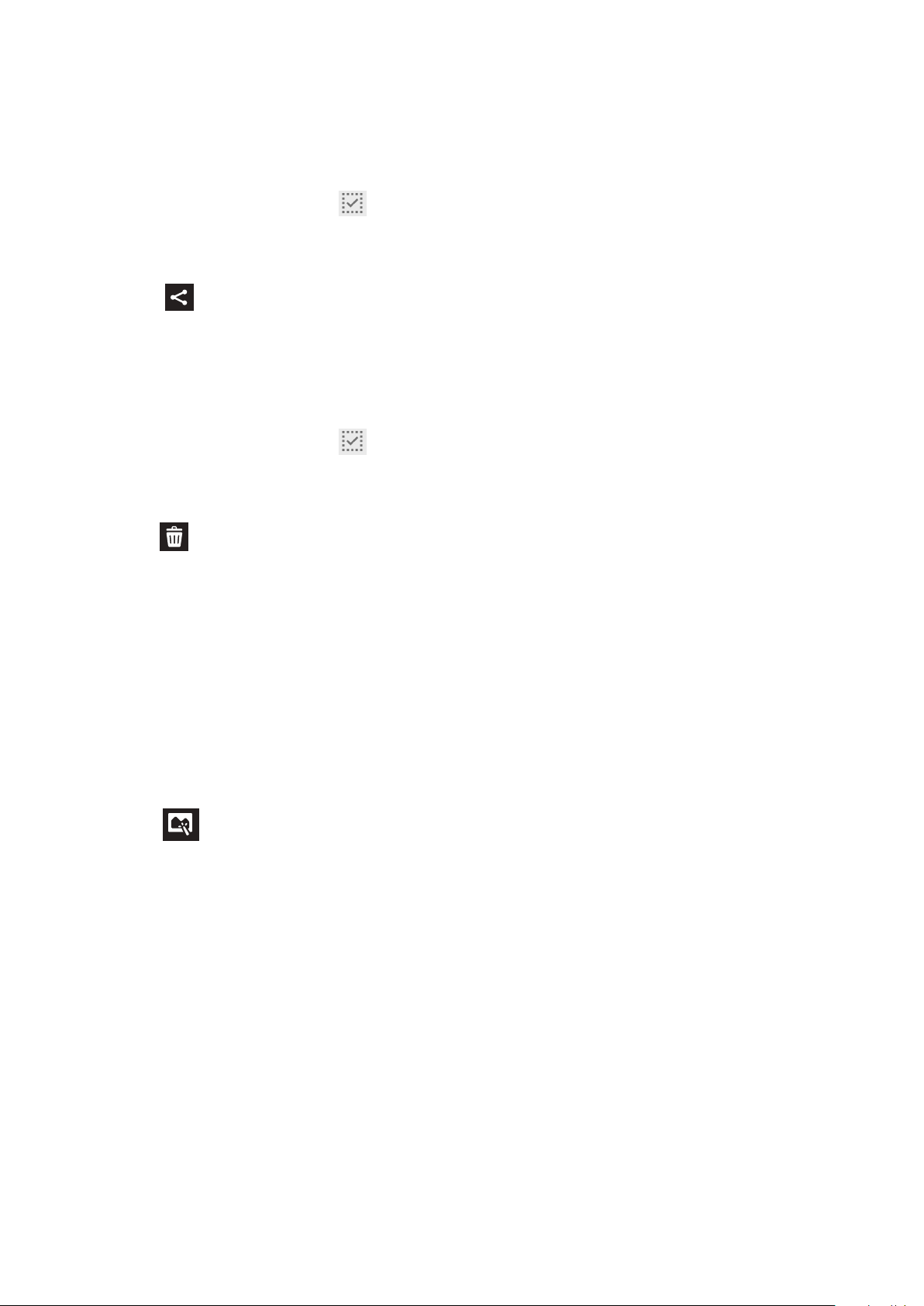
70
Chapter 6: Your precious moments
Sharing les from the Gallery
1. From the Gallery screen, tap the folder where the les you want to share are located.
2. After opening the folder, tap .
3. Tap the les you want to share. A check mark appears on top of the image you select.
4. Tap then select from the list where you want to share the images.
Deleting les from the Gallery
1. From the Gallery screen, tap the folder where the les you want to delete are located.
2. After opening the folder, tap to activate le selection.
3. Tap the les you want to delete. A check mark appears on top of the image you select.
4. Tap .
Editing images
The Gallery also features its own image editing tools that you can use to enhance images saved on
your ASUS Phone.
1. From the Gallery screen, tap the folder where the les are located.
2. After opening the folder, tap the image you want to edit.
3. Once the image is opened, tap it again to show its functions.
4. Tap to open the image editing toolbar.
5. Tap any of the icons on the editing toolbar to apply changes to the image.
Loading ...
Loading ...
Loading ...